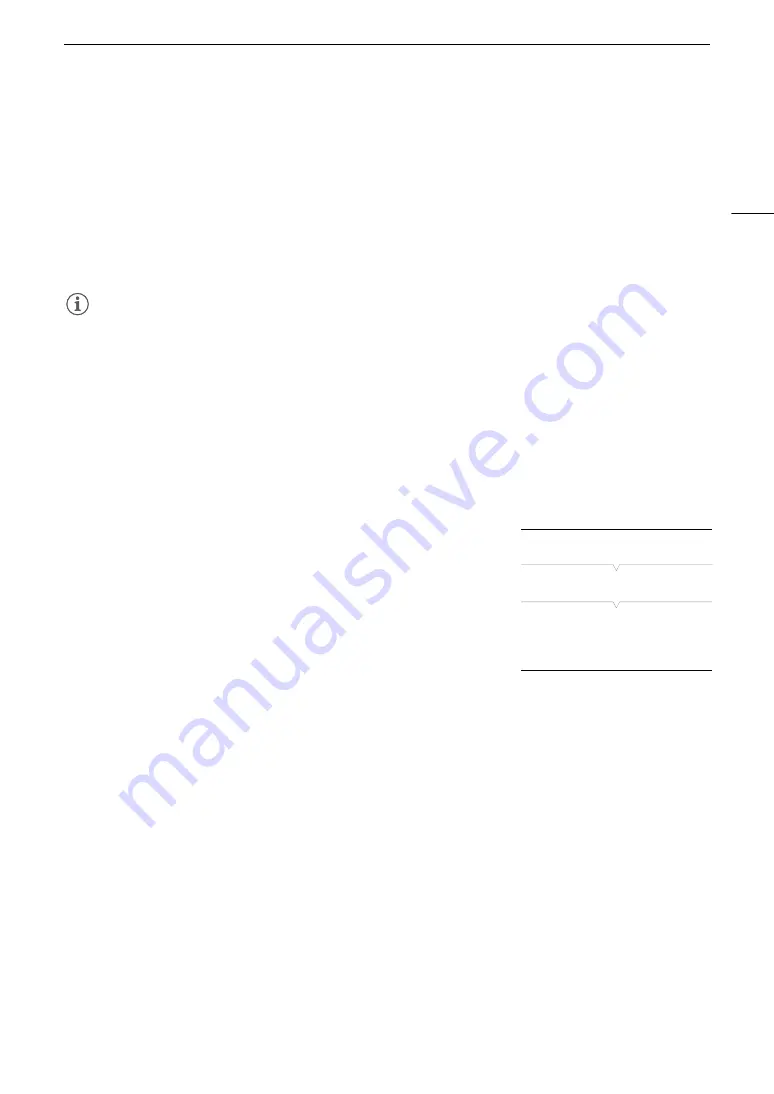
83
Adjusting the Focus
Activating AF Lock
While using continuous AF or AF-Boosted MF, you can lock the focus on a certain subject and then move the
camera to change the composition. To use AF lock, you must set an assignable button to [AF Lock] in advance.
1 Set an assignable button to [AF Lock] (
A
2 While the autofocus is active, press the assignable button.
• The focus will be locked and
@
and the AF frame will turn gray. When you are using Face AF, the face
detection frame around the main subject will turn gray.
• Press the button again to cancel the AF lock.
NOTES
NOTES
• AF lock will be canceled automatically in the following cases:
- If the camera is turned off or the camera’s system frequency is changed.
- If the lens is removed or replaced.
- If [
v
Camera Setup]
>
[Focus]
>
[AF Mode] is changed to [One Shot].
- If the camera is set to slow & fast motion recording mode.
Changing the AF Frame Size and Position
You can change the size and position of the AF frame that appears on the screen while using one of the
autofocus functions.
1 Open the [AF Frame Position] submenu.
[
v
Camera Setup]
>
[Focus]
>
[AF Frame Position]
2 Select the desired option and then press SET.
3 Open the [AF Frame Size] submenu.
[
v
Camera Setup]
>
[Focus]
>
[AF Frame Size]
4 Select the desired option and then press SET.
Options
[Selectable]:
You can move the AF frame using the joystick or SELECT
dial.
[Center Frame]: A fixed AF frame appears at the center of the screen.
[Large]:
Standard AF frame size.
[Small]:
Smaller AF frame size (about 1/3 the standard size).
[
v
Camera Setup]
[Focus]
[AF Frame Position] …..
[Selectable]
[AF Frame Size] ….. [Large]
Summary of Contents for EOS C300 Mark II
Page 1: ...PUB DIE 0477 000B Instruction Manual Digital Cinema Camera ...
Page 130: ...Browser Remote Controlling the Camera via Wi Fi 130 ...
Page 160: ...Clip Operations 160 ...
Page 174: ...Developing RAW Clips 174 ...
Page 180: ...Deleting Photos 180 ...






























