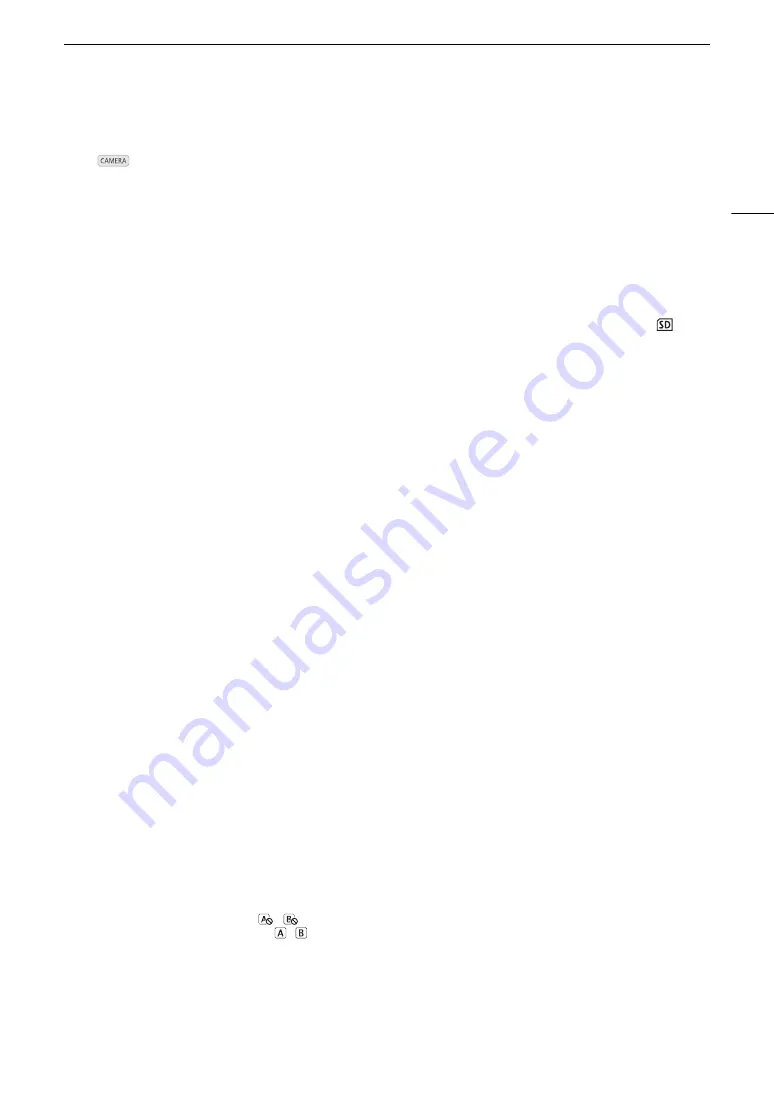
203
Troubleshooting
There is no picture or sound from an external monitor connected to the HDMI OUT terminal
- Disconnect the HDMI cable and then restore the connection or turn the camera off and then on again.
- In
mode, check that [Picture/Terminals Setup]
>
[Select Monitoring Devices] is set to an option that includes
[HDMI].
The peaking/magnification/zebra pattern/waveform monitor/B&W image does not appear on an external monitor
connected to the MON. terminal or HDMI OUT terminal.
- Check that display of the desired assistance function is enabled for the video output used with the corresponding
[Output to MON. & HDMI] setting ([Output] setting in the case of the waveform monitor).
List of Messages
Refer to this section if a message appears on the screen. The messages in this section appear in alphabetical
order. Note that for some messages, an indication of the recording media involved (CFast A, CFast B,
, or a
combination thereof) may appear above the message itself.
For error messages related to network connections, refer to the
Troubleshooting
section of the ‘WFT-E6: Guide
for EOS C300 Mark II Users’ (PDF file).
Accessing CFast A/CFast B/
8
Do not remove
- You opened the CFast card slot cover or SD card slot cover while the camera was accessing the recording media.
Close the card slot cover.
Battery communication error. Does this battery display the Canon logo?
- This may be due to using a battery pack not recommended by Canon for use with this camera.
- If you are using a battery pack recommended by Canon for use with this camera, there may be a problem with the
battery pack or camera. Consult a Canon Service Center.
Buffer overflow. Recording was stopped.
- The data transfer rate was too high for the recording media in use and the recording was stopped. Use a
recommended recording media (
A
46).
Camera
b
Lens communication error. Clean the lens’s contacts and reattach the lens.
- The camera cannot correctly communicate with the lens due to dirty lens contacts. After the message disappears, the
i
icon appears on the screen. Clean the lens’s contacts and reattach the lens.
Cannot play back
- The file control information is corrupted or there was a decoder error. Turn the camera off and then on again. If this
does not solve the problem, consult a Canon Service Center.
• Corrupted file control information cannot be recovered. Recording media or clips with corrupt file control
information cannot be read by Canon XF Utility for XF-AVC.
Cannot switch CFast card slots
- The SLOT SELECT button was pressed while the camera is recording. Wait until recording is finished to change the
selected CFast card slot.
CFast A CFast B / CFast B CFast A Switched
- This message appears when you use the SLOT SELECT button to switch the CFast card slot in use or recording
continued from one CFast card to the other.
CFast A CFast B / CFast B CFast A Will switch in a moment
- The CFast card is almost full so recording will continue on the other CFast card in approximately 1 minute.
Change the battery pack
- The battery pack is exhausted. Replace or charge the battery pack.
Check the CFast A/CFast B/
8
- Cannot access the recording media. Check the recording media and make sure it is inserted correctly.
- A recording media error occurred. The camera cannot record or display the image. Try removing and reinserting the
recording media, or use a different recording media.
- You inserted a MultiMedia Card (MMC) into the camera. Use a recommended SD card (
A
46).
- If after the message disappears,
,
or
9
appears in red, perform the following: Turn off the camera and remove
and reinsert the recording media. If
,
or
8
turns back to green you can resume recording/playback. If the
problem persists, save your recordings (
A
170) and initialize the recording media (
A
49).
Check the connection of the grip unit
- The grip unit may not be attached correctly. Check the connection.
Summary of Contents for EOS C300 Mark II
Page 1: ...PUB DIE 0477 000B Instruction Manual Digital Cinema Camera ...
Page 130: ...Browser Remote Controlling the Camera via Wi Fi 130 ...
Page 160: ...Clip Operations 160 ...
Page 174: ...Developing RAW Clips 174 ...
Page 180: ...Deleting Photos 180 ...






























