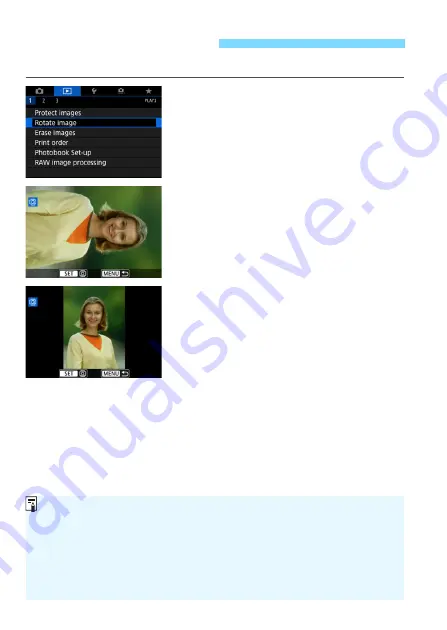
408
You can rotate the displayed image to the desired orientation.
1
Select [Rotate image].
Under the [
3
1
] tab, select [
Rotate
image
], then press <
0
>.
2
Select an image.
Turn the <
5
> dial to select the
image to be rotated.
You can also select an image in the
index display (p.399).
3
Rotate the image.
Each time you press <
0
>, the
image will rotate clockwise as follows:
90°
9
270°
9
0°.
To rotate another image, repeat steps
2 and 3.
b
Rotating the Image
If you set [
5
1: Auto rotate
] to [
On
z
D
] (p.435) before taking vertical
shots, you need not rotate the image as described above.
If the rotated image is not displayed in the rotated orientation during
image playback, set [
5
1: Auto rotate
] to [
On
z
D
].
A movie cannot be rotated.
If the search conditions are set with [
3
2: Set image search
conditions
] (p.402), only the found images will be displayed.
Summary of Contents for EOS 6D Mark II
Page 216: ...216 ...
Page 232: ...232 ...
Page 288: ...288 ...
Page 384: ...384 ...
Page 385: ...385 ...
Page 386: ...386 ...
Page 436: ...436 ...
Page 448: ...448 ...
Page 525: ...525 ...
Page 583: ...583 ...
Page 586: ...586 ...
Page 587: ...587 ...
Page 588: ...588 ...
Page 589: ...589 ...
Page 590: ...590 ...
Page 591: ...591 ...
Page 592: ...592 ...






























