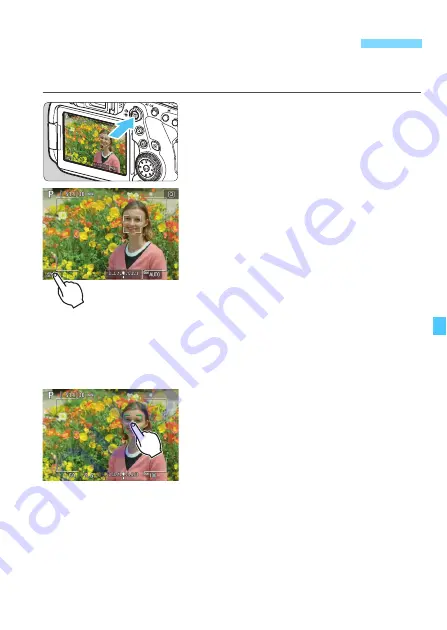
319
Just by tapping on the LCD monitor screen, you can focus and take the
picture automatically.
1
Display the Live View image.
Press the <
0
> button.
X
The Live View image will appear on
the LCD monitor.
2
Enable the Touch Shutter.
Tap [
y
] on the screen’s bottom left.
Each time you tap on the icon, it will
toggle between [
y
] and [
x
].
[
x
] (Touch Shutter: Enable)
The camera will focus on the spot
you tap on, then the picture will be
taken.
[
y
] (Touch Shutter: Disable)
You can tap on a spot to perform
focusing on the spot. Press the
shutter button completely to take the
picture.
3
Tap on the screen to shoot.
Tap on the face or subject on the
screen.
X
On the point you tap, the camera will
focus (Touch AF) with the AF method
that was set (p.308-314).
X
When [
x
] is set, the AF point turns
green when focus is achieved, then
the picture is taken automatically.
X
If focus is not achieved, the AF point
turns orange and the picture cannot
be taken. Tap on the face or subject
on the screen again.
x
Shooting with the Touch Shutter
Summary of Contents for EOS 6D Mark II
Page 216: ...216 ...
Page 232: ...232 ...
Page 288: ...288 ...
Page 384: ...384 ...
Page 385: ...385 ...
Page 386: ...386 ...
Page 436: ...436 ...
Page 448: ...448 ...
Page 525: ...525 ...
Page 583: ...583 ...
Page 586: ...586 ...
Page 587: ...587 ...
Page 588: ...588 ...
Page 589: ...589 ...
Page 590: ...590 ...
Page 591: ...591 ...
Page 592: ...592 ...






























