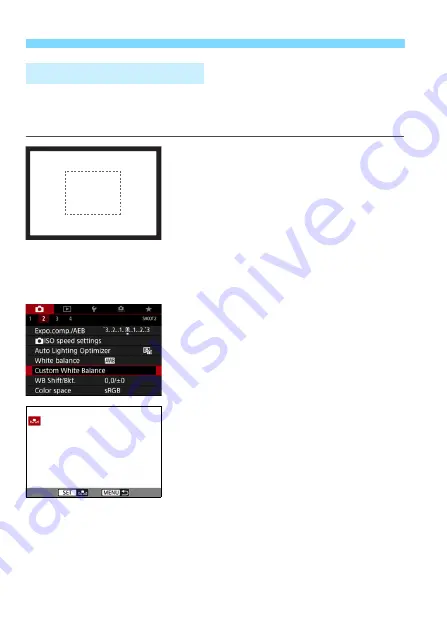
188
B
: Setting the White Balance
N
With custom white balance, you can manually set the white balance for
the specific light source of the shooting location. Make sure to perform
this procedure under the light source at the actual location of the shoot.
1
Shoot a white object.
Look through the viewfinder and aim
the entire dotted line box (shown in
the illustration) over a plain, white
object.
Focus manually and shoot with the
standard exposure set for the white
object.
You can use any of the white balance
settings.
2
Select [Custom White Balance].
Under the [
z
2
] tab, select [
Custom
White Balance
], then press <
0
>.
X
The custom white balance selection
screen will appear.
3
Import the white balance data.
Turn the <
5
> dial to select the
image captured in step 1, then press
<
0
>.
X
On the dialog screen that appears,
select [
OK
], and the data will be
imported.
Press the <
M
> button to exit the
menu.
O
Custom White Balance
Summary of Contents for EOS 6D Mark II
Page 216: ...216 ...
Page 232: ...232 ...
Page 288: ...288 ...
Page 384: ...384 ...
Page 385: ...385 ...
Page 386: ...386 ...
Page 436: ...436 ...
Page 448: ...448 ...
Page 525: ...525 ...
Page 583: ...583 ...
Page 586: ...586 ...
Page 587: ...587 ...
Page 588: ...588 ...
Page 589: ...589 ...
Page 590: ...590 ...
Page 591: ...591 ...
Page 592: ...592 ...






























