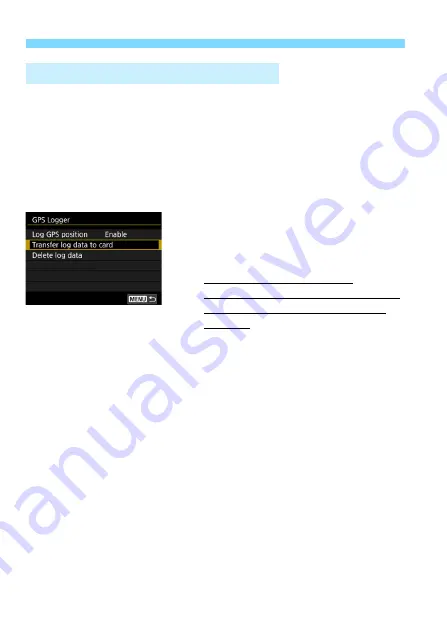
230
Logging the Route Traveled
The log data in the camera’s internal memory can be downloaded to a
computer with EOS Utility (EOS software, p.594) or downloaded from a
card after transferring the data to the card.
When you use Map Utility (EOS software, p.595) to open a log file
saved on the computer, the camera’s travel route will be displayed on a
map.
Transferring the log data to a card for downloading
When [
Transfer log data to card
] is
selected, you can transfer the log
data in the internal memory as log
files to a card.
Note that when log files are
transferred to a card, that log data is
erased from the camera’s internal
memory.
The log files imported to the card will be stored in the “GPS” folder in
the “MISC” folder. The extension is “.LOG”.
Selecting [
Delete log data
] will erase the log data saved in the
internal memory. Erasing the data may take approx. one minute.
Importing the log data using EOS software
With the camera connected to a computer with an interface cable
(sold separately), you can download the log data to the computer
with EOS Utility (EOS software). For details, refer to the EOS Utility
Instruction Manual (p.596).
Downloading Log Data to a Computer
Summary of Contents for EOS 6D Mark II
Page 216: ...216 ...
Page 232: ...232 ...
Page 288: ...288 ...
Page 384: ...384 ...
Page 385: ...385 ...
Page 386: ...386 ...
Page 436: ...436 ...
Page 448: ...448 ...
Page 525: ...525 ...
Page 583: ...583 ...
Page 586: ...586 ...
Page 587: ...587 ...
Page 588: ...588 ...
Page 589: ...589 ...
Page 590: ...590 ...
Page 591: ...591 ...
Page 592: ...592 ...






























