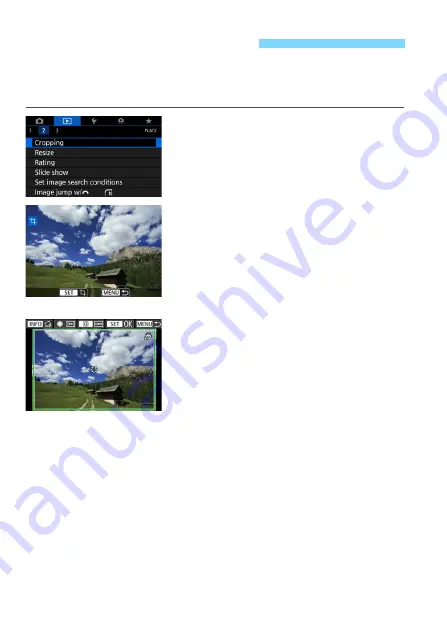
446
You can crop a captured JPEG image and save it as another image.
Cropping an image is possible only with JPEG
3
,
4
,
a
, and
b
images.
Images shot in RAW cannot be cropped.
1
Select [Cropping].
Under the [
x
2
] tab, select
[
Cropping
], then press <
0
>.
X
An image will be displayed.
2
Select an image.
Turn the <
5
> dial to select the
image you want to crop.
If you press the <
u
> button and turn
the <
6
> dial counterclockwise, you
can select an image from the index
display.
3
Set the cropping frame.
Press <
0
> to display the cropping
frame.
The image area within the cropping
frame will be cropped.
Changing the Cropping Frame Size
Turn the <
6
> dial to change the cropping frame size. The smaller
the cropping frame, the more magnified the cropped image will look.
Changing the Aspect Ratio and Orientation
Turn the <
5
> dial to change the cropping frame’s aspect ratio. You
can select the aspect ratio as follows: [
3:2
], [
16:9
], [
4:3
], or [
1:1
].
Turn the <
5
> dial to change the orientation of the cropping frame. If
you select [
2:3
], [
9:16
], or [
3:4
], you can crop a horizontal image to
look as if it was shot in vertical orientation.
N
Cropping JPEG Images
Summary of Contents for EOS 6D Mark II
Page 216: ...216 ...
Page 232: ...232 ...
Page 288: ...288 ...
Page 384: ...384 ...
Page 385: ...385 ...
Page 386: ...386 ...
Page 436: ...436 ...
Page 448: ...448 ...
Page 525: ...525 ...
Page 583: ...583 ...
Page 586: ...586 ...
Page 587: ...587 ...
Page 588: ...588 ...
Page 589: ...589 ...
Page 590: ...590 ...
Page 591: ...591 ...
Page 592: ...592 ...






























