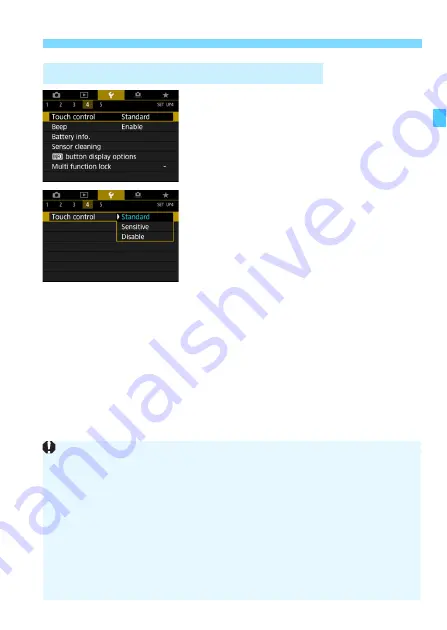
69
d
Operating the Camera with Touch Screen
1
Select [Touch control].
Under the [
5
4
] tab, select [
Touch
control
], then press <
0
>.
2
Set the touch control response
setting.
Select the desired setting, then press
<
0
>.
[
Standard
] is the normal setting.
[
Sensitive
] provides a more reactive
touch screen response than
[
Standard
]. Try using both settings
and select the one you prefer.
To disable touch operations, select
[
Disable
].
3
Setting the Touch Control Response
Cautions for Touch Control Operations
Since the LCD monitor is not pressure sensitive, do not use any sharp
objects, such as your fingernail or a ballpoint pen, for touch operations.
Do not use wet fingers for touch operations.
If the LCD monitor has any moisture or if your fingers are wet, the touch
screen may not respond or malfunction may occur. In such a case, turn
off the power and wipe off the moisture with a cloth.
Attaching any commercially-available protective sheet or sticker on the
LCD monitor may degrade the touch operation response.
If you quickly perform touch operation when [
Sensitive
] is set, the touch
operation response may be poor.
Summary of Contents for EOS 6D Mark II
Page 216: ...216 ...
Page 232: ...232 ...
Page 288: ...288 ...
Page 384: ...384 ...
Page 385: ...385 ...
Page 386: ...386 ...
Page 436: ...436 ...
Page 448: ...448 ...
Page 525: ...525 ...
Page 583: ...583 ...
Page 586: ...586 ...
Page 587: ...587 ...
Page 588: ...588 ...
Page 589: ...589 ...
Page 590: ...590 ...
Page 591: ...591 ...
Page 592: ...592 ...






























