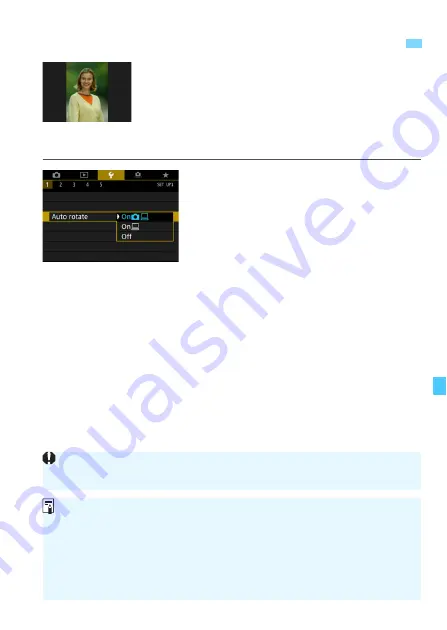
435
Images shot in vertical orientation are rotated
automatically to the proper orientation for viewing,
so they will not be displayed in horizontal
orientation when played back on the camera’s LCD
monitor or viewed on a computer screen. You can
change the setting of this feature.
1
Select [Auto rotate].
Under the [
5
1
] tab, select [
Auto
rotate
], then press <
0
>.
2
Set the display orientation.
Select the desired setting, then press
<
0
>.
On
z
D
The vertical image is automatically rotated during playback on both
the camera’s LCD monitor and on the computer.
On
D
The vertical image is automatically rotated only on the computer.
Disable
The vertical image is not automatically rotated.
3
Setting the Auto Rotation of Vertical Images
Images captured with auto rotation set to [
Off
] will not rotate during playback
even if you later set auto rotation to [
On
].
The image displayed immediately after shooting will not be automatically
rotated.
If a picture is taken while the camera is pointing up or down, automatic
rotation to the proper orientation for viewing may not be performed correctly.
If the vertical image is not automatically rotated on the computer screen,
it means the software you are using does not support image rotation for
display. Using the EOS software is recommended.
Summary of Contents for EOS 6D Mark II
Page 216: ...216 ...
Page 232: ...232 ...
Page 288: ...288 ...
Page 384: ...384 ...
Page 385: ...385 ...
Page 386: ...386 ...
Page 436: ...436 ...
Page 448: ...448 ...
Page 525: ...525 ...
Page 583: ...583 ...
Page 586: ...586 ...
Page 587: ...587 ...
Page 588: ...588 ...
Page 589: ...589 ...
Page 590: ...590 ...
Page 591: ...591 ...
Page 592: ...592 ...






























