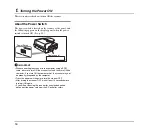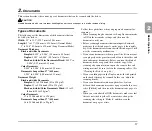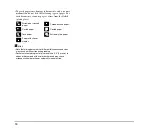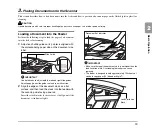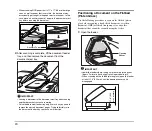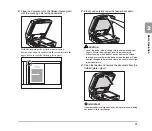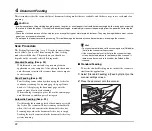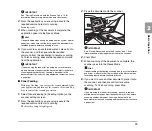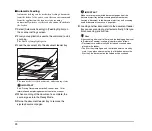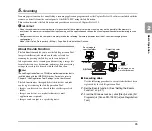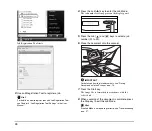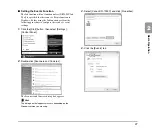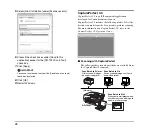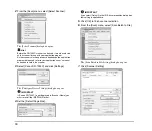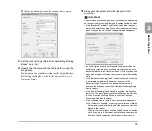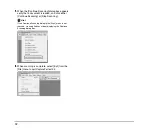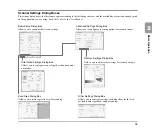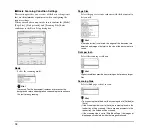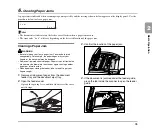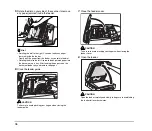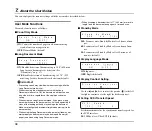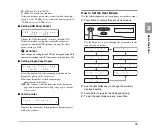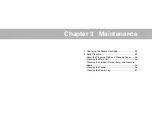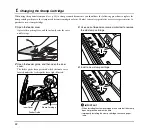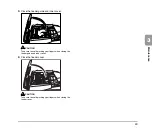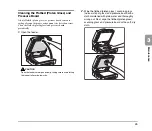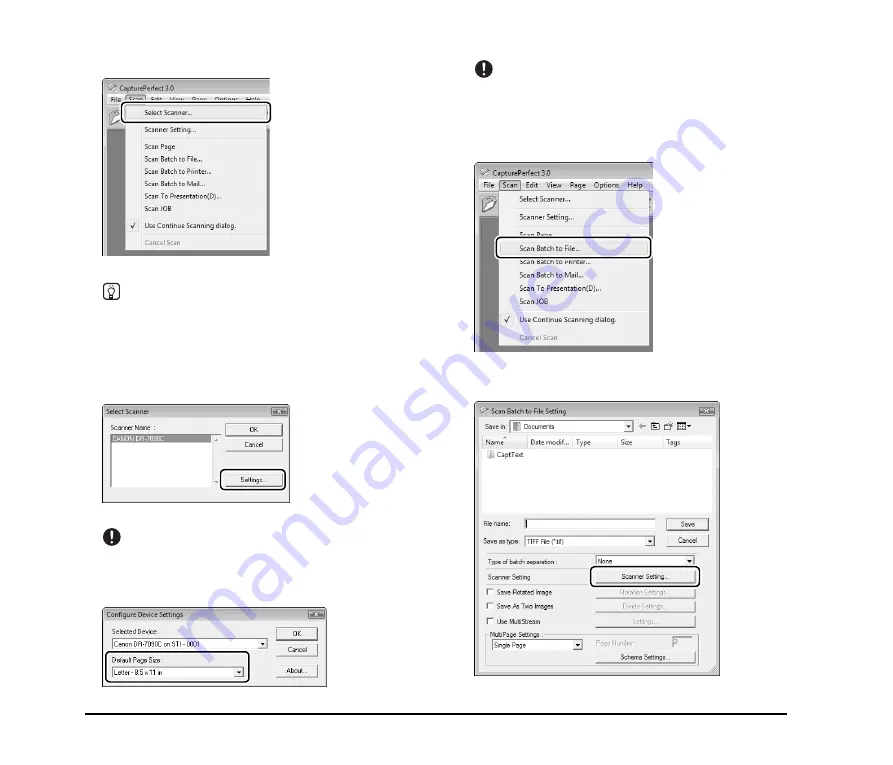
30
2.
From the [Scan] menu, select [Select Scanner].
The [Select Scanner] dialog box opens.
Hint
Before the DR-7090C scanner can be used, it must be selected
as the scanner for use with your application program.
As the scanner selection procedure depends on the application
program being used, refer to your application’s user’s manual
as needed to select the scanner.
3.
Select [Canon DR-7090C] and click [Settings].
The [Configure Device Settings] dialog box opens.
IMPORTANT
If [Canon DR-7090C] is not displayed in [Scanner Name], you
must re-install the ISIS/TWAIN driver.
4.
Set the [Default Page Size].
IMPORTANT
If you select [Default] in the ISIS driver properties dialog box,
that setting is applied here.
5.
Click [OK] to finish scanner selection.
6.
From the [Scan] menu, select [Scan Batch to File].
The [Scan Batch to File Setting] dialog box opens.
7.
Click [Scanner Setting].
Summary of Contents for DR 7090C - imageFORMULA - Document Scanner
Page 48: ......