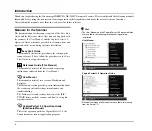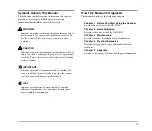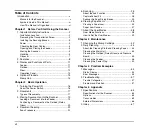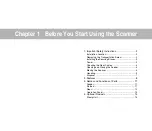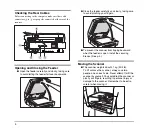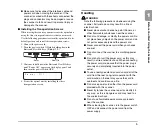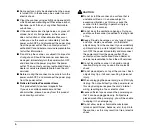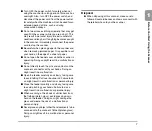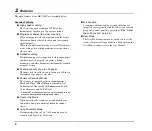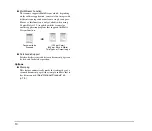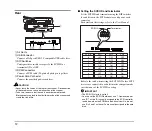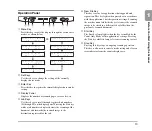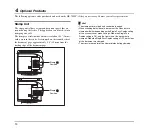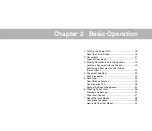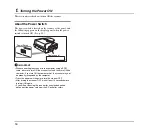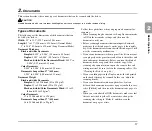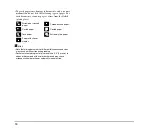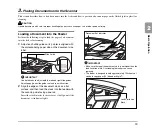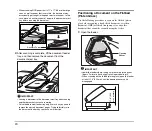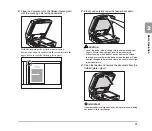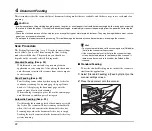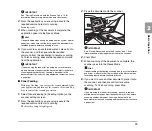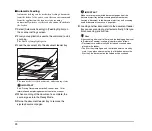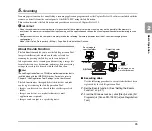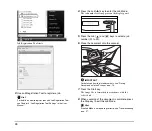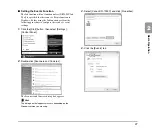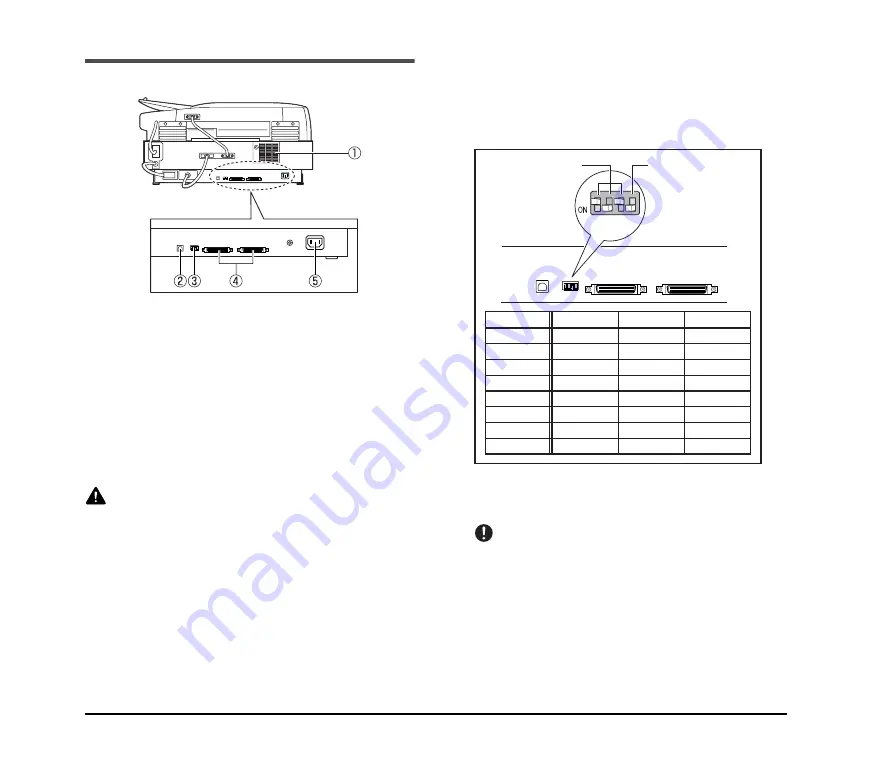
12
Rear
a
Air Vents
b
USB Connector
Connect a Hi-Speed USB 2.0 compatible USB cable here.
c
DIP Switches
Configure these switches to specify the SCSI ID or
terminator ON or OFF.
d
SCSI Connectors
Connect a SCSI cable (50-pin half pitch, pin type) here.
e
Power Cord Connector
Connect the provided power cord here.
CAUTION
• Never touch the cables at the rear of the scanner. Disconnection
of these cables can cause a malfunction of the scanner.
• Take care to ensure that the vents never become blocked.
Blocked vents can lead to heat build-up inside of the scanner and
create the risk of fire.
■
Setting the SCSI ID and terminator
Set the SCSI ID and terminator using the DIP switches
located between the SCSI connectors and power cord
connector.
For details on the settings, refer to the
User Manual
.
Refer to the table when setting the SCSI ID. If other SCSI
devices are connected to or built into the computer, make
sure that none of the SCSI IDs overlap.
IMPORTANT
• The SCSI ID is factory set to 2.
• You can set the SCSI ID between 0 and 7. However, do not
use ID 7 as this ID is usually assigned to the SCSI controller.
In addition, when the SCSI hard disk drive is built in, do not
use IDs 0 and 1 as these IDs are usually assigned to the hard
disk.
SCSI ID
0
1
2
3
4
5
6
7
SW1
OFF
ON
OFF
ON
OFF
ON
OFF
ON
SW2
OFF
OFF
ON
ON
OFF
OFF
ON
ON
SW3
OFF
OFF
OFF
OFF
ON
ON
ON
ON
1 2 3 4
SCSI ID
Terminator
Summary of Contents for DR 7090C - imageFORMULA - Document Scanner
Page 48: ......