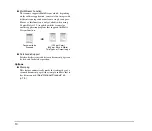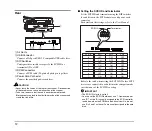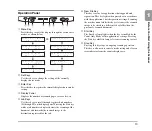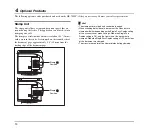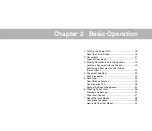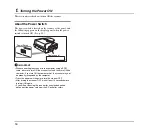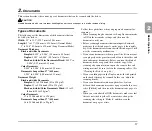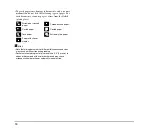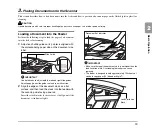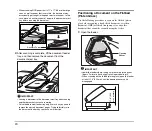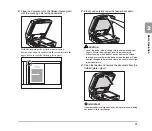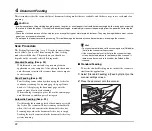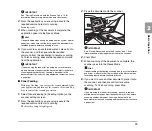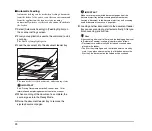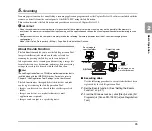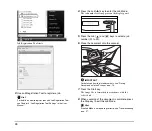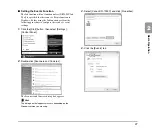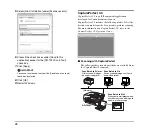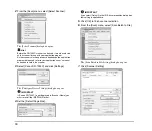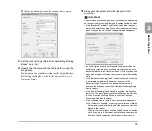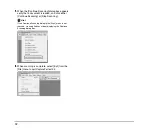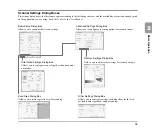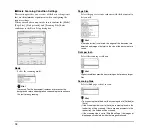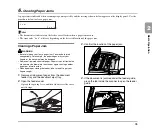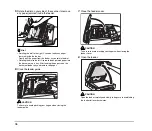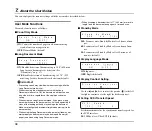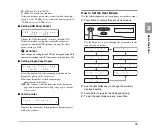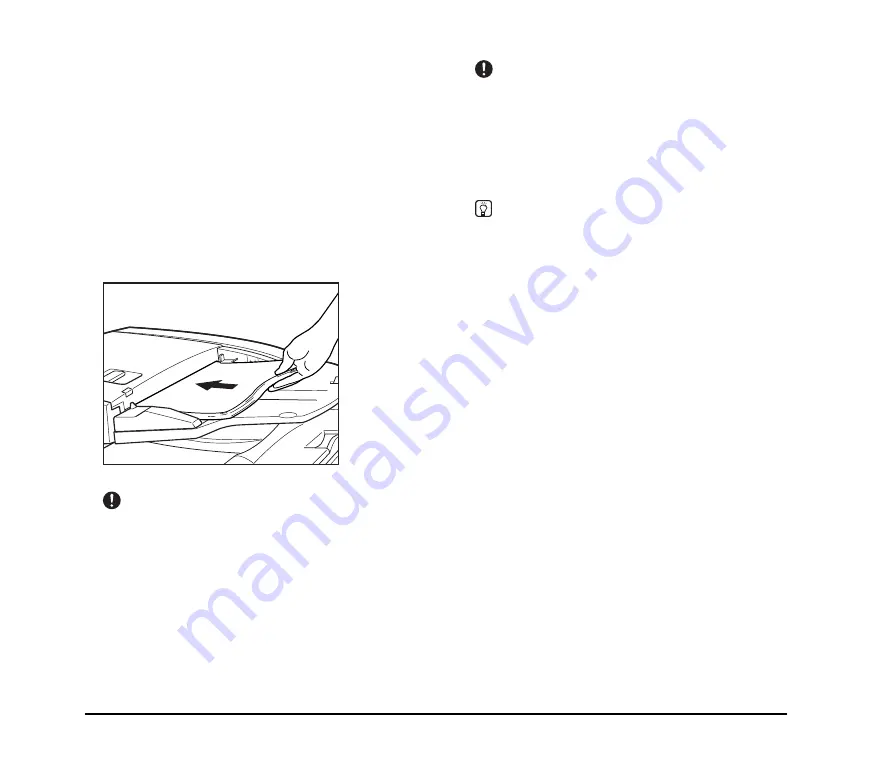
24
■
Automatic Feeding
Automatic feeding can be used when feeding a document
from the feeder. After you execute the scan start command
from the application, the scanner starts scanning
automatically whenever it detects a document loaded into
the feeder.
1.
Select [Automatic Feeding] in [Feeding Option] on
the scanner settings screen.
2.
From your application, execute the command to start
scanning.
The Start key lamp lights green.
3.
Load the document into the document feeder tray.
The scanner detects the documents, and scanning starts.
IMPORTANT
See “Placing Documents onto the Scanner” on p. 19 for
information about placing documents onto the scanner.
4.
When scanning of the document is complete, the
scanner goes into the Ready Mode.
5.
Raise the document feeder tray to remove the
ejected document pages.
IMPORTANT
Make sure to remove ejected document pages from the
document eject tray before scanning another document.
Leaving a document in the document eject tray and scanning
another document can cause a paper jam.
6.
Loading another document into the document feeder
tray causes scanning to start automatically. After you
finish scanning, press Stop.
Hint
If the scanning side is set to [Auto] and the feeding option is set
to [Automatic Feeding], scanning is performed as follows.
• Documents are automatically detected and scanned when
placed in the feeder.
• The Start key lamp lights, and the flatbed enters a standby
state. If you place a document on the flatbed and press the
Start key, the document on the flatbed will be scanned.
Summary of Contents for DR 7090C - imageFORMULA - Document Scanner
Page 48: ......