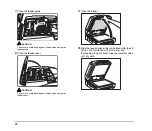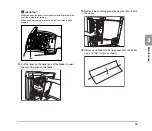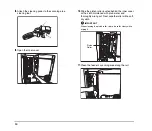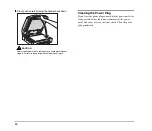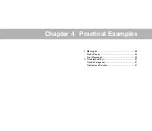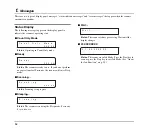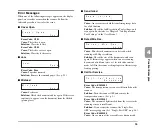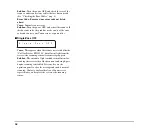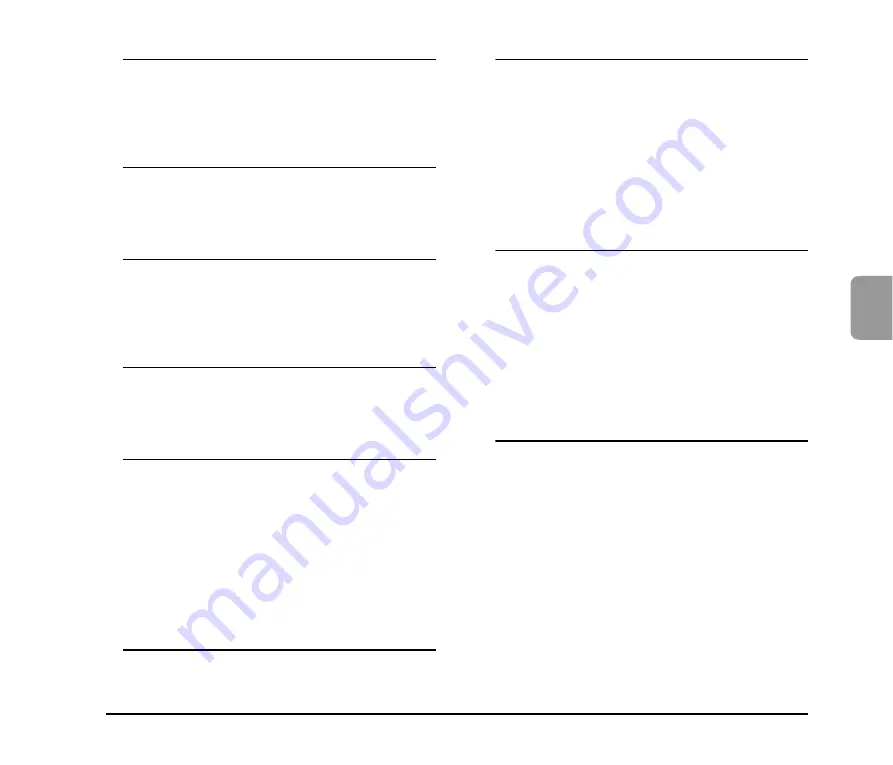
61
4
Prac
tical Ex
am
ples
Problem
Text or images from the back side of your
document appear in the scanned image.
Cause
Brightness may be set too low.
Solution
Increase the Brightness setting.
Cause
The paper is too thin.
Solution
Photocopy the document, and scan the copy.
Problem
Double-sided scanning is not possible.
Cause
Scanning Side is set to [Simplex].
Solution
Set Scanning Side to [Duplex].
If the Scanning Side is set to [Skip Blank
Page], images of blank pages are not saved.
Problem
A black margin appears around the
scanned document.
Cause
A document smaller than the preset paper
size has been scanned. Or, the loaded
document has shifted out of position.
Solution
Set the page size setting to [Auto Detection].
Problem
The scanned image is skewed.
Cause
The document has been fed at an angle.
(skew)
Solution
Slide the document guides to match the width
of your document.
Problem
Lines, smudges, or dirt appear on the
scanned image.
Cause
The scanning glass or rollers inside the
scanner are dirty.
Solution
Clean the scanning glass and roller inside the
feeder. (See “Daily Cleaning” on p. 44.)
If lines still appear on the image even after you
clean the scanning glass and rollers, the
scanning glass inside the scanner may be
scratched. Contact your local authorized
Canon dealer or service representative.
Problem
The scanned image is abnormal for
certain documents.
Cause
A detection function such as border
removal is enabled when scanning a
document that includes text or photos
extending to the edge of the page (the
scanner cannot accurately process the
edges of documents).
Solution
When a page has text or photos extending to its
edges, turn the detection functions off or scan
that page individually.
Problem
The scanned image is abnormal in some
applications.
Cause
A function not supported by the
application was used.
Solution
Some applications do not support functions
such as auto-detection of page size, so
scanning with such applications will produce
abnormal scanned images.
If abnormal image appearance seems to be
application-dependent, try scanning with auto-
detection disabled.
Summary of Contents for DR 7090C - imageFORMULA - Document Scanner
Page 48: ......