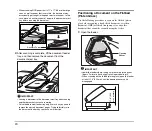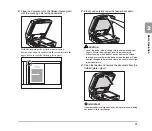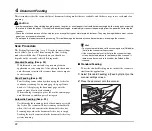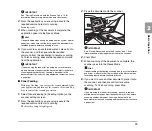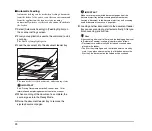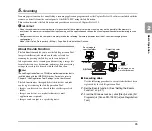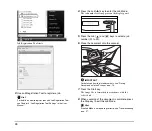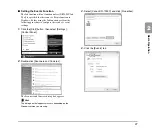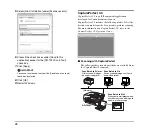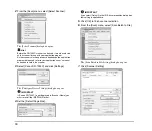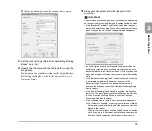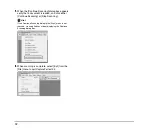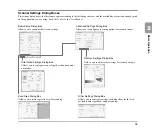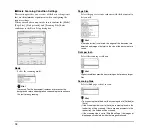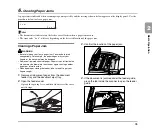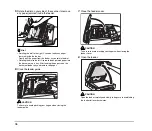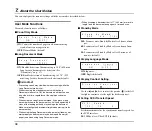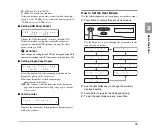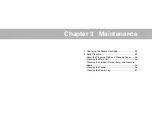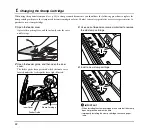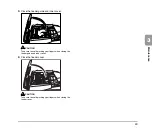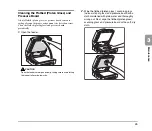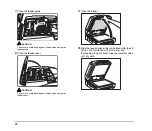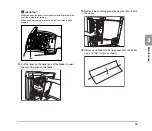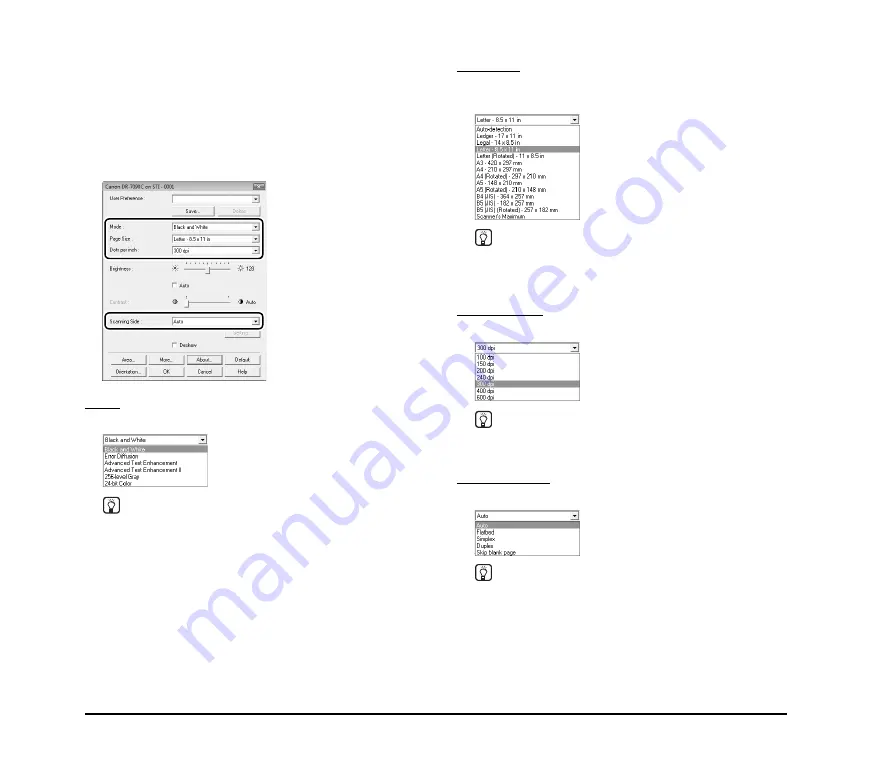
34
■
Basic Scanning Condition Settings
This section provides an overview of the basic setting items
that are the minimum requirements when configuring the
scanner settings.
When you scan a document, make sure to confirm the [Mode],
[Page Size], [Dots per inch], and [Scanning Side] basic
conditions in the Basic Setup dialog box.
Mode
Select the scanning mode.
Hint
[Advanced Text Enhancement] removes or processes the
background color and background surrounding text to enhance
the text for easy reading.
Page Size
Select the paper size in accordance with the document to
be scanned.
Hint
If [Auto-detection] is selected, the edges of the document are
detected and images that match the size of the document are
saved.
Dots per inch
Select the scanning resolution.
Hint
Higher resolutions provide clearer images, but produce larger
files.
Scanning Side
Select which page side(s) to scan.
Hint
• To scan using the flatbed, set the scanning side to [Flatbed] or
[Auto].
• If the scanning side is set to [Auto], documents placed in the
feeder tray will be scanned. If there are no documents in the
feeder tray, the flatbed will be scanned.
• If the scanning side is set to [Skip Blank Page], the images of
blank pages are deleted when the images are saved.
Summary of Contents for DR 7090C - imageFORMULA - Document Scanner
Page 48: ......