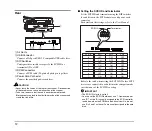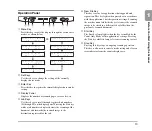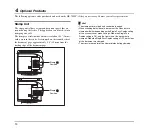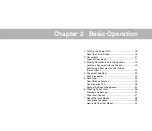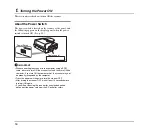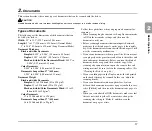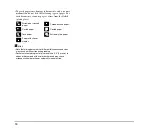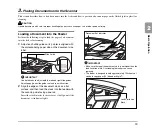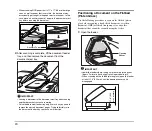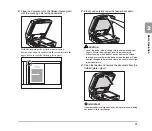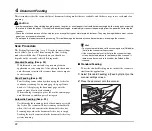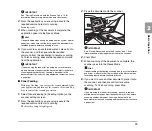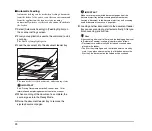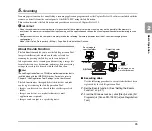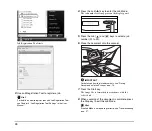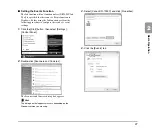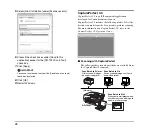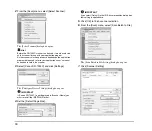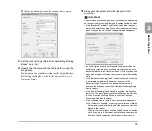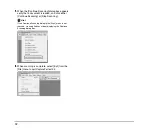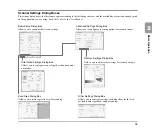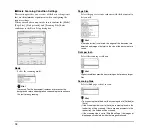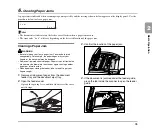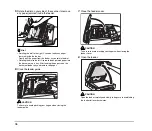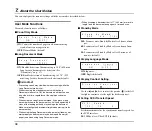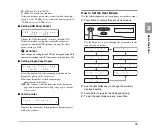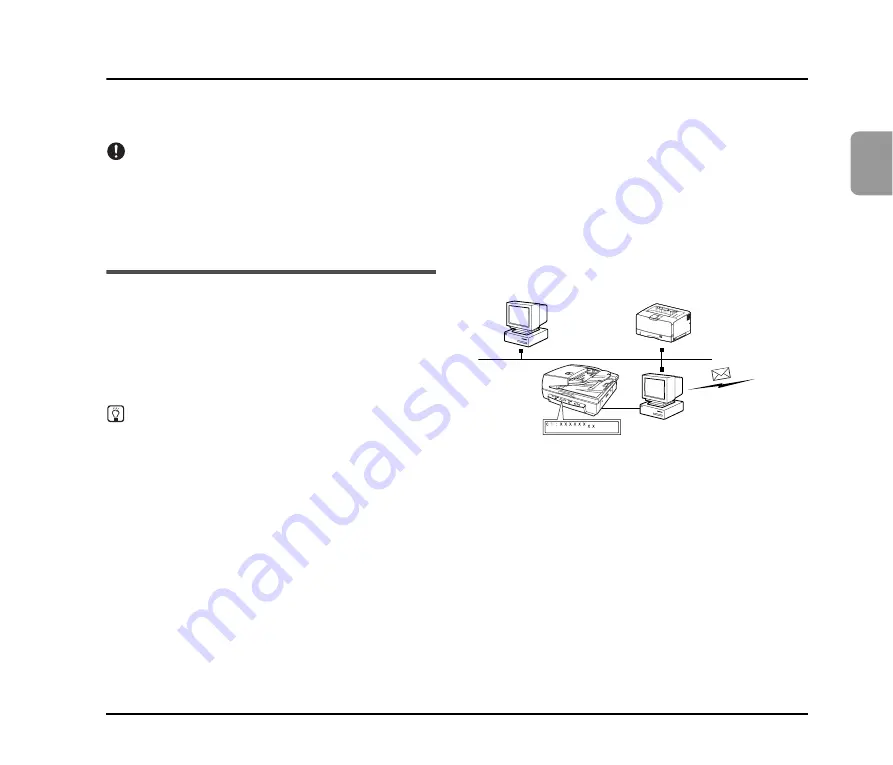
25
2
Basic O
p
er
at
ion
5.
Scanning
Scanning operations can be controlled by a scanning application program such as the CapturePerfect 3.0 software included with the
scanner, or directly from the control panel of the DR-7090C, using the Job Function.
This section describes the Job Function and provides an overview of CapturePerfect 3.0.
IMPORTANT
• When the conditions for scanning require a large amount of the computer’s memory, scanning may not be possible if the memory is
insufficient. If a memory error appears during scanning, exit the application and change the scanning conditions before attempting to scan
again.
• Configurations that use the computer’s memory include the following. If memory becomes insufficient, consider changing these
configurations.
Mode (24-bit Color), Dots per inch (600 dpi), Page Size (Auto-detection), Deskew
About the Job Function
The Job Function enables you to use the Job Registration Tool
to register different jobs which can then be selected for
scanning by pressing the Job key on the control panel.
Job registration stores scanning condition settings, image file
format selection, save destination, and image data processing
settings for each job to be used with the Job Function.
Hint
The Job Registration Tool is a TWAIN-compliant application that is
installed along with the ISIS/TWAIN driver. For details, refer to
Chapter 9 “Job Registration Tool Settings” in the
User Manual
.
The Job function has the capabilities listed below, and jobs
can be registered using the Job Registration Tool.
• Images can be saved to a shared folder or other specified
folder.
• Images can be sent as e-mail attachments (e-mail
application not required).
• Images can be output to a specified printer.
■
Executing Jobs
Use the following procedure to execute jobs that have been
registered by the Job Registration Tool.
1.
Set the Events function. (See “Setting the Events
Function” on p. 27.)
2.
From the Windows task bar, click [Start]
➔
click [All
Programs]
➔
[Canon DR-7090C]
➔
[Job Registration
Tool].
Save image to
specified folder.
DR-7090C
Output to printer
Send image as an
e-mail attachment.
(Network)
Summary of Contents for DR 7090C - imageFORMULA - Document Scanner
Page 48: ......