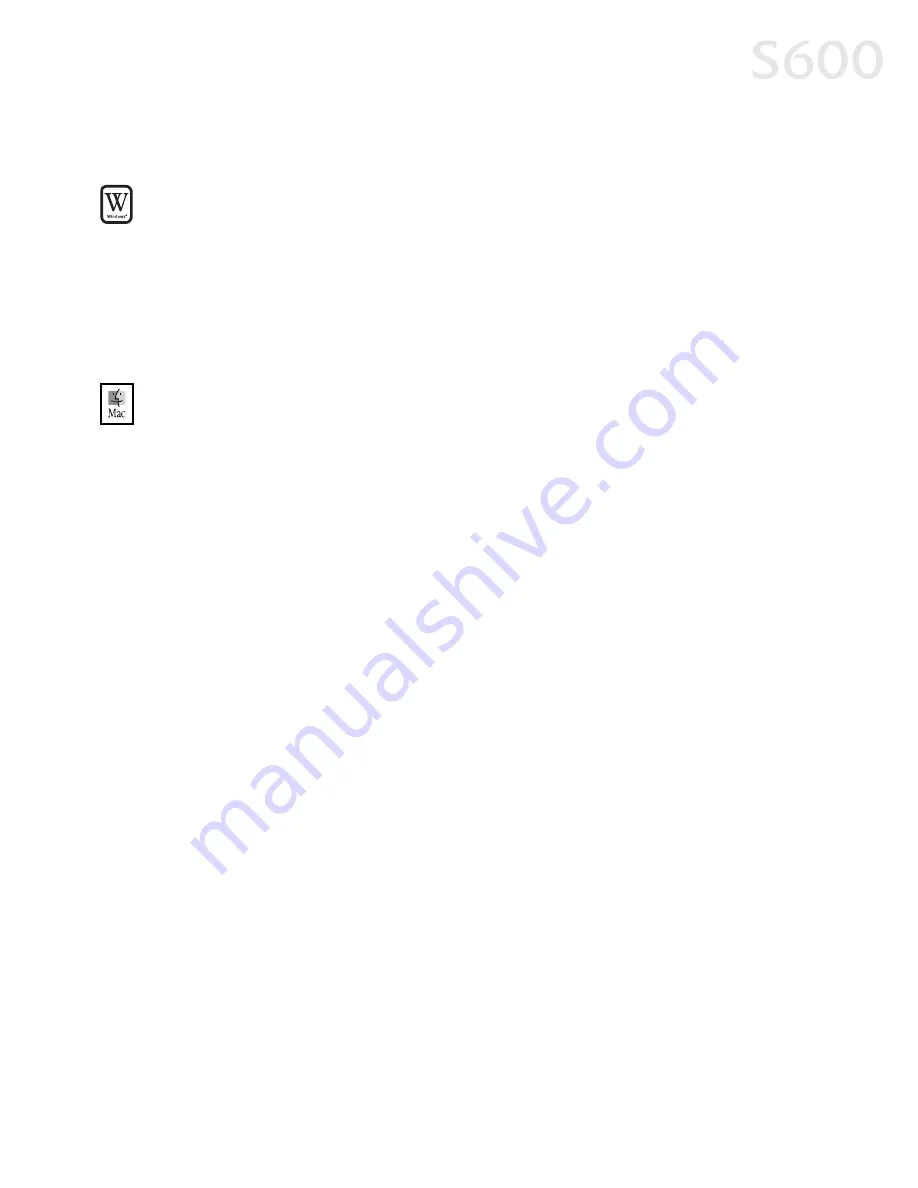
Appendix
35
Uninstalling the Printer Driver
Uninstalling the Printer Driver
Uninstalling the Printer Driver
Uninstalling the Printer Driver
To uninstall the printer driver in Windows:
To uninstall the printer driver in Windows:
To uninstall the printer driver in Windows:
To uninstall the printer driver in Windows:
1.
Click Start
Start
Start
Start, Programs
Programs
Programs
Programs, then Canon 600
Canon 600
Canon 600
Canon 600.
2.
Click Uninstall
Uninstall
Uninstall
Uninstall.
3.
Click Yes
Yes
Yes
Yes to confirm that you want to uninstall the printer driver.
4.
Restart your computer.
To uninstall the printer driver in Mac OS:
To uninstall the printer driver in Mac OS:
To uninstall the printer driver in Mac OS:
To uninstall the printer driver in Mac OS:
1.
Insert the S600 Setup Software & User’s Guide CD-ROM in the CD-ROM drive,
then click the CD-ROM
CD-ROM
CD-ROM
CD-ROM icon.
2.
Double-click Installer
Installer
Installer
Installer.
3.
Read the License Agreement, then click Accept
Accept
Accept
Accept.
4.
Select Uninstall
Uninstall
Uninstall
Uninstall from the drop-down list at the top left of the dialog box, then
click the Uninstall
Uninstall
Uninstall
Uninstall button on the bottom right.
5.
Follow the on-screen instructions.
6.
When the uninstall is complete, click Quit
Quit
Quit
Quit.
7.
Click Restart
Restart
Restart
Restart when prompted to restart your computer.
Registering Your Canon Product
Registering Your Canon Product
Registering Your Canon Product
Registering Your Canon Product
To register:
To register:
To register:
To register:
1.
Insert the S600 Setup Software & User’s Guide CD-ROM in the CD-ROM drive.
2.
When the Canon installation screen launches, click Install Software
Install Software
Install Software
Install Software.
3.
Click Utilities/Product Registration.
Utilities/Product Registration.
Utilities/Product Registration.
Utilities/Product Registration.
4.
Click Product Registration
Product Registration
Product Registration
Product Registration.
5.
Follow the on-screen instructions to register your product. Note that the serial
number is located on the inside of the printer, to the right of the printhead.
Summary of Contents for Color Bubble Jet S600
Page 4: ...ii Contents ...
























