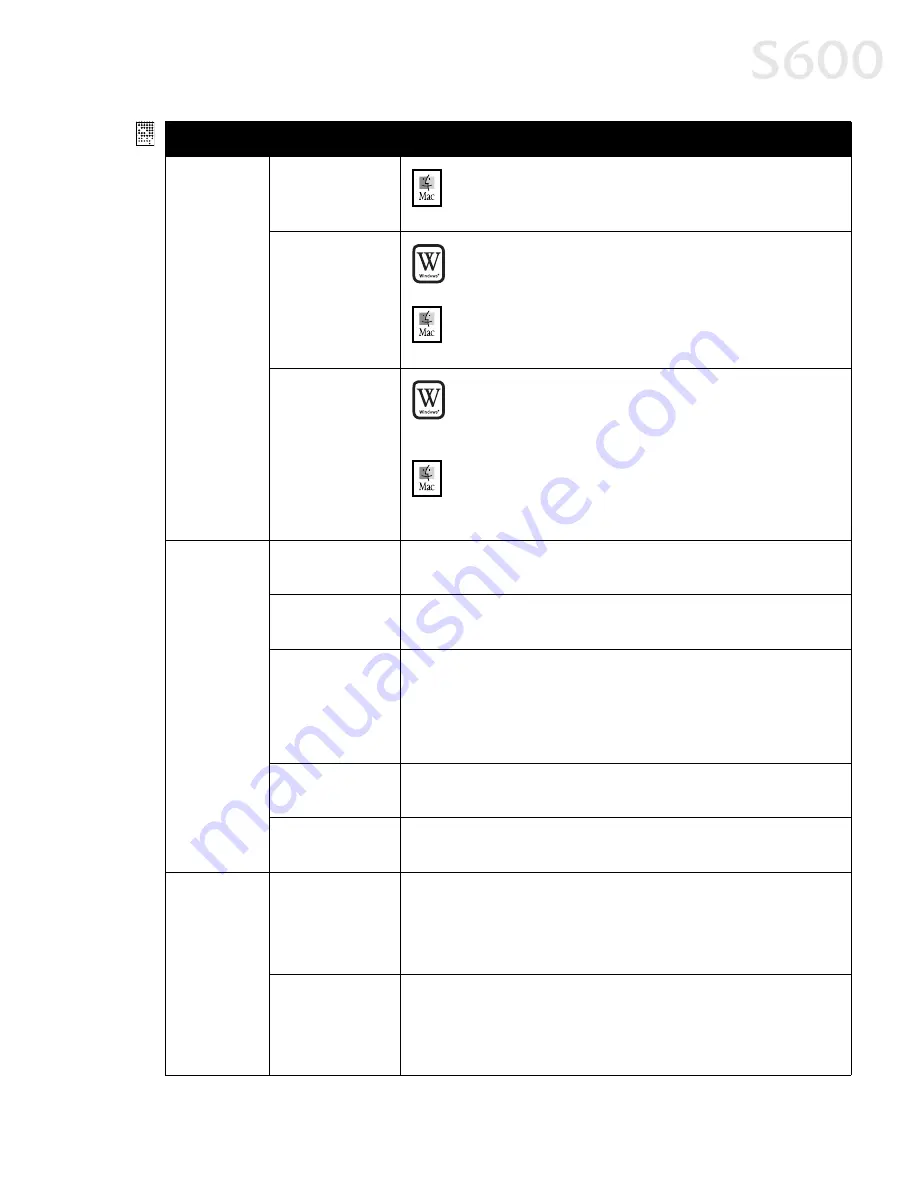
Troubleshooting
29
Printed
colors are
incorrect
(continued)
Print Mode is
improperly set
Mac OS
Mac OS
Mac OS
Mac OS
In the Print
Print dialog box, select the appropriate Print Mode
Print Mode
Print Mode
Print Mode
setting.
Incorrect media
type
Windows
Windows
Windows
Windows
On the Main
Main
Main
Main tab of the S600 Properties window, confirm that
the Media Type
Media Type
Media Type
Media Type selected matches the paper loaded.
Mac OS
Mac OS
Mac OS
Mac OS
In the Print
Print dialog box, confirm that the Media Type
Media Type
Media Type
Media Type selected
matches the paper loaded.
Print Quality is
improperly set
Windows
Windows
Windows
Windows
On the Main
Main
Main
Main tab of the S600 Properties window, select the
appropriate Print Quality setting: High
High
High
High, Standard
Standard
Standard
Standard, Draft
Draft
Draft
Draft or
Custom
Custom
Custom
Custom.
Mac OS
Mac OS
Mac OS
Mac OS
In the Print
Print dialog box, select the Manual
Manual
Manual
Manual icon, then click the
Details
Details
Details
Details button. In the Detailed Setting
Detailed Setting
Detailed Setting
Detailed Setting window, slide the Print
Quality
Quality
Quality
Quality bar to select your preferred output quality.
Printed
output is
faded or
unclear
Media not loaded
print-side up
Check that your media is placed in the printer facing in the correct
direction. See “Loading Paper and Other Media” on page 4.
Low ink
Verify that you have sufficient ink in the ink tanks. See “Monitoring
Ink Levels” on page 19.
Printhead
nozzles clogged
or damaged
Verify that the printhead is working properly. See “Printing a Nozzle
Check Pattern” on page 20 and “Cleaning the Printhead” on page 22.
If necessary, perform multiple printhead cleanings. See the
S600
User’s Guide
on the Setup Software & User’s Guide CD-ROM for more
information.
Ink tanks are not
seated properly
Check the ink tanks, and reseat them if necessary. See “Replacing Ink
Tanks” on page 20.
Printhead needs
to be aligned
Perform printhead alignment. See "Aligning the Printhead" on
page 23.
Meaningless
characters
printed
Corrupted print
instructions are
stored in the
printer buffer
1. Turn the printer off to clear the printer buffer.
2. Cancel the print job from the computer. See “Cancelling a Print
Job” on page 7.
3. Turn the printer on again.
Printer/computer
not securely
connected
Check the cable connections between the printer and the computer to
verify that they are securely connected.
Problem
Problem
Problem
Problem
Possible Cause
Possible Cause
Possible Cause
Possible Cause
Try This
Try This
Try This
Try This
Summary of Contents for Color Bubble Jet S600
Page 4: ...ii Contents ...






























