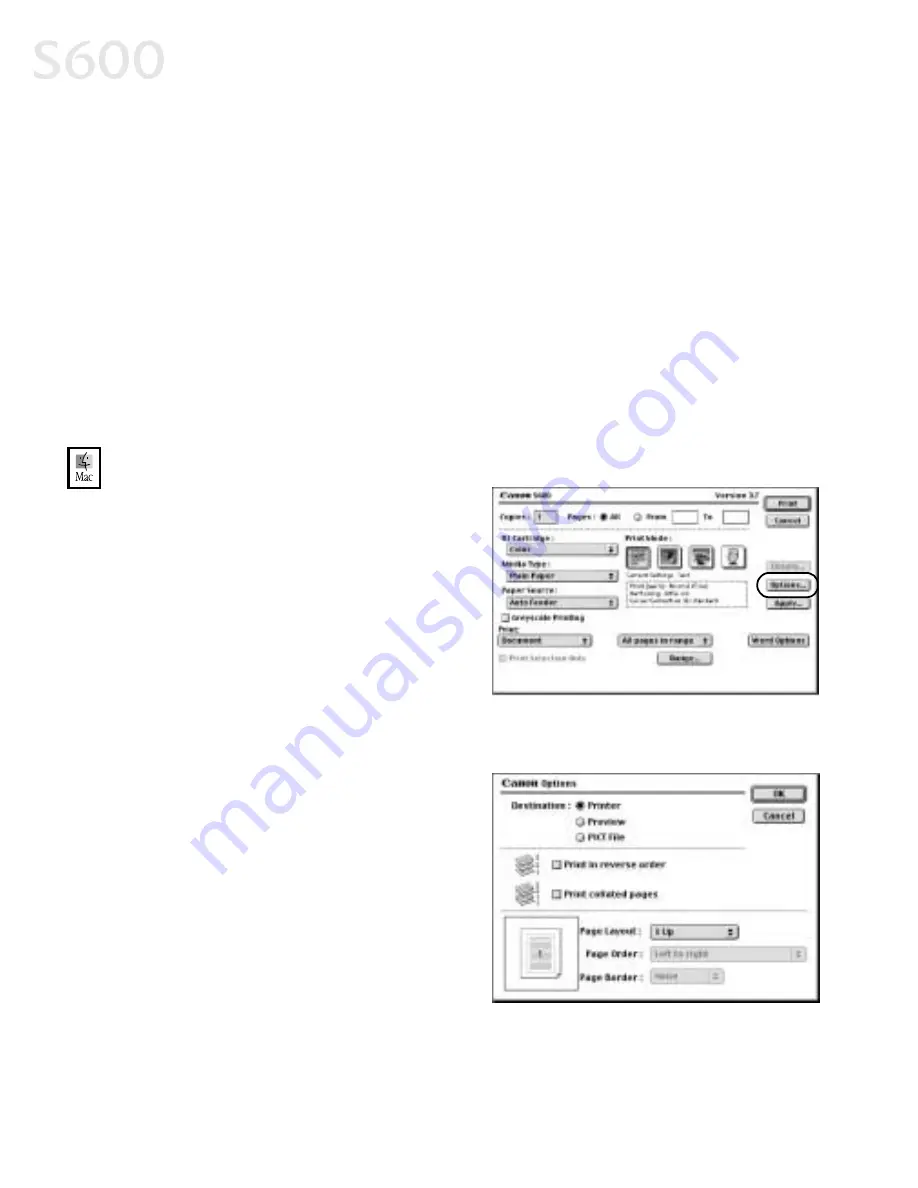
16
Advanced Print Features
3.
From this dialog box, you can change the following:
•
Select a paper size from the Paper Size
Paper Size
Paper Size
Paper Size drop-down list. (If printing a
banner, click to check the Banner Printing
Banner Printing
Banner Printing
Banner Printing check box, then follow the on-
screen instructions.)
•
Set a Scale
Scale
Scale
Scale percentage value between 50% and 200% to print the image in
a size different from the original document.
•
Click an Orientation
Orientation
Orientation
Orientation icon to change the page orientation.
4.
To save these settings for the next print job, click the Save Settings
Save Settings
Save Settings
Save Settings
check box.
5.
When done, click Print
Print.
To change page layout and print order in Mac OS:
To change page layout and print order in Mac OS:
To change page layout and print order in Mac OS:
To change page layout and print order in Mac OS:
1.
Make sure that S600 is the
selected printer (from the Apple
Apple
Apple
Apple
menu, select Chooser
Chooser
Chooser
Chooser, then S600
S600
S600
S600).
2.
From an application File
File
File
File menu,
click Print
Print. The Print window will
appear.
3.
Click Options
Options
Options
Options. The Options dialog
box will open.
4.
From the Options dialog box, you
can enter or change the following:
•
To print in reverse order, check
the Print
Print in Reverse Order
in Reverse Order
in Reverse Order
in Reverse Order box.
•
If you are printing more than one
copy, check the Print
Print Collated
Collated
Collated
Collated
Pages
Pages
Pages
Pages box to collate each copy
instead of printing all of page 1,
then all of page 2, etc.
•
Under Page Layout
Page Layout
Page Layout
Page Layout, click the
drop-down arrow to change to a
2-up or 4-up layout.
Summary of Contents for Color Bubble Jet S600
Page 4: ...ii Contents ...






























