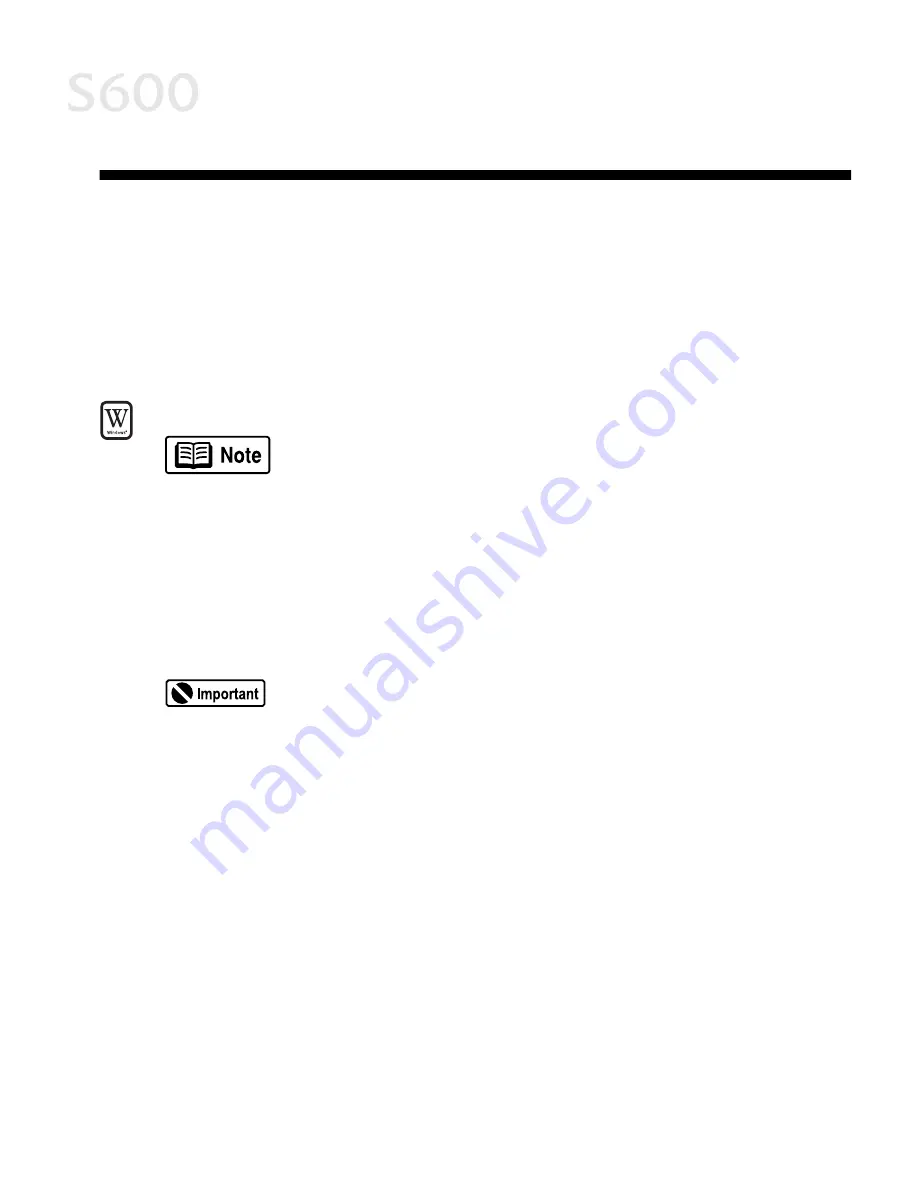
33
Appendix
Appendix
Appendix
Appendix
Installing the Printer Driver
Installing the Printer Driver
Installing the Printer Driver
Installing the Printer Driver
If you are re-installing the printer driver, first follow the uninstall procedures on
page 35 to remove the existing printer driver before you re-install.
To install the printer driver in Windows:
To install the printer driver in Windows:
To install the printer driver in Windows:
To install the printer driver in Windows:
For Windows 2000 or Windows NT 4.0, refer to the README.TXT
file on the S600 Setup Software & User’s Guide CD-ROM.
1.
Turn both the printer and computer off.
2.
Make sure the cable between the printer and computer (USB or parallel) is
securely connected.
3.
Turn the computer on, and close any open software applications. Insert the
S600 Setup Software & User’s Guide CD-ROM in the CD-ROM drive. The setup
program should run automatically.
If the printer was on when the setup program started, the Add
New Hardware Wizard will appear. Do NOT use the wizard—click
Cancel
Cancel
Cancel
Cancel to close the window and continue.
If the setup program does not run automatically, click Start,
Start,
Start,
Start, then Run,
Run,
Run,
Run, then
type x:\msetup.exe
x:\msetup.exe
x:\msetup.exe
x:\msetup.exe (where x
xx
x is the CD-ROM drive).
4.
Read the Welcome screen, then click Next.
Next.
Next.
Next. Read the License Agreement, then
click Yes.
Yes.
Yes.
Yes. When the main menu appears, click Install Software.
Install Software.
Install Software.
Install Software.
If a message prompts you to restart Windows, remove the CD-ROM, then click
OK.
OK.
OK.
OK. After the computer restarts, re-insert the CD-ROM and continue.
5.
Click Start.
Start.
Start.
Start. (If the Start button is not red, select Printer Driver,
Printer Driver,
Printer Driver,
Printer Driver, then click
Start
Start
Start
Start.) The printer driver will start loading automatically.
6.
TURN THE PRINTER ON
TURN THE PRINTER ON
TURN THE PRINTER ON
TURN THE PRINTER ON so the printer port can be automatically detected. The
software will begin identifying the printer port being used.
Summary of Contents for Color Bubble Jet S600
Page 4: ...ii Contents ...


























