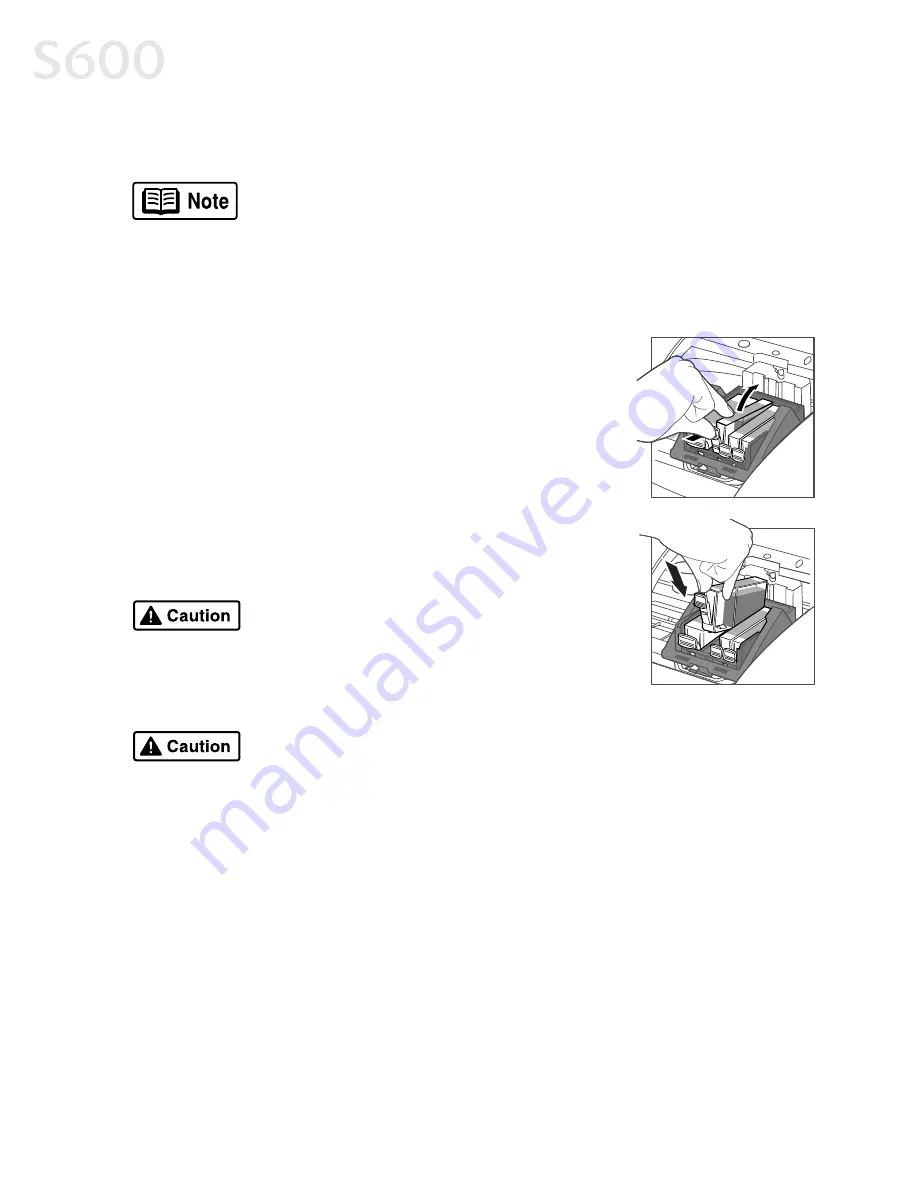
20
Printing Maintenance
Guide
on the Setup Software and User’s Guide CD-ROM for more information
about this feature.
Replacing Ink Tanks
Replacing Ink Tanks
Replacing Ink Tanks
Replacing Ink Tanks
To replace an empty ink tank:
To replace an empty ink tank:
To replace an empty ink tank:
To replace an empty ink tank:
1.
With the printer on, open the front cover. The
printhead holder will automatically move to the
center.
2.
Press the tab on the front of the empty ink tank,
then remove and discard the empty tank.
3.
Remove the new ink tank from its package. Pull the
orange tape up, remove the wrapper and twist off
the orange protective cap.
4.
Holding the new ink tank at a slight angle, align it
with the correct color slot, then gently insert it.
5.
Press down on the ink tank until it clicks into place.
6.
Close the front cover.
Printing a Nozzle Check Pattern
Printing a Nozzle Check Pattern
Printing a Nozzle Check Pattern
Printing a Nozzle Check Pattern
The printhead discharges ink through nozzles—tiny openings from which the ink
is sprayed. If faded or streaked colors and text appear on your output when you
print, some of the nozzles may be clogged. You can check for this problem by
printing a nozzle check pattern.
By default, Background Printing is off.
To avoid spilling ink, never press on the
sides of an ink tank.
Do not force an ink tank into the printhead. If the ink tank does
not go in smoothly, realign it, then try again.
Summary of Contents for Color Bubble Jet S600
Page 4: ...ii Contents ...






























