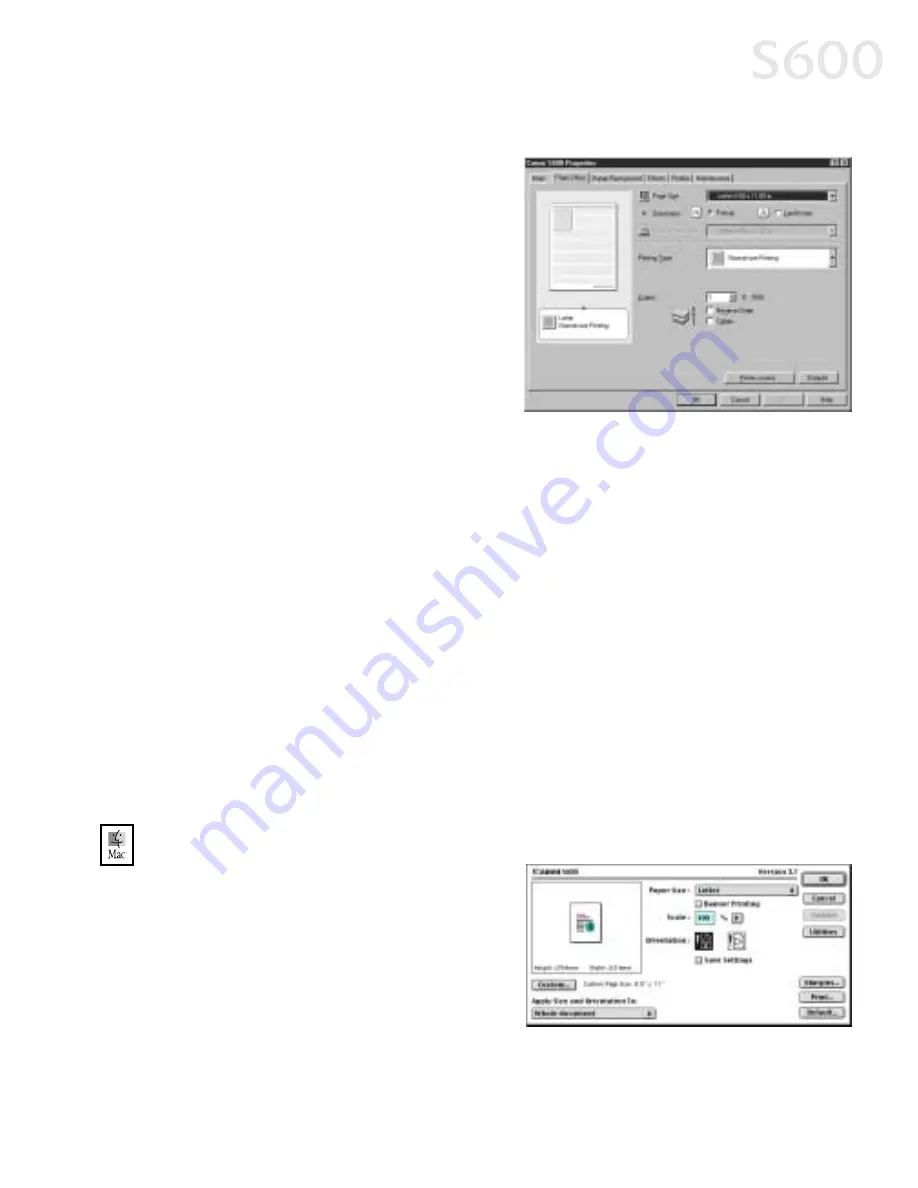
Advanced Print Features
15
Orientation
Orientation
Orientation
Orientation lets you select either portrait or landscape orientation.
Printer Paper Size
Printer Paper Size
Printer Paper Size
Printer Paper Size is the page size
used by the printer. This defaults
to match the page size. However,
a different printer paper size can
be selected if a Printing Type other
than normal is selected (see
below).
Printing Type
Printing Type
Printing Type
Printing Type defaults to Normal-
size Printing. Click the drop-down
arrow to select a different Printing
Type:
Scaled Printing
Scaled Printing
Scaled Printing
Scaled Printing With this option you can set the scale of the printed image
down to 20% or up to 400% of the original.
Page Layout Printing
Page Layout Printing
Page Layout Printing
Page Layout Printing Lets you set the number of pages to print on a single
sheet. Click Specify
Specify
Specify
Specify to set the number of pages to a sheet of paper (2 to 16),
the print order for those pages (left to right or right to left) and whether you
want to print a border around each page.
Poster Printing
Poster Printing
Poster Printing
Poster Printing Lets you print an oversized image on multiple pages that
can then be manually joined together. Click Specify
Specify
Specify
Specify to set the image
divisions (how many tiles the image will break up into).
Banner Printing
Banner Printing
Banner Printing
Banner Printing Used for printing banners on special banner paper.
5.
When done, click OK
OK
OK
OK.
For more feature descriptions, see the
S600 User’s Guide
on the Setup Software
& User’s Guide CD-ROM or access the online help.
To change page setup in Mac OS:
To change page setup in Mac OS:
To change page setup in Mac OS:
To change page setup in Mac OS:
1.
Make sure that S600 is the
selected printer (from the Apple
Apple
Apple
Apple
menu, select Chooser
Chooser
Chooser
Chooser, then S600
S600
S600
S600).
2.
From an application File
File
File
File menu,
click Page Setup
Page Setup
Page Setup
Page Setup. The Page Setup
dialog box will open.
Summary of Contents for Color Bubble Jet S600
Page 4: ...ii Contents ...






























