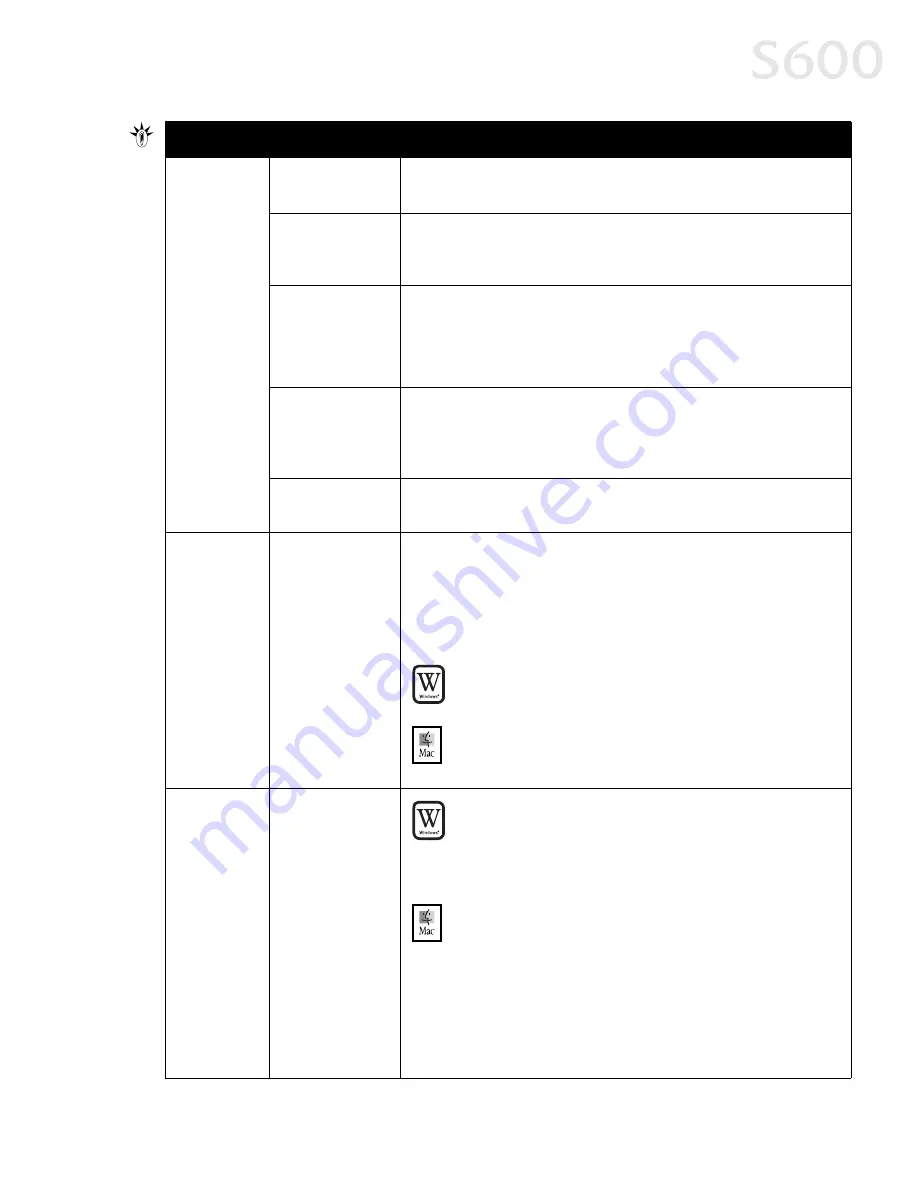
Troubleshooting
31
Printer does
not print
(continued)
3 orange flashes
(paper jam)
See the troubleshooting topic “Paper jams in the printer” on page 27.
4 orange flashes
(empty ink tank)
One of the ink tanks is empty. Replace it. See “Monitoring Ink Levels”
on page 19 and “Replacing Ink Tanks” on page 20 for more
information.
7 orange flashes
(defective
printhead)
Remove and re-install the printhead.
Also ensure that the protective tape has been removed.
If re-installing the printhead does not resolve the problem, contact the
Customer Care Center to replace it with a new one.
8 orange flashes
(waste tank
almost full)
The printer has a built-in waste ink tank to hold the ink consumed
during printhead cleaning. Press the RESUME button to restart
printing, then contact the Customer Care Center to have the waste ink
tank replaced immediately.
Printer flashes
green only
When the lamp flashes green, the printer is warming up or is receiving
print data from the computer. This is not an error condition.
Low ink alert
displays in
the BJ Print
Monitor
One or more of
the ink tanks is
low
When Backgrounding is turned on, you can confirm the low ink alert in
the BJ Print Monitor. See the
S600 User’s Guide
on the Setup Software
& User’s Guide CD-ROM for more information on using the BJ Print
Monitor.
After the alert displays, you can continue printing for a short time, but
have a replacement ready to install.
Windows
Windows
Windows
Windows
The low ink alert displays in the BJ Status Monitor. Click the
Ink Information tab to determine which ink tank is low.
Mac OS
Mac OS
Mac OS
Mac OS
The low ink alert displays in a status dialog before a print job
starts.
Error
message
displays in
the BJ Status
Monitor
Printer is out of
paper
Ink is low
Paper jam
Printhead
installed
incorrectly
Windows
Windows
Windows
Windows
The BJ Status Monitor opens and displays a message when an
error occurs.
Read the error message, then click the Guide
Guide
Guide
Guide tab to display
more information about solving the problem.
Mac OS
Mac OS
Mac OS
Mac OS
If Backgrounding is turned on with the Chooser, the BJ Print
Monitor displays an error.
Follow the instructions in the message to resolve the problem.
See the
S600 User’s Guide
on the Setup Software & User’s
Guide CD-ROM for more information on error messages.
Problem
Problem
Problem
Problem
Possible Cause
Possible Cause
Possible Cause
Possible Cause
Try This
Try This
Try This
Try This
Summary of Contents for Color Bubble Jet S600
Page 4: ...ii Contents ...




























