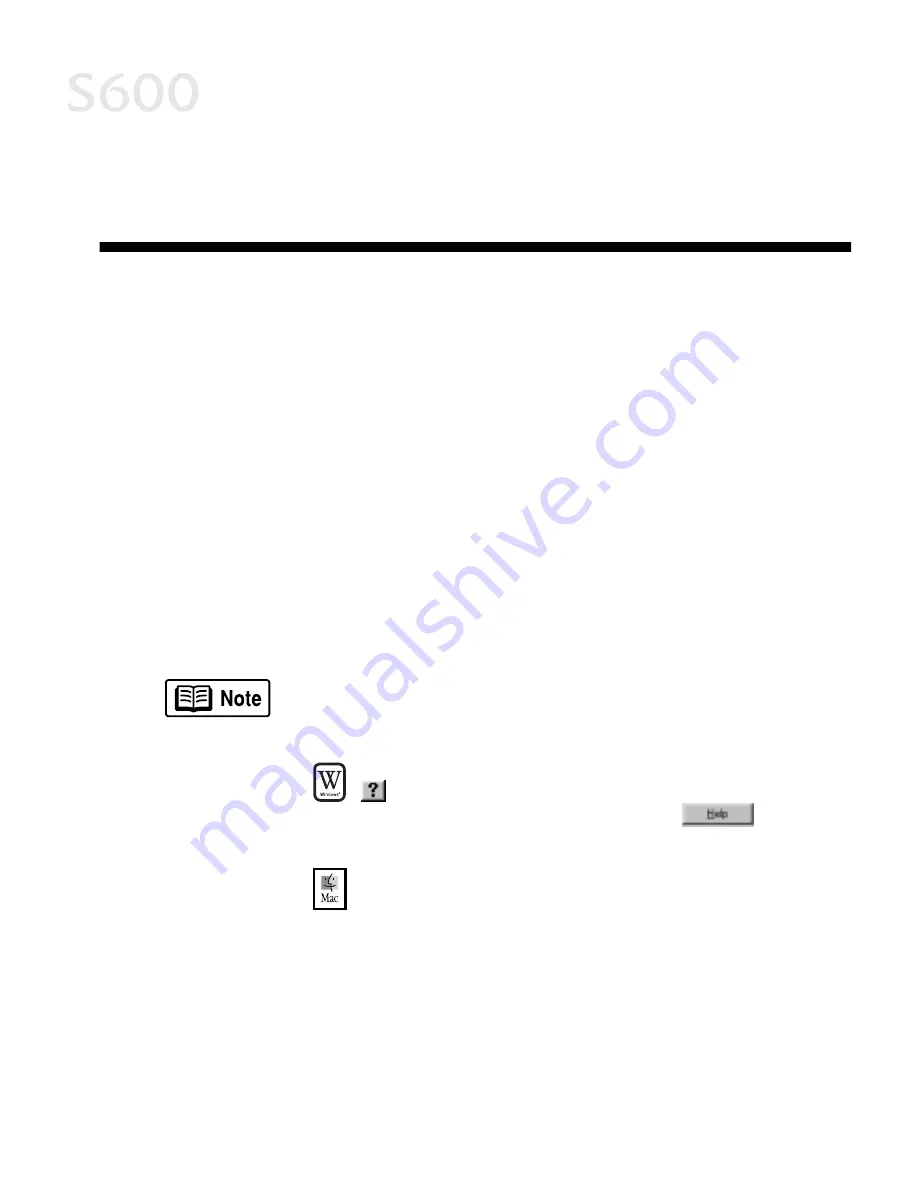
9
Chapter 2:
Chapter 2:
Chapter 2:
Chapter 2: Advanced
Advanced
Advanced
Advanced
Print Features
Print Features
Print Features
Print Features
Improving Printed Images
Improving Printed Images
Improving Printed Images
Improving Printed Images
Two important factors control the quality and output of your printed images:
Adjusting Print Quality
Adjusting Print Quality
Adjusting Print Quality
Adjusting Print Quality
Two of the features that affect the appearance and quality of your printed
documents can be controlled with the printer driver.
Paper and Ink
Paper and Ink
Paper and Ink
Paper and Ink
Using recommended paper or specialty media for printing
graphic images or photographs can significantly improve the
quality of your printout. (See “Recommended Paper Use” on
page 3.) Also, always use the specific Canon inks for your S600
printer, as noted on the inside back cover.
Printer Driver
Printer Driver
Printer Driver
Printer Driver
Settings
Settings
Settings
Settings
There is a variety of settings you can use to enhance the quality
of the print, the colors and the way in which the document
comes out of the printer.
Many of these features are covered in this chapter. For more
information, see the
S600 User’s Guide
on the Setup Software
& User’s Guide CD-ROM, or access the online help:
While in the Properties window, press the F1
F1
F1
F1 key, or click
in the upper right corner then click the feature you
want to know more about, or click the
button
when displayed.
Turn Bubble Help on by selecting Help
Help
Help
Help, then Show Bubble
Show Bubble
Show Bubble
Show Bubble
Help
Help
Help
Help.
Summary of Contents for Color Bubble Jet S600
Page 4: ...ii Contents ...














































