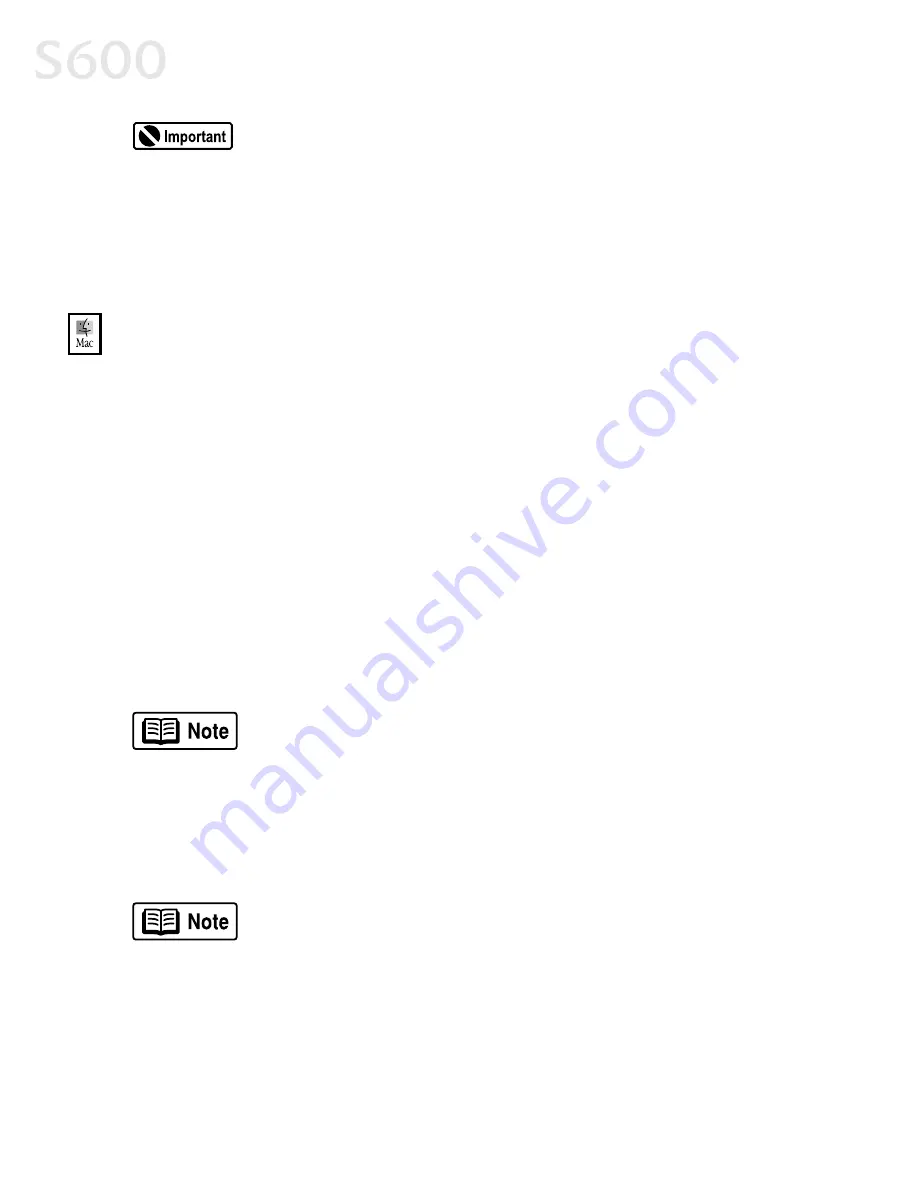
34
Appendix
If your computer cannot detect a printer port, see the tip,
“Computer cannot detect a printer port” on page 27.
7.
When the Terminate Installation window appears, click OK
OK
OK
OK. If you are
prompted to restart the computer, click Yes
Yes
Yes
Yes. When the installation process
has completed, click Exit
Exit
Exit
Exit.
8.
Align the printhead. (See “Aligning the Printhead” on page 23.)
To install the printer driver in Mac OS:
To install the printer driver in Mac OS:
To install the printer driver in Mac OS:
To install the printer driver in Mac OS:
1.
Prepare your Mac (if needed).
•
If you have an iMac
®
with Mac OS 8.1, download and install the iMac
Update 1.0 from www.apple.com.
•
If you have multiple users set up in OS 9, log in as the Owner.
•
To install the printer to a network, see the
S600 User’s Guide
on the Setup
Software & User’s Guide CD-ROM.
2.
Insert the S600 Setup Software & User’s Guide CD-ROM in the CD-ROM drive.
3.
Open the Printer Driver
Printer Driver
Printer Driver
Printer Driver folder on the CD-ROM, then double-click the Installer
Installer
Installer
Installer
icon.
4.
Read the License Agreement, then click Accept.
Accept.
Accept.
Accept.
5.
Click Install.
Install.
Install.
Install. The printer driver will load automatically.
If the message “No other applications can be running...”
displays, click Continue.
Continue.
Continue.
Continue.
6.
When the installation and registration process has completed, TURN ON THE
TURN ON THE
TURN ON THE
TURN ON THE
PRINTER
PRINTER
PRINTER
PRINTER, then click Restart
Restart
Restart
Restart.
7.
After the computer restarts, select the Apple
Apple
Apple
Apple menu, then Chooser.
Chooser.
Chooser.
Chooser.
8.
Click the S600
S600
S600
S600 icon in the Chooser.
To use the BJ Print Monitor, click the Background
Background
Background
Background button to the
On
On
On
On position. For instructions on using this feature, see the
S600
User’s Guide
on the Setup Software & User’s Guide CD-ROM.
9.
Close the Chooser.
10.
Align the printhead. (See “Aligning the Printhead” on page 23.)
Summary of Contents for Color Bubble Jet S600
Page 4: ...ii Contents ...

























