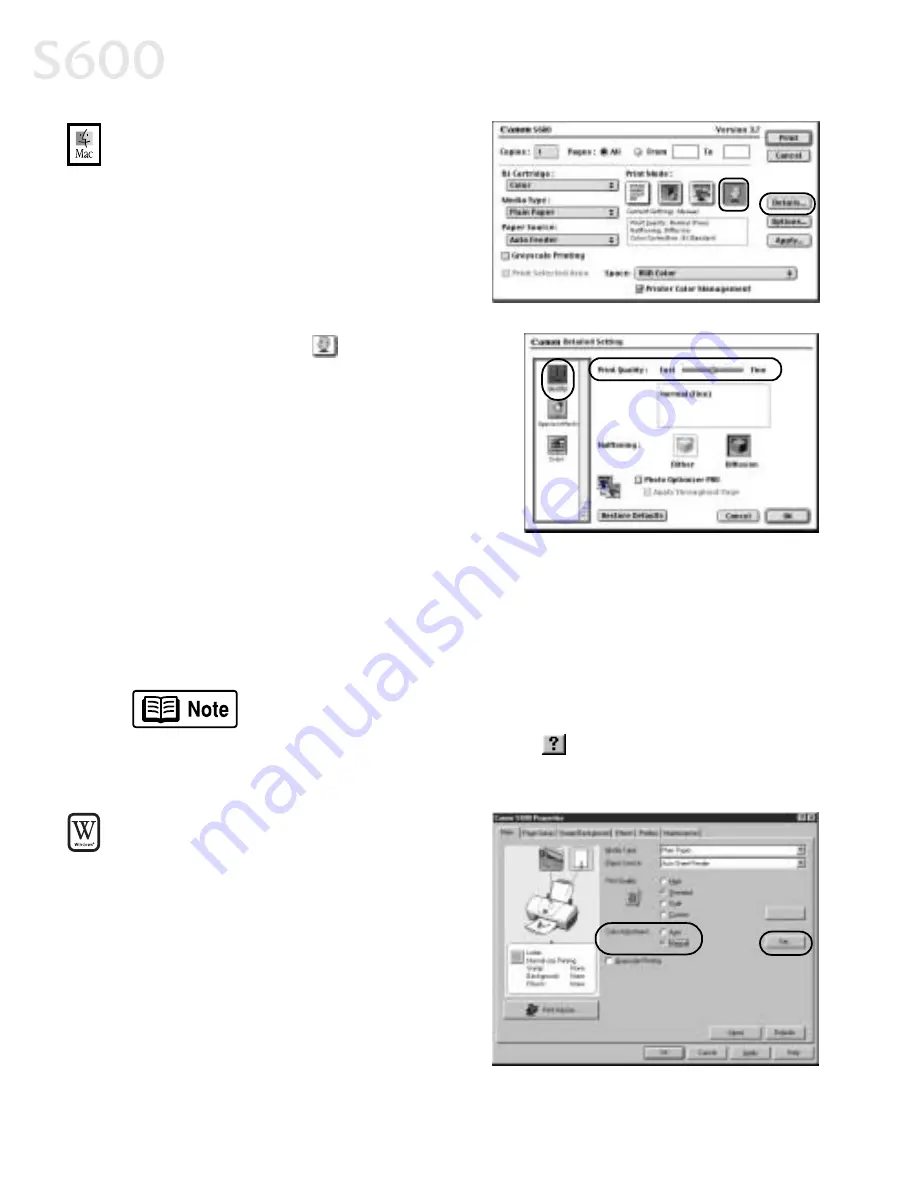
12
Advanced Print Features
To manually adjust print quality
To manually adjust print quality
To manually adjust print quality
To manually adjust print quality
settings in Mac OS:
settings in Mac OS:
settings in Mac OS:
settings in Mac OS:
1.
Make sure that the S600 is the
selected printer (from the Apple
Apple
Apple
Apple
menu, select Chooser
Chooser
Chooser
Chooser, then S600
S600
S600
S600).
2.
From an application File
File
File
File menu,
click Print
Print.
3.
Click the Manual
Manual
Manual
Manual
print mode icon,
then click the Details
Details
Details
Details button. The
Detailed Setting dialog box will open.
Make sure Quality
Quality
Quality
Quality is selected.
4.
Click and drag the Print Quality
Print Quality
Print Quality
Print Quality slide
bar to select your preferred output
quality.
5.
When done, click OK
OK
OK
OK, then Print
Print.
Adjusting Color Balance, Intensity and Brightness
Adjusting Color Balance, Intensity and Brightness
Adjusting Color Balance, Intensity and Brightness
Adjusting Color Balance, Intensity and Brightness
You can enhance color printing by adjusting the color balance, intensity
(saturation) and brightness.
To manually adjust color settings
To manually adjust color settings
To manually adjust color settings
To manually adjust color settings
in Windows:
in Windows:
in Windows:
in Windows:
1.
From an application File
File
File
File menu,
select Print
Print.
2.
With Canon S600
Canon S600
Canon S600
Canon S600 as the selected
printer, click Properties
Properties
Properties
Properties.
3.
On the Main
Main
Main
Main tab, under Color
Color
Color
Color
Adjustment
Adjustment
Adjustment
Adjustment, select Manual
Manual
Manual
Manual. The
Set button will become active.
For more information on these settings, see the
S600 User’s
Guide
on the Setup Software & User’s Guide CD-ROM, or access
the online help (press F1 or click
in Windows; turn on Bubble
Help in Mac) while in the printer driver interface.
Summary of Contents for Color Bubble Jet S600
Page 4: ...ii Contents ...






























