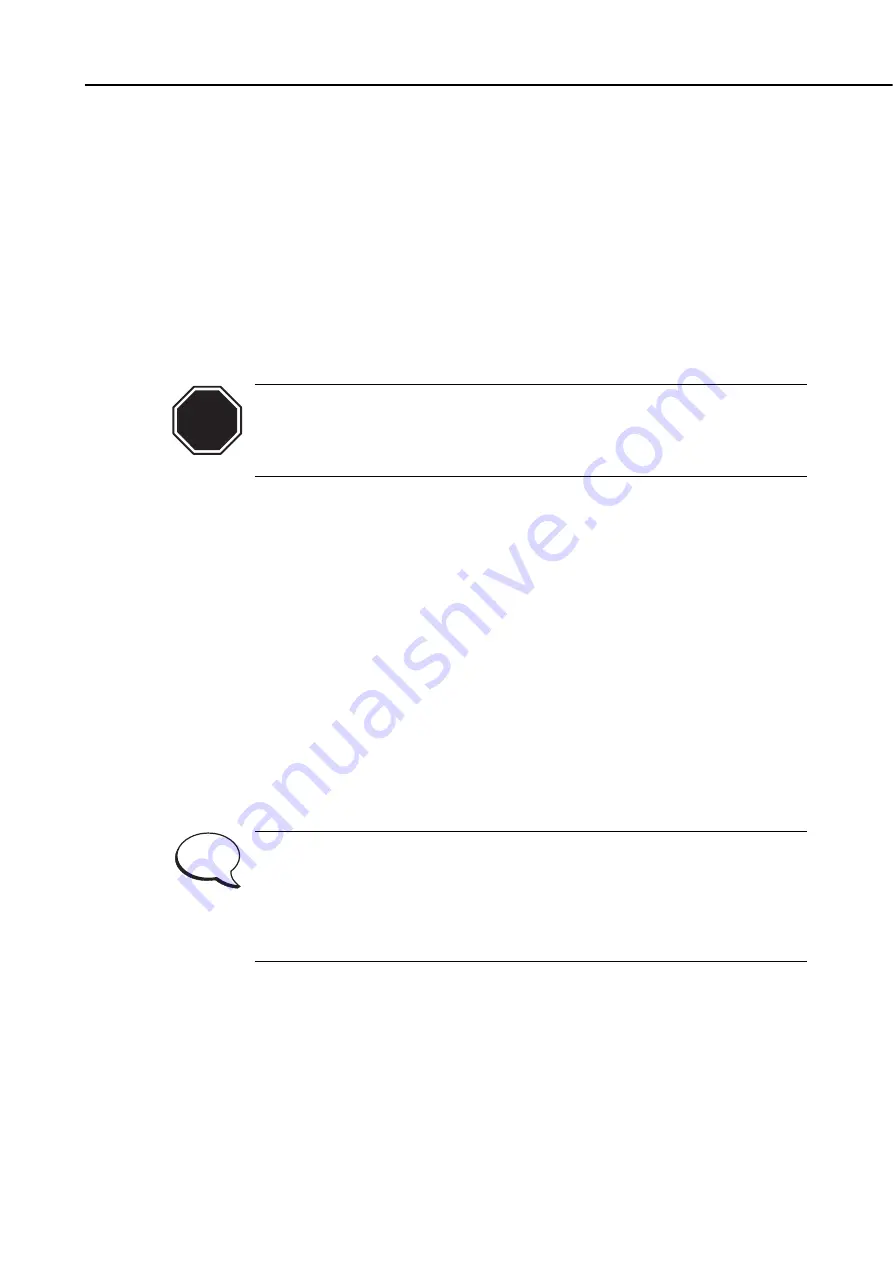
2.1.11 Ink filling and date/time settings
Ink from the ink bottles is received by the sub-tanks and is then supplied to the print
heads via the air buffer.
After completing the ink filling procedure, go on to the date/time settings.
1) Refer to
Part 3:5.1 Installation mode (page 3-51)
and enter the installation mode, and
then select "Fill ink."
It takes approximately 30 minutes to carry out the "Fill ink" procedure.
2) At the completion of the procedure, the "Set clock" menu will be shown on the
display.
3) From the "Set clock" menu, specify the date and time using the "Set date" and "Set
time" parameters
(
.
Never turn off the power switch, disconnect the power cord or open the
exterior covers (except for the lower-right cover) during the "Fill ink"
procedure, as such actions will abort the procedure. If the procedure is
stopped accidentally, go back to step 1) and start again.
2.1.12 Loading paper
Roll media and cut sheet media are available for this printer. Refer to
for how to load the print media.
2.1.13 Operation check
When the printer has been installed, check for proper operation using the automatic
print position adjustment and test print. Execute "Head position (auto)" and "Check
pattern" from the User mode menu.
a) Head position (auto)
1) Enter the User mode
(
2) From the "Maintenance" menu, select the "Head position (auto)" command.
3) Specify which roll media cassette (A/B) you want to use for the adjustment (you
need roll media larger than A1).
When printing on media other than those used for the "Head position
(auto)" adjustment or when the vertical position of a print head has been
changed, the printer may fail to produce a desirable print quality. It is
recommended to use "Head position (auto)" before a print job in order to
insure better output quality, when new media has been selected, or when
the vertical position of a print head has been changed.
b) Check pattern
1) Enter the User mode
(
.
2) From the "Maintenance" menu, select the "Check pattern" command.
3) Specify which roll media cassette (A/B) you want to use, or cut sheet media for
printing the check pattern.
4) Observe the printed pattern to see if the printer is operating properly
(
3-21
BJ-W9000
Part 3: Operations
CAUTION
NOTE
Summary of Contents for BJ-W9000
Page 2: ...0201 GR 0 35 0 ...
Page 3: ......
Page 20: ...This page is intentionaly left blank ...
Page 131: ...3 81 BJ W9000 Part 3 Operations This page intentionally left blank ...
Page 143: ...4 5 BJ W9000 Part 4 Technical Reference This page intentionally left blank ...
Page 199: ...4 61 Part 4 Technical Reference BJ W9000 This page intentionally left blank ...
Page 251: ...5 31 BJ W9000 Part 5 Maintenance This page intentionally left blank ...
Page 359: ...5 139 BJ W9000 Part 5 Maintenance This page intentionally left blank ...
Page 420: ...SERVICE MANUAL ...
Page 440: ...Page 4 1 1 OPERATION OVERVIEW OVER Part 4 OPERATION VIEW ...
Page 452: ...Page A 1 1 CIRCUIT DIAGRAM A 2 2 LOCATION OF ELECTRICAL COMPONENT ON THE PCB Part 6 APPENDIX ...
Page 455: ...This document is printed on 100 recycled paper PRINTED IN JAPAN IMPRIME AU JAPON CANON INC ...






























