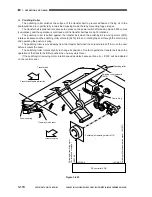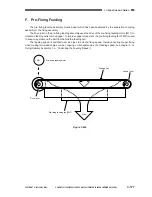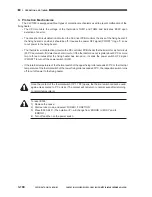COPYRIGHT © 2001 CANON INC. CANON CLC1000/1000S/3100 REV.2 MAY 2001 PRINTED IN JAPAN (IMPRIME AU JAPON)
3-177
3. OPERATION AND TIMING
F. Pre-Fixing Feeding
The pre-fixing feeding assembly moves paper which has been separated by the separation charging
assembly to the fixing assembly.
The drive roller in the pre-fixing feeding assembly uses the drive of the pre-fixing feeding motor (M11) to
rotate two feeding belts to move paper. To improve paper movement, the pre-fixing feeding fan (FM7) is used
to keep copy stable on the belt from behind the feeding belt.
The feeding speed is switched over six steps to suit the fixing speed, thereby ensuring proper fixing
when making two-sided copies or when copying on transparencies. (For feeding speed, see chapter 3. G.
Fixing/Delivery Assembly, 7-a. “Controlling the Feeding Speed.”)
Figure 3-645
M11
Pre-fixing feeding motor
Feeding belt
Linked roller
Drive roller
Draw
Pre-fixing feeding fan (FM7)
Summary of Contents for 1000S
Page 12: ......
Page 30: ......
Page 44: ......
Page 86: ......
Page 254: ......
Page 372: ......
Page 374: ......
Page 418: ......
Page 438: ......
Page 442: ......
Page 754: ......
Page 764: ......
Page 766: ......
Page 840: ...0501GR PRINTED IN JAPAN IMPRIME AU JAPON This publication is printed on 100 reprocessed paper ...