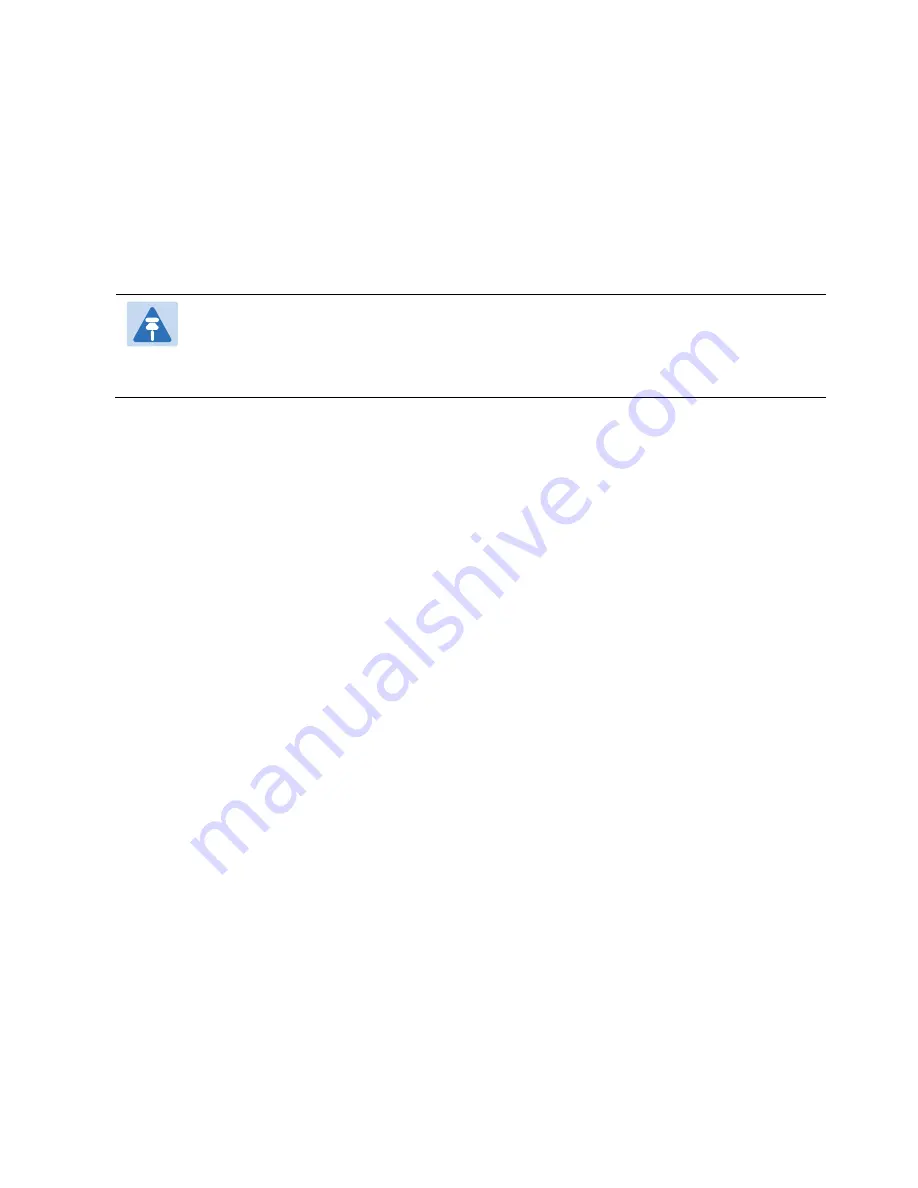
Chapter 10: Access Management and Security
Uploading the Configuration Log
phn-3963_004v000
Page 10-145
7.
If the IP address family is configured to be IPv6, enter the IPv6 address of the PC or laptop you
are using as the FTP server in the Server IPv6 address field. See
Version for Initiating Communications
8.
In the Path field, enter the directory path to which you are uploading the files. Enter the path
relative to the FTP user's home directory, not the absolute path. To leave the path blank, enter
//.
9.
In the File Name field, enter the name you want to give to the exported configuration log.
Note
The directory path and fie name, together, cannot be more than:
If the IP address family is configured to be IPv4: 236 characters
If the IP address family is configured to be IPv6: 220 characters
10.
Click Apply to save your settings.
11.
Click Upload. The upload begins.
The File transfer operation status field displays the status of any pending configuration log upload.
Possible values are:
o
Ready – The default value, which appears when no file transfer is in progress.
o
File-in-transfer – The upload operation is in progress.
o
Success – The file has been successfully uploaded.
o
Failure – The file was not successfully uploaded.
The Process percentage field displays the progress of any current configuration log upload
operation.
















































