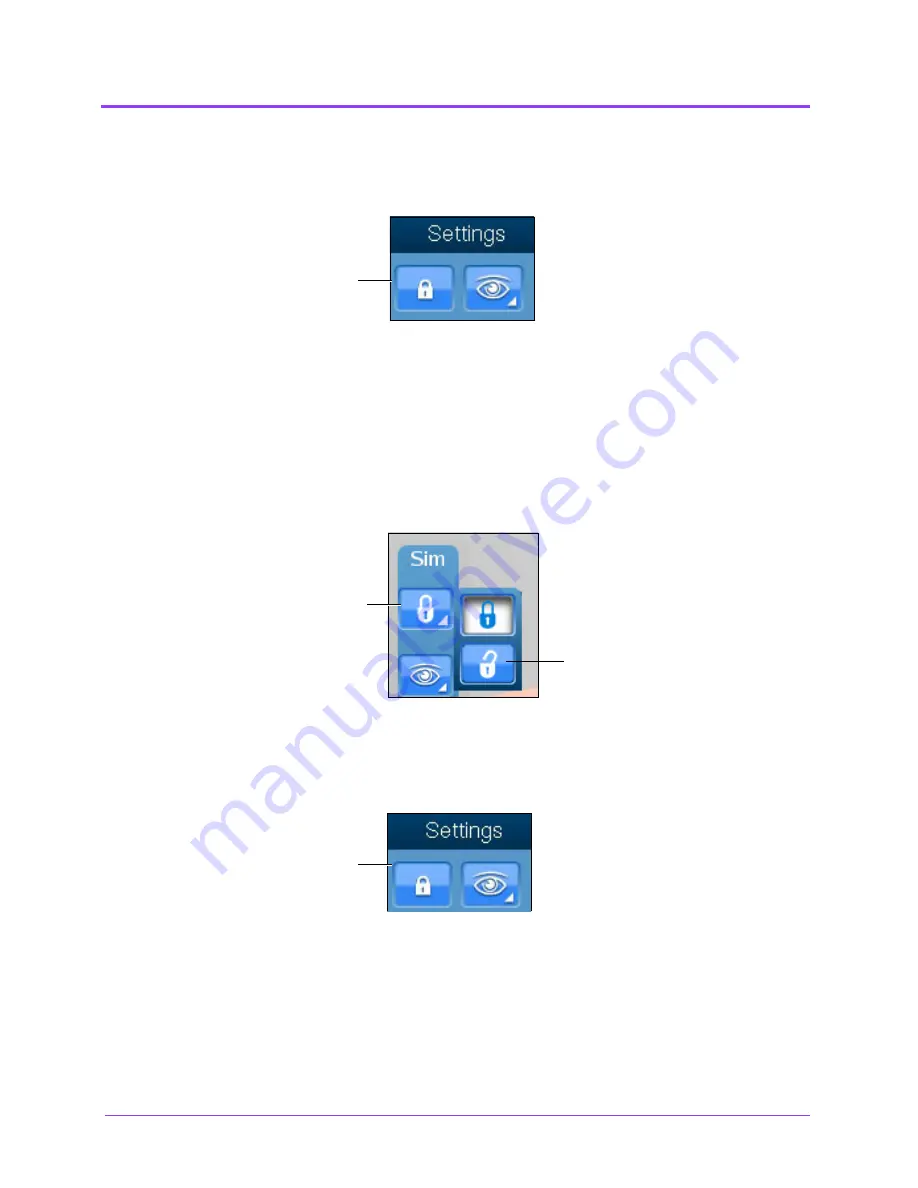
Using the Multipurpose
(Cardiac/Abdo)
Simulator
Vimedix
™
46
NOTE:
When using the expanded toolbar view, click the Viewlock button
one time to deactivate/unlock the viewlock.
The Settings Section
2. Once the view lock is disabled, place the cursor in the AR display.
3. Click and hold the right button on the mouse.
4. Drag the mouse.
To move the body and the probe:
1. Unlock the view lock by clicking the
Viewlock
button and selecting the
Unlock
button.
The Viewlock buttons
NOTE:
When using the expanded toolbar view, click the Viewlock button
one time to deactivate/unlock the viewlock.
The Settings Section
2. Once the view lock is disabled, place the cursor in the AR display.
3. Click and hold the left button on the mouse.
4. Drag the mouse.
To zoom in and out using the mouse:
The
Viewlock
button
The
Unlock
button
The
Viewlock
button
The
Viewlock
button
Summary of Contents for Vimedix Cardiac
Page 1: ...User Guide v1 16 Vimedix Cardiac Vimedix Ob Gyn Vimedix Abdo...
Page 10: ...End User License Agreement Vimedix viii...
Page 26: ...Table of Contents xxii...
Page 38: ...Equipment Overview Vimedix 12...
Page 52: ...Setup Vimedix 26...
Page 183: ...Using the Multipurpose Cardiac Abdo Simulator 157 The Help window appears The Help Window...
Page 306: ...Using the Ob Gyn Ultrasound Simulator Vimedix 280 The Help window appears The Help Window...
Page 312: ...Using the Ob Gyn Ultrasound Simulator Vimedix 286...
Page 431: ...Using the Ob Gyn Ultrasound Simulator 405 The Help window appears The Help Window...
Page 460: ...Keyboard Shortcuts and Mouse Controls Vimedix 434...






























