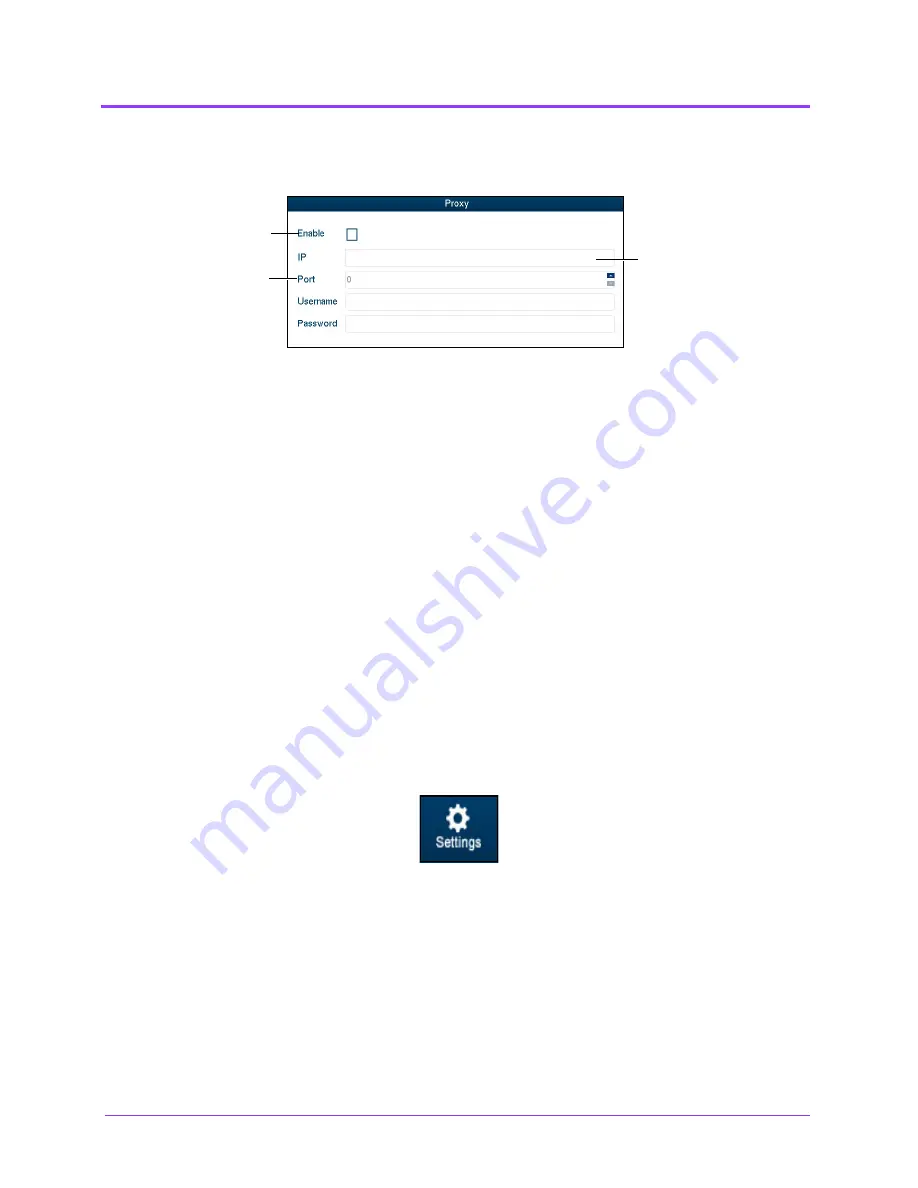
Using the Ob/Gyn Ultrasound Simulator
Vimedix
™
274
3. In the
Port
field, enter the port specified by your IT department.
The Connectivity Window
4. If applicable, enter the
Username
and
Password
specified by your IT
department.
5. At the bottom of the Connectivity window, click
Save
.
Configuring Custom Network Settings
To configure other network settings, under the
Network Settings
heading, click the
Launch
button.
The Network Settings window appears, containing custom settings options.
Contact your Network Administrator or IT professional for help with configuring custom network
settings, if necessary.
NOTE:
If customized connection settings are required for the network, leave the OWL and Proxy server
information in the Connectivity window blank.
Modifying Simulator Settings
Simulator settings can be modified from the Settings window. To access the Settings window, click the
Settings
icon.
The Settings Icon
The
Enable
checkbox
The
IP
field
The
port
field
Summary of Contents for Vimedix Cardiac
Page 1: ...User Guide v1 16 Vimedix Cardiac Vimedix Ob Gyn Vimedix Abdo...
Page 10: ...End User License Agreement Vimedix viii...
Page 26: ...Table of Contents xxii...
Page 38: ...Equipment Overview Vimedix 12...
Page 52: ...Setup Vimedix 26...
Page 183: ...Using the Multipurpose Cardiac Abdo Simulator 157 The Help window appears The Help Window...
Page 306: ...Using the Ob Gyn Ultrasound Simulator Vimedix 280 The Help window appears The Help Window...
Page 312: ...Using the Ob Gyn Ultrasound Simulator Vimedix 286...
Page 431: ...Using the Ob Gyn Ultrasound Simulator 405 The Help window appears The Help Window...
Page 460: ...Keyboard Shortcuts and Mouse Controls Vimedix 434...






























