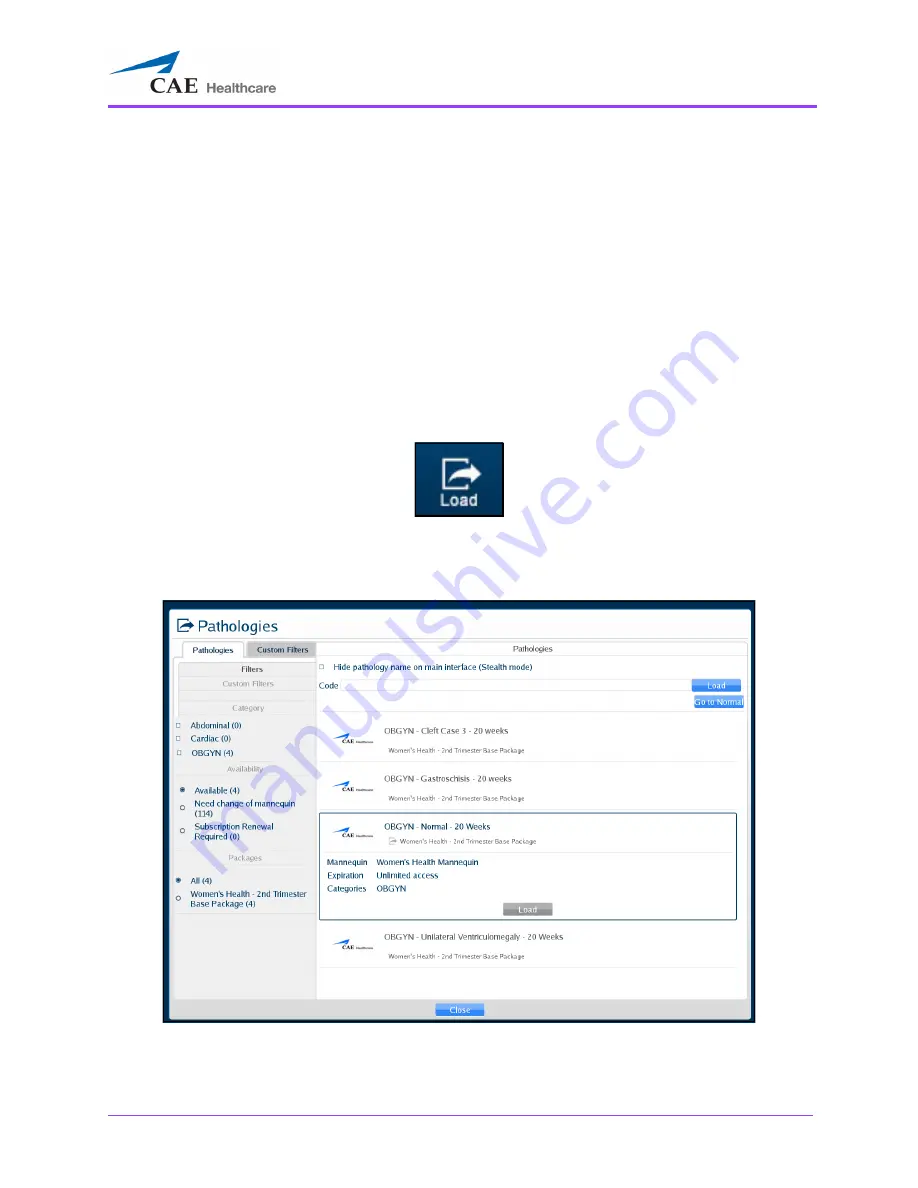
Using the Ob/Gyn Ultrasound Simulator
305
Loading a Pathology in Standard Mode
Users can load pathologies in standard mode and organize the selections using criteria in the
Filters
panel. The filters feature allows users to organize pathologies by Category or Availability criteria.
Users have the option to narrow the pathologies displayed in the
Pathologies
panel based on the type
of module (FAST and ICCU), area of focus (OBGYN, Abdominal, Cardiac and Pleural), availability
(Available or Expired) or the type of mannequin (Need change of mannequin).
If no filter criteria is selected in the
Filters
panel, all available pathologies will appear by default.
To load a pathology:
1. Click the
Load
icon.
The Load Icon
The Pathologies window appears.
The Pathologies Window
Summary of Contents for Vimedix Cardiac
Page 1: ...User Guide v1 16 Vimedix Cardiac Vimedix Ob Gyn Vimedix Abdo...
Page 10: ...End User License Agreement Vimedix viii...
Page 26: ...Table of Contents xxii...
Page 38: ...Equipment Overview Vimedix 12...
Page 52: ...Setup Vimedix 26...
Page 183: ...Using the Multipurpose Cardiac Abdo Simulator 157 The Help window appears The Help Window...
Page 306: ...Using the Ob Gyn Ultrasound Simulator Vimedix 280 The Help window appears The Help Window...
Page 312: ...Using the Ob Gyn Ultrasound Simulator Vimedix 286...
Page 431: ...Using the Ob Gyn Ultrasound Simulator 405 The Help window appears The Help Window...
Page 460: ...Keyboard Shortcuts and Mouse Controls Vimedix 434...






























