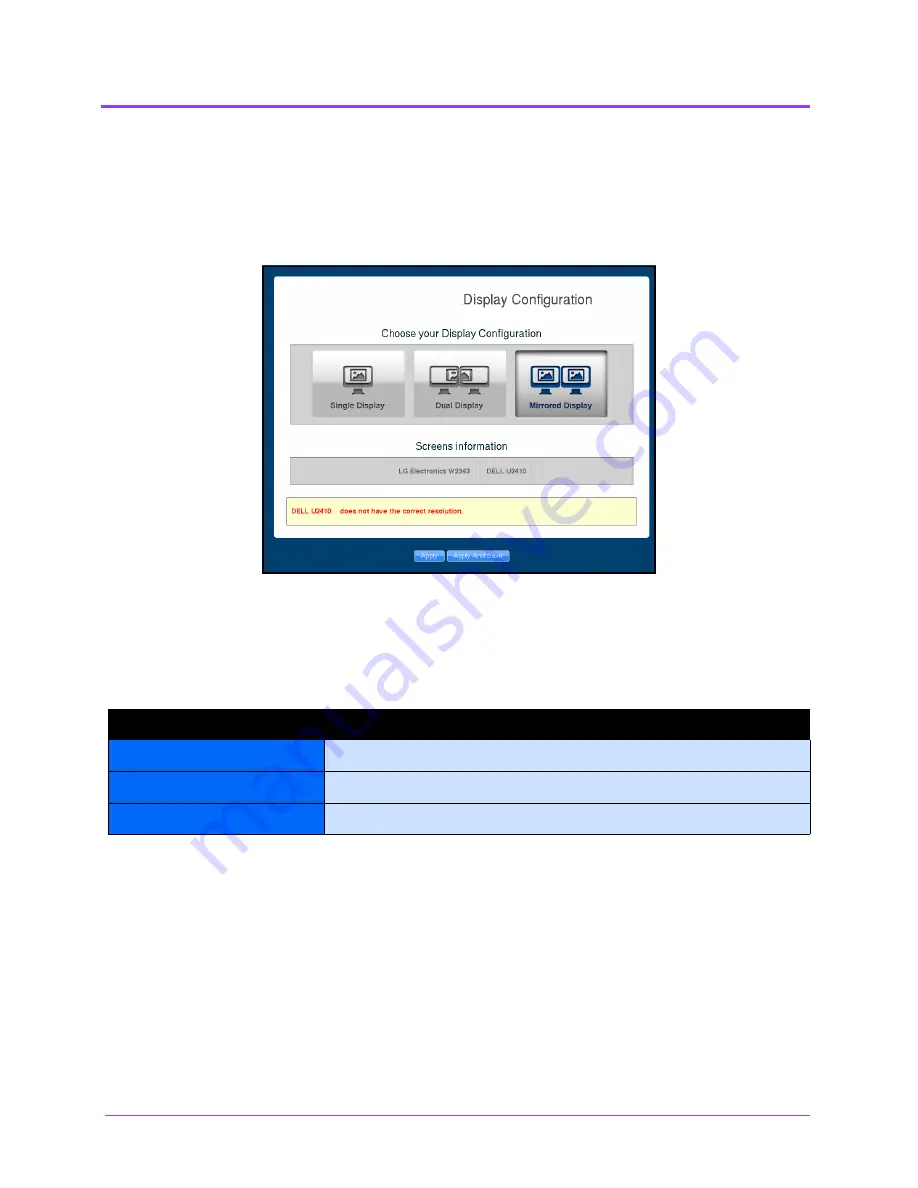
Starting the Simulator
Vimedix
™
28
Step 1: Choose a Display Configuration
In some training situations, it can be useful to have two monitors connected to the simulator. When the
system detects the second monitor, the display configuration screen appears.
The Display Configuration Screen
To choose a display configuration:
a. Select one of the three options to configure the dual monitor display:
Single Display, Dual Display or Mirrored Display.
b. Click on the desired configuration.
Display Configuration Options
Single Display
Uses only one monitor.
Dual Display
Uses two monitors and spans the interface across both monitors.
Mirrored Display
Uses two monitors with the interface duplicated on each monitor.
Summary of Contents for Vimedix Cardiac
Page 1: ...User Guide v1 16 Vimedix Cardiac Vimedix Ob Gyn Vimedix Abdo...
Page 10: ...End User License Agreement Vimedix viii...
Page 26: ...Table of Contents xxii...
Page 38: ...Equipment Overview Vimedix 12...
Page 52: ...Setup Vimedix 26...
Page 183: ...Using the Multipurpose Cardiac Abdo Simulator 157 The Help window appears The Help Window...
Page 306: ...Using the Ob Gyn Ultrasound Simulator Vimedix 280 The Help window appears The Help Window...
Page 312: ...Using the Ob Gyn Ultrasound Simulator Vimedix 286...
Page 431: ...Using the Ob Gyn Ultrasound Simulator 405 The Help window appears The Help Window...
Page 460: ...Keyboard Shortcuts and Mouse Controls Vimedix 434...






























