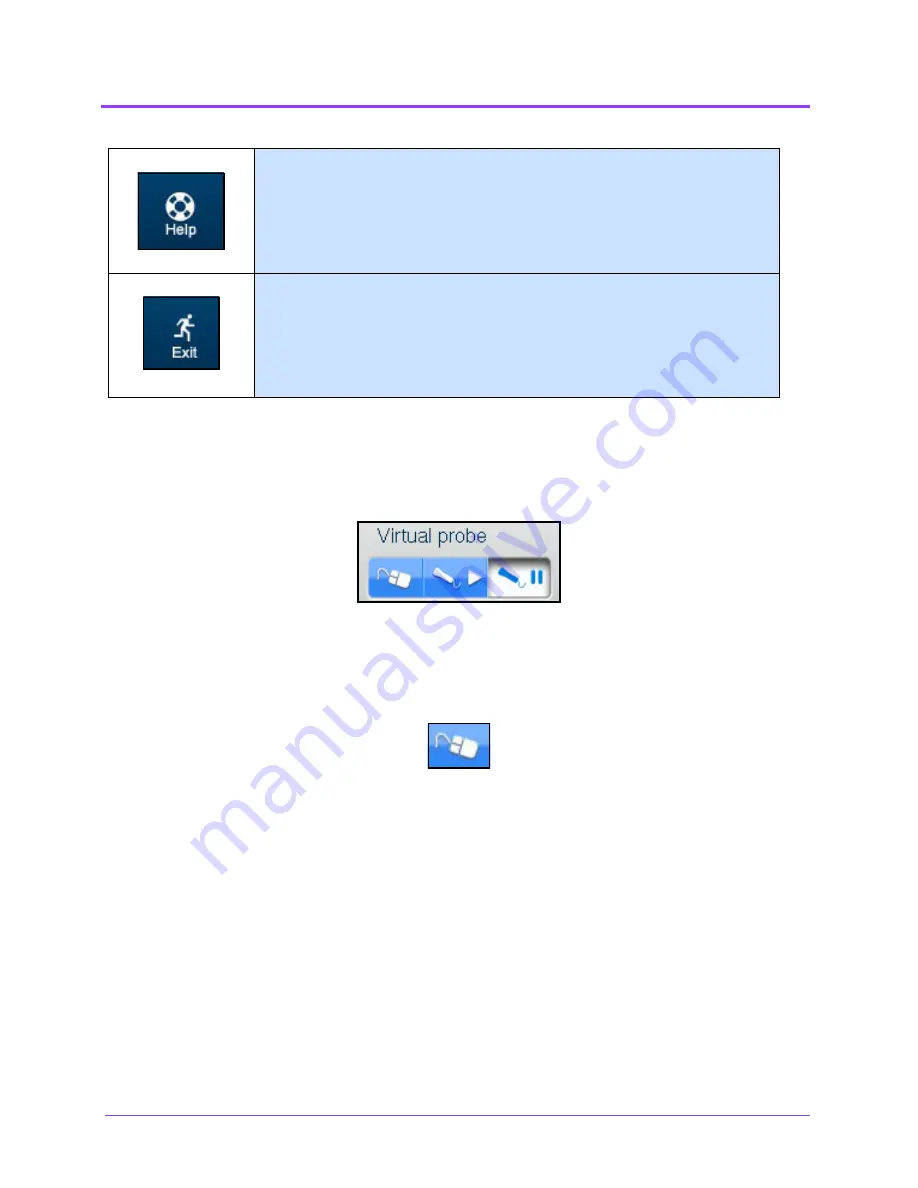
Using the Ob/Gyn Ultrasound Simulator
Vimedix
™
176
Selecting a Virtual Probe Option
The
Virtual Probe
panel contains three options: the
Mouse
button, the
Probe
button and the
Probe
Pause
button.
The Virtual Probe Options
Using the Mouse Controls
Click the
Mouse
button to control the various views of the simulator with the computer mouse.
The Mouse Button
To move the body using the mouse without moving the ultrasound beam:
1. Click and hold the left button on the mouse
2. Drag the mouse.
To move the probe using the mouse:
The
Help
icon provides access to the Help menu and information about
simulator functions, settings and basic troubleshooting.
The
Exit
icon is used to shut down the simulator.
Summary of Contents for Vimedix Cardiac
Page 1: ...User Guide v1 16 Vimedix Cardiac Vimedix Ob Gyn Vimedix Abdo...
Page 10: ...End User License Agreement Vimedix viii...
Page 26: ...Table of Contents xxii...
Page 38: ...Equipment Overview Vimedix 12...
Page 52: ...Setup Vimedix 26...
Page 183: ...Using the Multipurpose Cardiac Abdo Simulator 157 The Help window appears The Help Window...
Page 306: ...Using the Ob Gyn Ultrasound Simulator Vimedix 280 The Help window appears The Help Window...
Page 312: ...Using the Ob Gyn Ultrasound Simulator Vimedix 286...
Page 431: ...Using the Ob Gyn Ultrasound Simulator 405 The Help window appears The Help Window...
Page 460: ...Keyboard Shortcuts and Mouse Controls Vimedix 434...






























