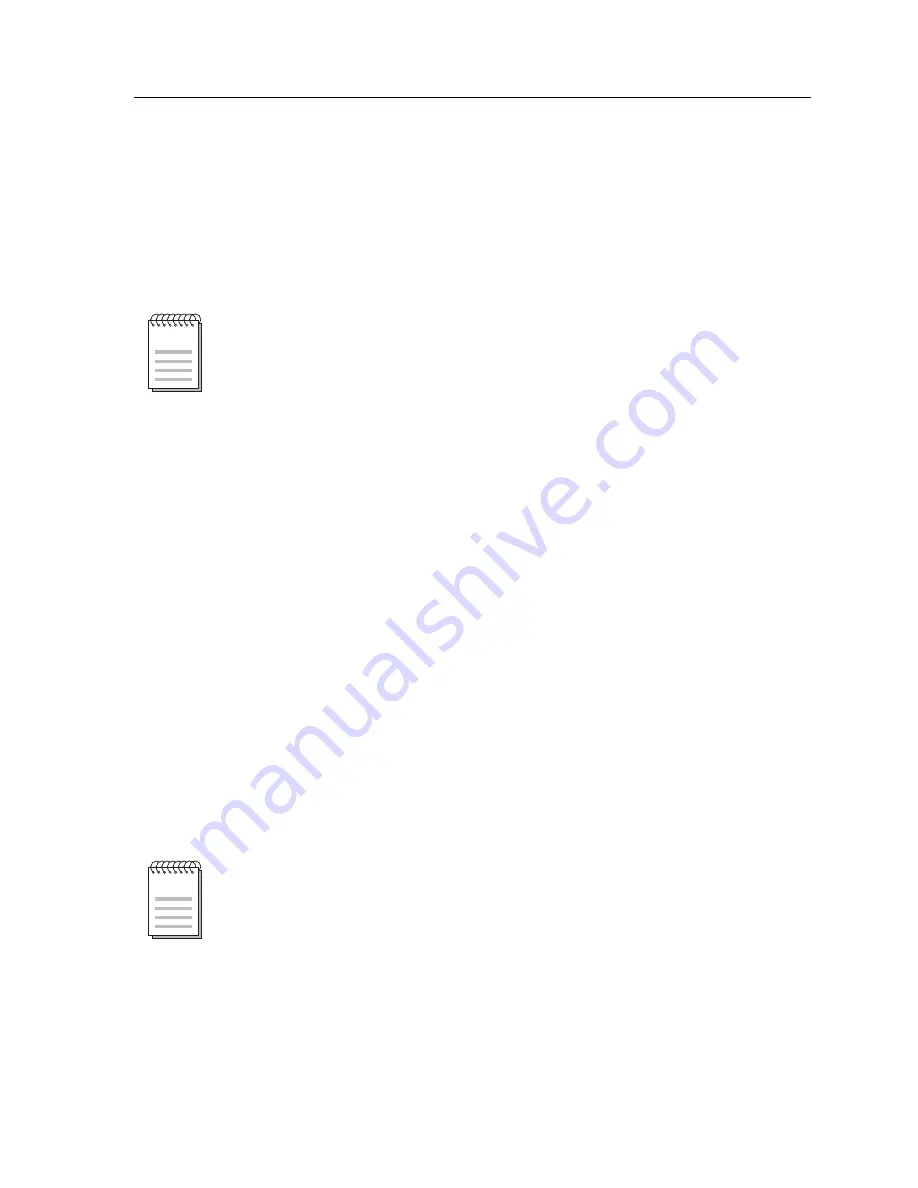
121
Local Management: Overview, Setup, and Navigation
Rate Limiting Screen Fields
The following explains each Rate Limiting Screen field.
Port # (Read-Only)
Shows the number of each configured port. The same port number may appear
twice, but with different priorities assigned.
Priority List (Read-Only) – top of screen
Shows the priorities associated with each port entry.
Max Traffic Rate (Read-Only) – top of screen
Shows the maximum traffic rate set for each port entry. There can be up to two
entries for the same port, but each entry must have different priorities assigned.
Direction (Read-Only) – top of screen
Shows the direction (Inbound or Outbound) for rate limiting on a port.
Dropped Events (Read-Only) – top of screen
Shows the number of frames dropped on each port/priority entry. Up to
4,294,967,295 dropped frames can be displayed. When the maximum count is
reached, the count will roll over to zero.
Feature (Toggle) – bottom of screen
Enables or disables the Inbound Rate Limiting feature on all configured ports.
This field displays the current feature status and can be toggled between
ENABLED and DISABLED. When ENABLED is highlighted, pressing ENTER
disables the screen function and the field changes to DISABLED. DISABLED is
the default value.
Port Number (Toggle) or Port Type (Selectable) – bottom of screen
Used to enter the number of the port to be configured using the Port Number
field, or use the Port Type field to select all the 10 Mbps Ethernet, all the 100 Mbps
Ethernet or all the 1 Gbps Ethernet type ports for configuration.
If the configuration for a port needs to be changed, delete the line containing the
incorrect configuration and then enter a new configuration with the correct
settings.
NOTE
This field must be enabled for the Rate Limiting feature to function.
NOTE






























