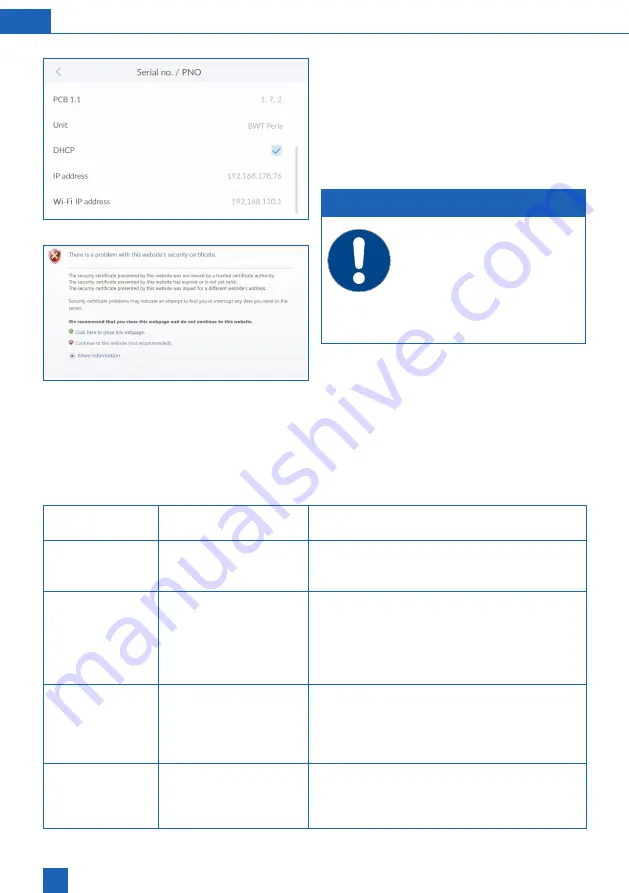
44
EN
Connection via the home network
If your product is not yet integrated in the home
network, follow the steps described in chapter 9.2
(LAN) or 9.3 (WLAN).
Open the browser of a device in the home network
(smartphone/tablet/computer) and enter the IP
address displayed under Info / Serial no. / PNR in
the address bar.
NOTE
►
If a field opens with a security warning,
press NEXT or CONTINUE.
►
To enable data transfer, the follow-
ing port must be open on your router:
TLS / SSL port 443.
►
Depending on the configuration of your
router, the assigned IP address may
change daily.
The login window of the BWT product appears.
Enter the login code that you received from BWT
by e-mail.
Your BWT product is now connected and can be
operated.
9.7
Fault during start-up
Fault
Possible source of the
fault
Steps to resolve the fault
1 Fault when acti-
vating the product
1.1 Were all mandatory
fields completed?
Make sure the Title, Surname and E-mail address
fields are complete. If all fields are completed cor
-
rectly, please follow step 1.2.
1.2 Is the product connect-
ed to the Internet?
Check the product's Internet connection using the
reception bars on the top right of the display. If no
GSM connection is established, please follow the
steps to connect the product to the home network
(chapter 9.2 and 9.3 (LAN, WLAN)). If a connection
is established, please follow step 1.3.
1.3 Is there a success
report in the message
overview?
Use the product to navigate to the “Messages” menu
and check for the message “Registration success
-
ful – check incoming e-mail”. If you do not find this
message, start the activation process again. If you
find the message, please follow step 2.1.
2 Fault when deliv-
ering the activa-
tion message
2.1 Has sufficient time
passed?
Activation of your product may take up to an hour. If
after this period you have not received an activation
e-mail to the address you have provided, please
follow step 2.2.
Summary of Contents for Perla hybrid
Page 58: ...58...






























