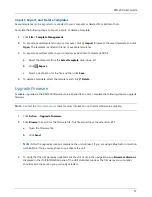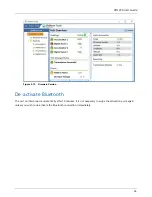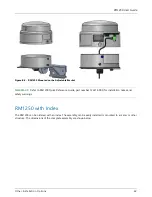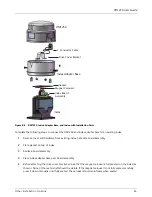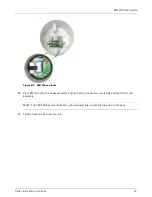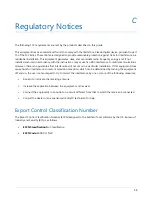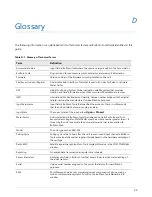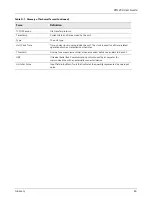RM1250 User Guide
26
3
For digital inputs, complete the following configuration steps in the
Digital Settings
pane:
Figure 3-11. Digital Input Settings and Alarms
a
Enter a value (in milliseconds) to set how long the input must remain in a state other than the
current state before an alarm is sent in the
Input Persistence
field.
b
To set an alarm that will send an alarm to your Bullhorn Web account whenever there is a change to
the
Input State
, enable one or both of the alarms (
Open
or
Closed
).
c
Click
Save
to save settings or
Cancel
to clear all fields.
Work with Templates
After configuring a unit, the settings can be saved in a template. You can use the template to set up another unit
of the same type.
Create Templates
Complete the following steps to create a new template:
1
Click
File
>
Create Template
.
2
Enter a name for the new template in the
Name
field.
Figure 3-12. Create New Template
3
Click
Save
.