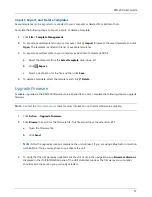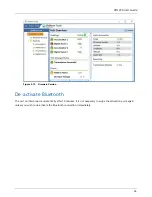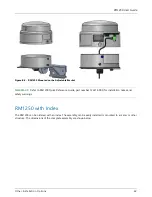17
Configuration
3
The RM1250 units can be configured for service using Bullhorn Tools - either on your laptop with the software
version or on a smartphone or tablet running iOS 8.1 or later. The software version can be downloaded from the
Bullhorn Web Help page (
https://www.bullhornsys.com/wiki/
), while Bullhorn Tools Mobile can be downloaded
from the Apple
®
App Store.
Refer to
Installing Bullhorn Tools
for instructions on installing the software.
After configuring the RM1250 unit, the unit information and settings can be accessed through Bullhorn Web
(
https://www.bullhornsys.com
).
Refer to the Glossary for definition of terms used in this section.
Configuration Overview
The configuration process includes the following tasks:
1
If present, disable synchronization software, such as Microsoft Windows Mobile Device Center.
2
Activate Bluetooth.
3
Configure with Bullhorn Tools Software
or
configure using the Bullhorn Tools Mobile app (available for
Android and iOS mobile devices).
Disable Synchronization Software
If you use a synchronization software to synchronize a mobile device with your computer, temporarily disable the
software before starting Bullhorn Tools.
If you use Microsoft ActiveSync to synchronize the Allegro field computer with your computer, complete the
following steps to temporarily disable the software:
1
Click
Start
>
Programs
>
Microsoft ActiveSync
.
2
Click
File
>
Connection Settings
. If enabled, click to remove the check mark and disable COM port, USB,
and network options.
3
Click
OK
to close
Connection Settings
. Click
File
>
Close
to exit ActiveSync.