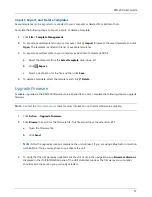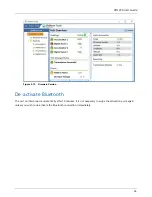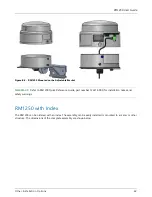RM1250 User Guide
18
Activate Bluetooth
Complete the following steps to activate the unit’s Bluetooth to enable it for configuration via a Bluetooth
connection.
N
OTE
:
The unit will disconnect automatically after 10 minutes. It is not necessary to swipe the activation point
again unless you wish to de-activate the Bluetooth connection immediately.
1
Swipe a magnet across the access point on the unit (marked with an arrow on the enclosure. A red light
flashes to indicates that the unit is waiting to pair with a Bluetooth-enabled device.
N
OTE
:
If you are using Bullhorn Tools on a laptop and connecting to the unit with a USB mini-b cable
instead of the Bluetooth connection, you do not need to activate the unit. The unit will be ready to
configure with Bullhorn Tools once the cable has been connected to both the unit and the laptop.
Figure 3-1. RM1250 Access Point - Activated
2
If using a laptop and Bullhorn Tools software, continue with
Configure with Bullhorn Tools Software
.
3
If using the Bullhorn Tools mobile app, refer to the
Bullhorn Tools Mobile User Guide
.
Configure with Bullhorn Tools Software
RM1250 units can be configured with Bullhorn Tools software using either a Bluetooth connection (via a USB
dongle) or with a direct cable connection (via a USB 5-pin mini-b cable).
An American Innovation USB Bluetooth dongle is recommended when using the Bluetooth function in Bullhorn
Tools.