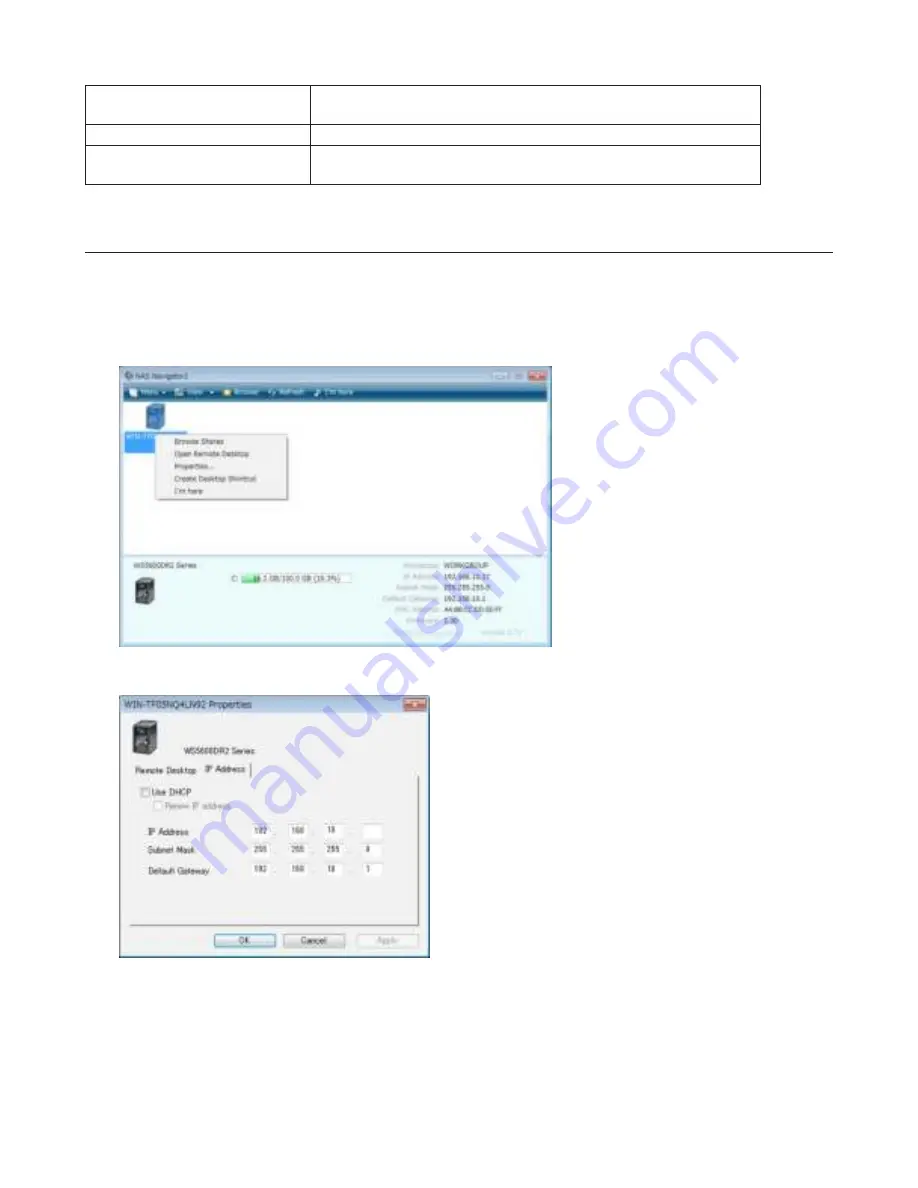
66
Show
Selects from “IP Address 1”, “Drive Usage”, “Date & Time”, and “IP
Address 2” to show on the LCD display or not.
Scroll Display
Enable or disable if switches the items regularly on the LCD.
LCD Brightness
Change the brightness of the LCD display from level 1 (Dim) to 5
(Bright).
Changing the IP Address
Note:
If the TeraStation is being used in a domain environment, the IP address cannot be changed by NAS
Navigator2. To change the IP address, the domain environment administrator must change it at the domain server.
1
Right-click on your TeraStation’s icon and click
Properties
.
For Mac OS, click the TeraStation icon while holding down the control key, then click
Configure
.
2
Click the
IP Address
tab, enter the desired settings, and click
OK
.
Notes:
• If you don’t know how to configure these settings, check “Use DHCP”.
• If you are prompted to enter the administrator’s password, enter the TeraStation’s password (it is set to “password”
by factory default).
Summary of Contents for TeraStation WSS 5000R2
Page 1: ...TeraStation WSS 5000R2 User Manual www buffalotech com 35020333 01 2014 01...
Page 5: ...5 Chapter 1 Installation Diagrams WS5600DR2 WS5400DR2 WS5200DR2...
Page 17: ...17...
Page 25: ...25 4 Click Next 5 Enter the volume size that you want to create and click Next...
Page 30: ...30 8 Push the unlock button of the failed hard drive and swing the lock mechanism out...
Page 31: ...31 9 Pull out the hard drive cartridge and remove it from the TeraStation...
Page 33: ...33 11Swing the lock back down until it clicks into place...
Page 40: ...40 4 Click Next 5 Select Custom and click Next...
Page 41: ...41 6 Click Add Items 7 Select the backup source folders or drives and click OK...
Page 42: ...42 8 Click Next 9 Specify the schedule to run the backup and click Next...
Page 49: ...49 4 Enter the computer name choose domain or workgroup and click OK...
Page 51: ...51 4 Click Proceed 5 Enter a new password twice...
Page 54: ...54 4 Enter the desired settings then click Add...
Page 56: ...56 8 Click OK 9 Click Close...
Page 58: ...58 4 Click Next 5 Enter the path of an existing folder or a new folder then click Next...


























