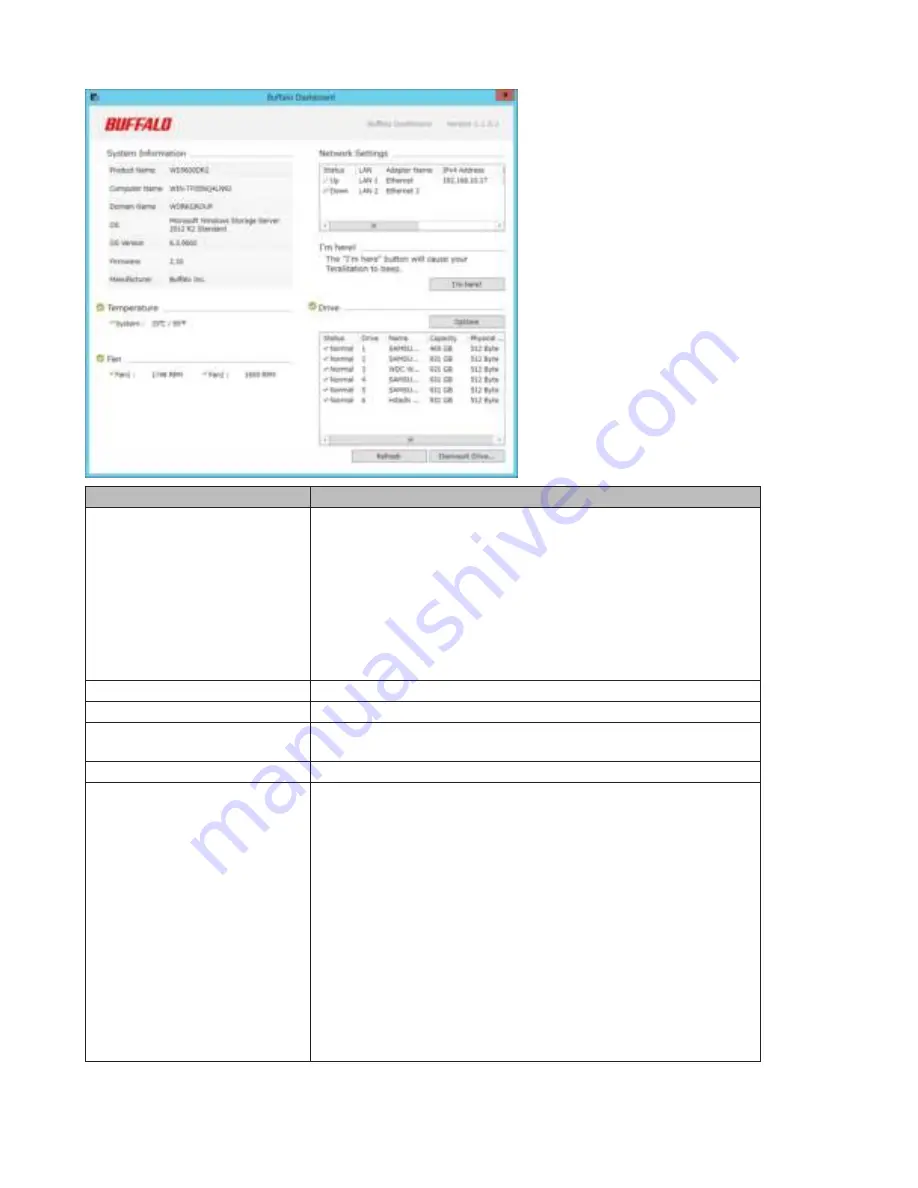
15
Items
Descriptions
System Information
Product Name: Displays the model name of the TeraStation.
Computer Name: Displays the hostname of the TeraStation.
Domain Name: Displays the type of domain that the TeraStation is a
member of.
OS: Displays the type of Windows installed on the TeraStation.
OS Version: Displays the version of the OS.
Firmware: Displays the firmware version of the TeraStation.
Manufacturer: Displays “Buffalo Inc.”.
Temperature
Displays the temperature of the system.
Fan
Displays the rpm.
Network Settings
Displays IP addresses, subnet masks, default gateways, LAN port
numbers, and status.
I’m here!
Causes your TeraStation to beep.
Drive
Displays the status, drive numbers, names, capacity, and physical
sector sizes of each drive.
“Refresh”: Updates the displayed drive information.
“Dismount Drive”: Dismounts a drive for safe removal. Select the drive
to dismount and click
OK
.
“Options”:
“Shut down when the drive’s temperature reaches an abnormal
value” - The TeraStation will automatically shut down if the drive gets
too hot.
“Turn off the drive if an error occurs” - The hard drive will
automatically be turned off (dismounted) if a drive error
occurs.Dismounting Drives
Click
Dismount Drive
, check the drive to dismount, then click
OK
. After
the drive is dismounted, unplug the hard drive from the TeraStation.
Summary of Contents for TeraStation WSS 5000R2
Page 1: ...TeraStation WSS 5000R2 User Manual www buffalotech com 35020333 01 2014 01...
Page 5: ...5 Chapter 1 Installation Diagrams WS5600DR2 WS5400DR2 WS5200DR2...
Page 17: ...17...
Page 25: ...25 4 Click Next 5 Enter the volume size that you want to create and click Next...
Page 30: ...30 8 Push the unlock button of the failed hard drive and swing the lock mechanism out...
Page 31: ...31 9 Pull out the hard drive cartridge and remove it from the TeraStation...
Page 33: ...33 11Swing the lock back down until it clicks into place...
Page 40: ...40 4 Click Next 5 Select Custom and click Next...
Page 41: ...41 6 Click Add Items 7 Select the backup source folders or drives and click OK...
Page 42: ...42 8 Click Next 9 Specify the schedule to run the backup and click Next...
Page 49: ...49 4 Enter the computer name choose domain or workgroup and click OK...
Page 51: ...51 4 Click Proceed 5 Enter a new password twice...
Page 54: ...54 4 Enter the desired settings then click Add...
Page 56: ...56 8 Click OK 9 Click Close...
Page 58: ...58 4 Click Next 5 Enter the path of an existing folder or a new folder then click Next...






























