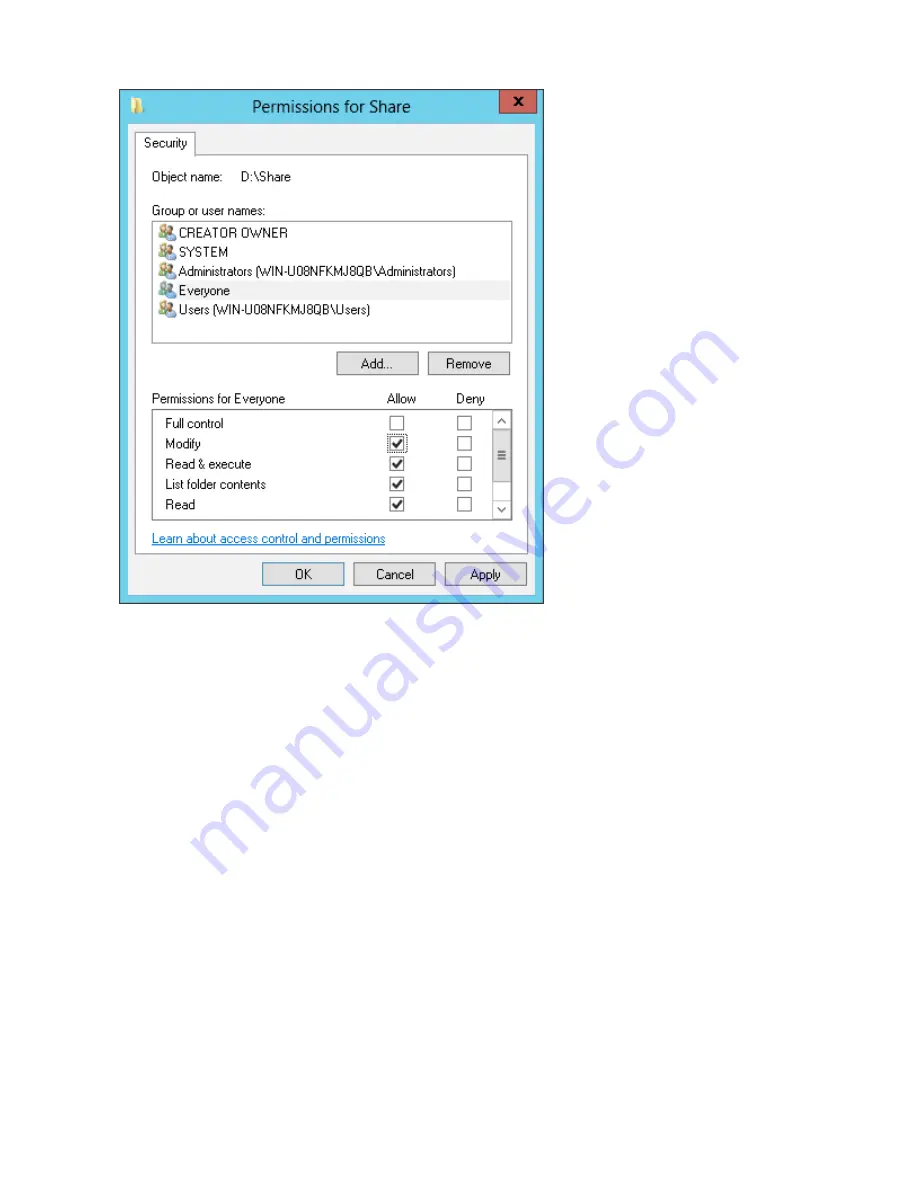
63
12
Click
OK
-
OK
-
Finish
-
Finish
.
13
Click
Local Users and Groups
in
Computer Management
.
14
Double-click
Users
-
Guest
.
15
In the
General
tab, uncheck
Account is disabled
, then click
OK
.
Notes:
Enable a guest account:
(1) In Windows Storage Server, open
Administrative Tools
, then double-click
Computer Management
.
(2) Click
Local Users and Groups
.
(3) Double-click
Users
-
Guest
.
(4) In the
General
tab, uncheck
Account is disabled
, then click
OK
.
Enable access permissions:
(5) In Windows Storage Server, open
Administrative Tools
, then double-click
Computer Management
.
(6) Click
Shared Folders
.
(7) Double-click
Shared
, then the shared folder.
(8) In the
Security
tab, click
Edit
.
(9) From the
Local Users and Groups
list, add the users or groups that will be allowed access (the groups and us-
ers must be created beforehand). To allow access by all users, add a guest and change “Administrators Access
permission” to “Full Control”.
Summary of Contents for TeraStation WSS 5000R2
Page 1: ...TeraStation WSS 5000R2 User Manual www buffalotech com 35020333 01 2014 01...
Page 5: ...5 Chapter 1 Installation Diagrams WS5600DR2 WS5400DR2 WS5200DR2...
Page 17: ...17...
Page 25: ...25 4 Click Next 5 Enter the volume size that you want to create and click Next...
Page 30: ...30 8 Push the unlock button of the failed hard drive and swing the lock mechanism out...
Page 31: ...31 9 Pull out the hard drive cartridge and remove it from the TeraStation...
Page 33: ...33 11Swing the lock back down until it clicks into place...
Page 40: ...40 4 Click Next 5 Select Custom and click Next...
Page 41: ...41 6 Click Add Items 7 Select the backup source folders or drives and click OK...
Page 42: ...42 8 Click Next 9 Specify the schedule to run the backup and click Next...
Page 49: ...49 4 Enter the computer name choose domain or workgroup and click OK...
Page 51: ...51 4 Click Proceed 5 Enter a new password twice...
Page 54: ...54 4 Enter the desired settings then click Add...
Page 56: ...56 8 Click OK 9 Click Close...
Page 58: ...58 4 Click Next 5 Enter the path of an existing folder or a new folder then click Next...





























