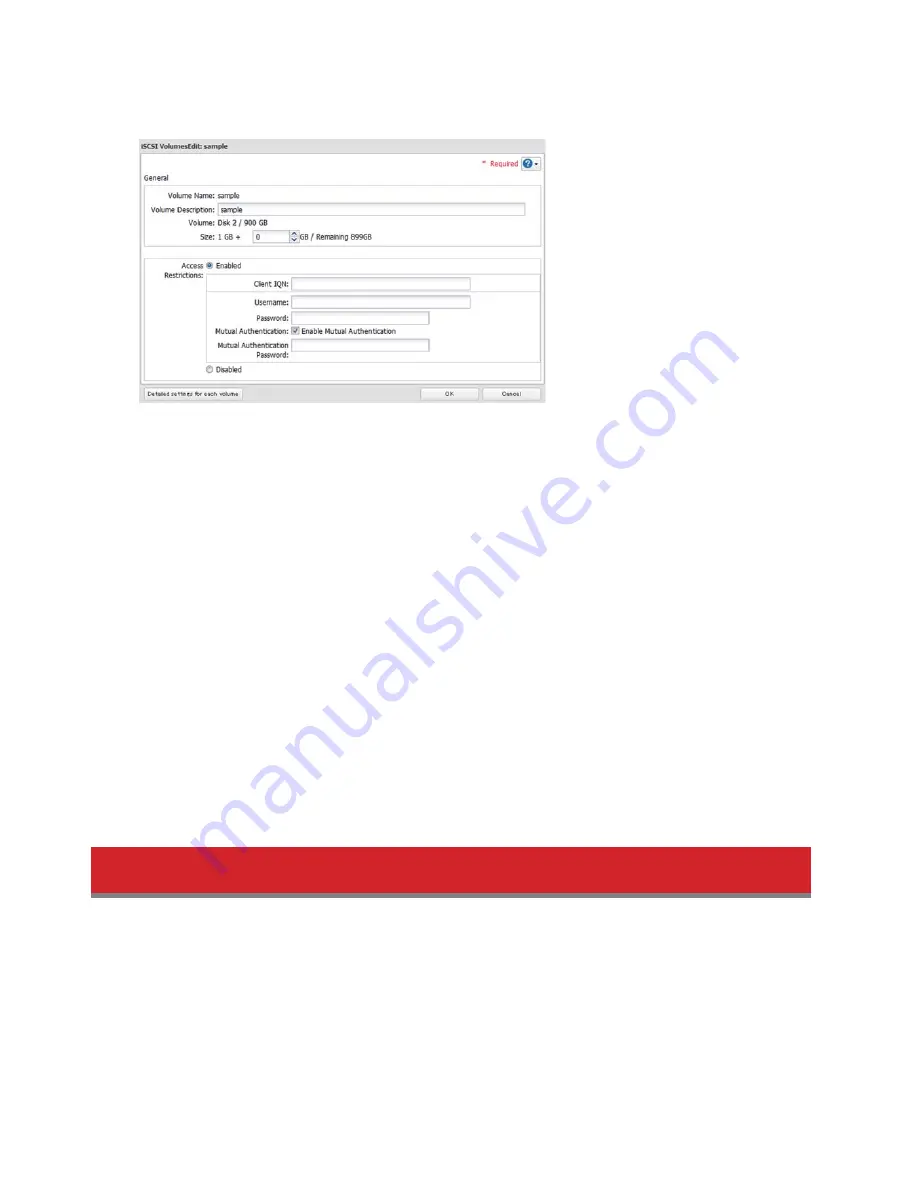
79
4
Enable [Access Restrictions], enter the username and password, then click [OK].
5
Click
[Close].
Mutual authentication access restrictions by username and password
To set access restrictions using mutual authentication in addition to regular access restrictions, confi gure the settings as
shown below.
• In the above screen, check "Mutual Authentication" and enter the desired password in [Mutual Authentication Pass-
word] fi eld.
• In the [User Authorization] screen displayed when the TeraStation is connected, select [Enable Mutual Authentica-
tion] to make the connection.
•
The entry screen for the mutual authentication password is displayed again. Enter the password that was set.
•
If using the iSCSI Initiator included with Windows 7, Windows Vista, or Windows Server 2008, the CHAP login informa-
tion must be set for performing searches and connections of the target.
Mutual authentication access restrictions by IP address
To set access restrictions by IP address, confi gure the settings as shown below.
Enable [IP Address Restrictions] in the above screen, enter the IP address where access is allowed in [IP Address List], and
click [OK].
This completes the settings of the access restrictions.
Hard Drive Replacement Procedure
When a hard drive in the TeraStation has failed, replace the failed hard drive as described below.
Hard drives in the TeraStation show a blue status LED during normal operation. When a hard drive in the TeraStation fails,
its Error LED will glow red. Open the front cover and check the Status LEDs. The malfunctioning drive's Status LED will be






























