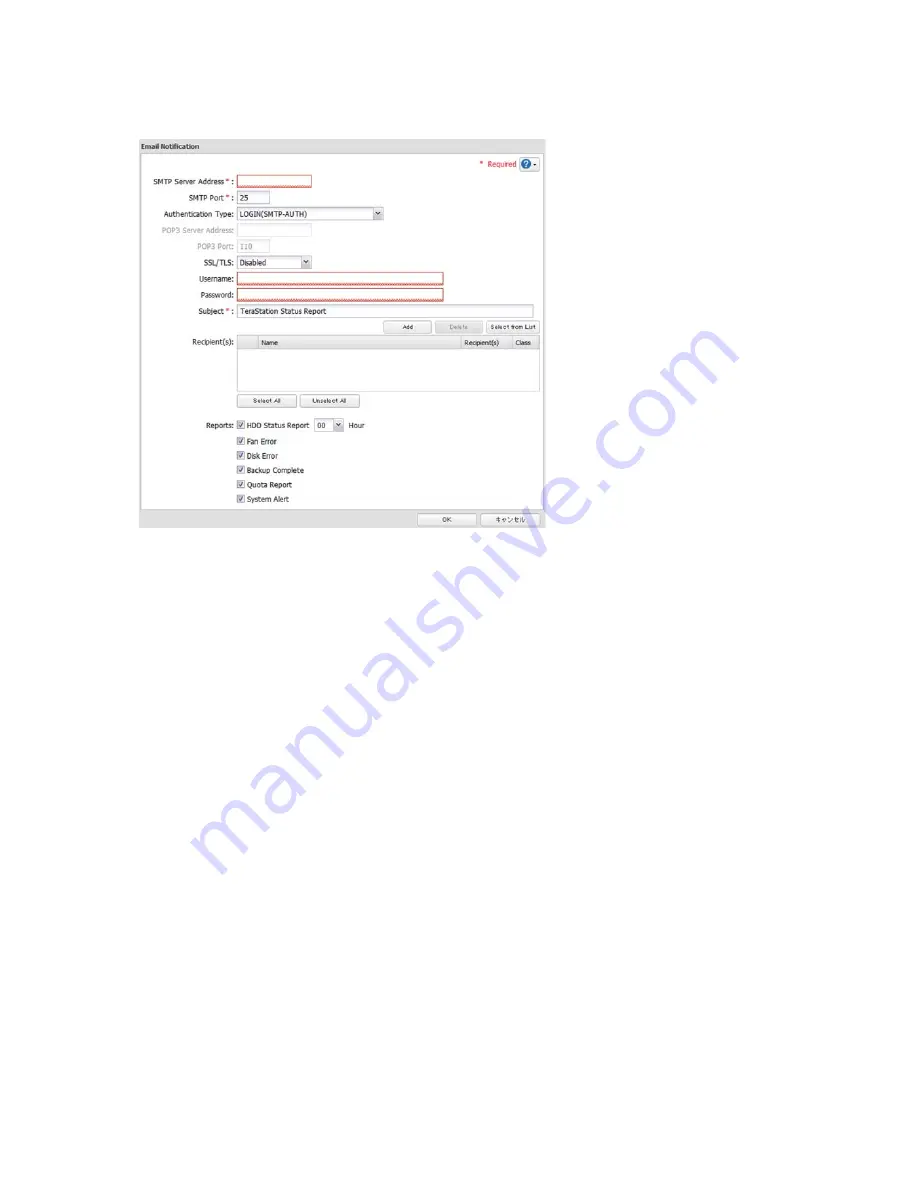
170
5
(1) Enter [SMTP Server Address] and [SMTP Port No.].
If using [POP before SMTP], enter [POP3 Server Address] and [POP3 Port No.].
(2) Select [Authentication Type] from [Disabled], [POP before SMTP]/[LOGIN(SMTP-AUTH)]/[CRAM-MD5 (SMTP-
AUTH)/CRAM-MD5)].
(3) Enter a username.
(4) Enter a password.
Do not use single quotation marks (') in the password.
(5) If using a protected connection, select (SSL/TLS).
(6) Enter a subject line for notifi cation emails. Use only single-byte alphanumeric characters. Other characters may
not display properly.
(7) Enter an email address for notifi cation. Notifi cation emails can be sent to up to fi ve addresses.
(8) Select what will trigger and be included in notifi cation emails:
[HDD Status Report]...Shows the current status of the TeraStation's hard drives.
[System Alert]...An email is sent when the system is started, shut down, or when the RAID configuration is
changed.
[Disk Error]...An email is send if a hard drive error occurs.
[Fan Error]...An email is sent when a fan error occurs.
[Backup Complete]...An email is sent when the backup is complete.
[Quota Report]...An email is sent if a quota size limit is exceeded at the time specifi ed in the HDD status report.
(9) Select a time to send the HDD status report (if enabled).
(10)
Click [OK] to sent a test email.
Notes:
• If the email is not received by the recipient, check the server address, email address, username, password, and






























