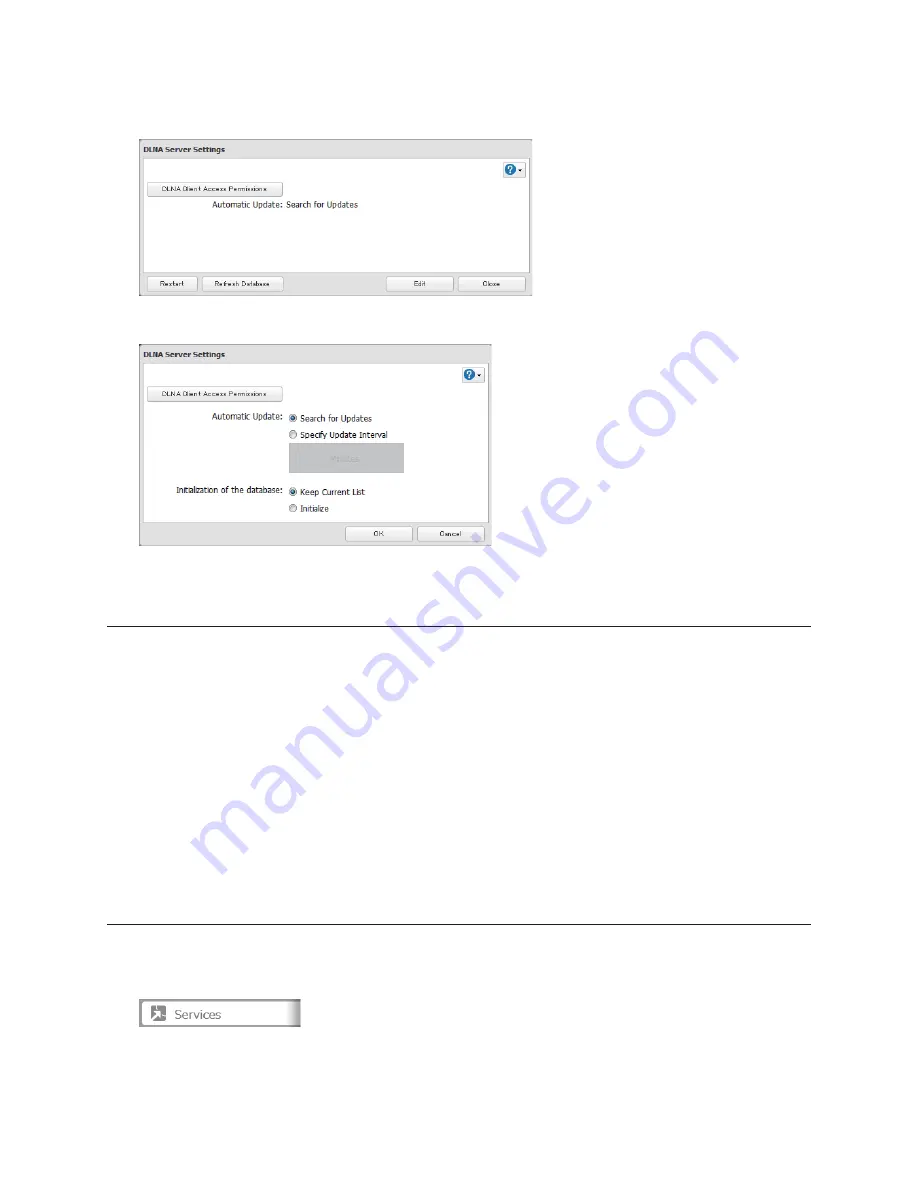
124
8
Click
[Edit].
9
Select an interval for the DLNA server database to be updated, then click [OK].
This completes the DLNA server settings.
Connecting to the TeraStation and File Playback
Follow the procedure below to play back DLNA-enabled content from the TeraStation.
1
Connect the DLNA-compatible device to the same network as the TeraStation and turn on the power.
2
Select the DLNA server of the TeraStation from the operation screen of the DLNA-compatible device.
3
Select the content to be played back.
4
Select the fi le to be played back, then play it.
Note:
For details on the operating procedures for DLNA-compatible devices, see the manual supplied with the DLNA-
compatible device.
Connected DLNA-compatible Devices
Follow the procedure below to view the DLNA-compatible devices connected to your TeraStation.
1
In the TeraStation's Web Admin interface, click [Services].






























