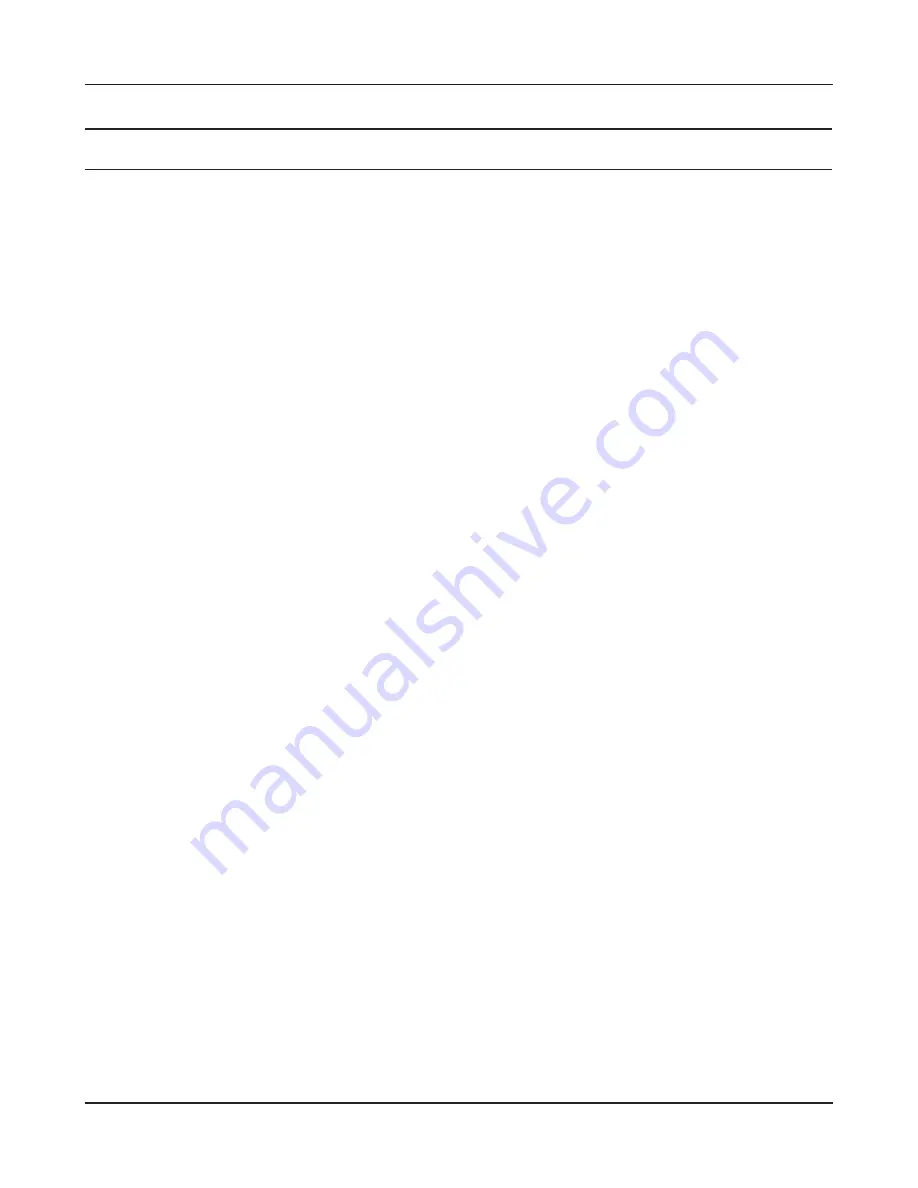
Chapter 4 Configuration
- 31 -
Parameter
Meaning
PPPoE Connection No.*-Add
This is displayed when [Edit Connection List] is clicked.
Name of Connection
Enter the name to identify the connected destination. You may
enter up to 32 alphanumerical characters and symbols.
Username
Enter the username specified by your ISP for PPPoE certification.
You may enter up to 32 alphanumerical characters and symbols.
Password
Enter the password specified by your ISP for PPPoE certification.
You may enter up to 32 alphanumerical characters and symbols.
Service Name
Fill in this field only if your ISP specifies a Service Name. Leave
blank otherwise. You may enter up to 32 alphanumerical
characters and symbols.
Connection Type
Specifies the timing for the AirStation to connect to your
provider.
Automatic disconnection
Set time to disconnect after communication is stopped when the
connection method is set to [Connect on Demand] or [Manual].
You can enter up to 1440 minutes.
Authorization
Configure an authorization method with a provider.
MTU Size
Configure the MTU size for PPPoE. Values of 578 to 1500 bytes
may be entered.
MRU Size
Configure MRU (Maximum Receive Unit) for PPPoE. Values of 578
to 1492 may be entered.
Summary of Contents for AirStation Nfiniti WZR-HP-G300NH
Page 6: ...2 3 Web Interface Structure 5 ...
Page 54: ... 20 Chapter 3 Installation User friendly firmware update screen ...
Page 69: ...Chapter 4 Configuration 35 VPN server Router Mode Only Configure the VPN server ...
Page 77: ...Chapter 4 Configuration 43 AOSS AOSS Status and Settings ...
Page 83: ...Chapter 4 Configuration 49 WMM Set priorities for specific communications ...
Page 98: ... 64 Chapter 4 Configuration Movie Engine QoS Configure Movie Engine options ...
Page 115: ...Chapter 4 Configuration 81 ECO Configure Eco mode from this screen ...
Page 123: ...Chapter 4 Configuration 89 Diagnostic System Info View system information for the AirStation ...
Page 151: ...Chapter 8 Network USB Navigator 117 7 Click Yes 9 Click Next 8 Click Next ...
Page 155: ...Chapter 8 Network USB Navigator 121 6 Click Agree 8 Click Install 7 Click Continue ...
















































