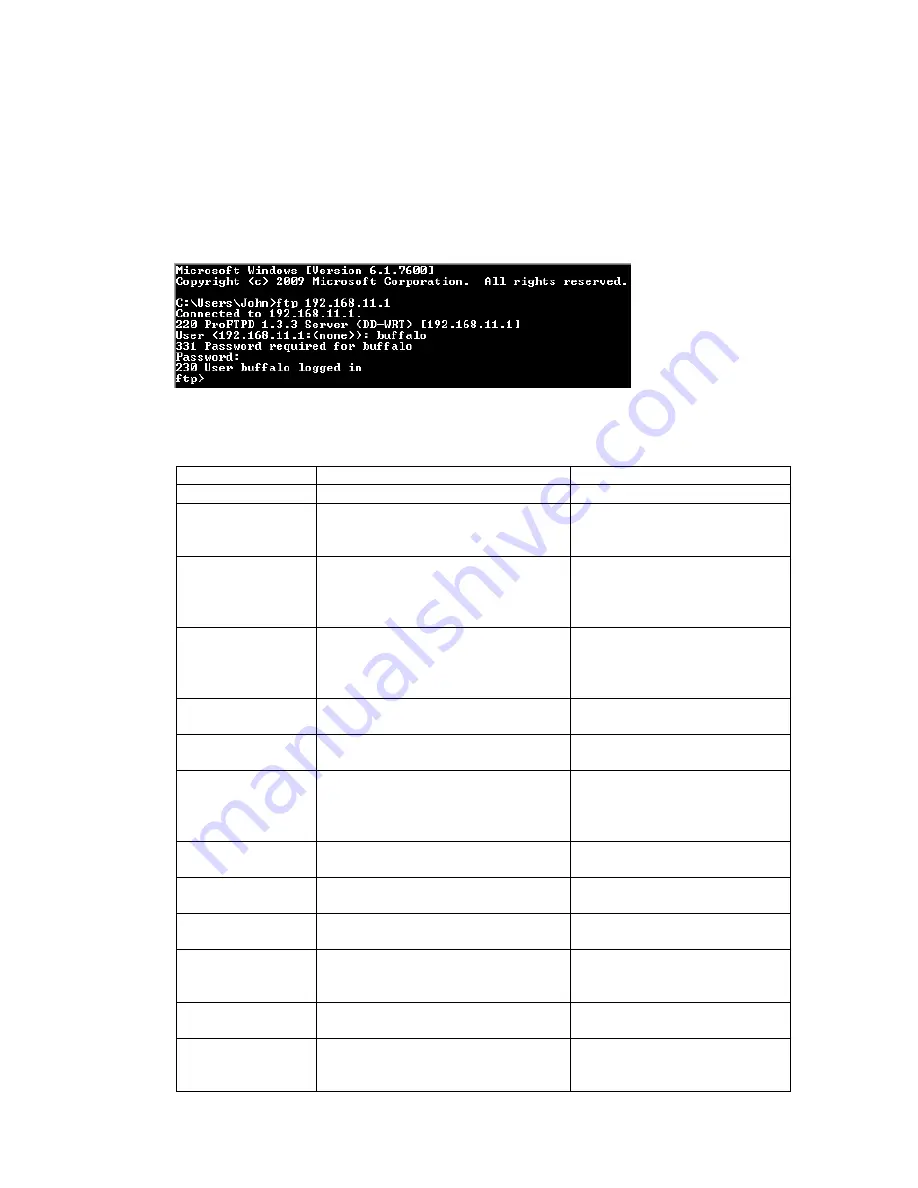
3.4.2.
Logging into the FTP server
・
Open a command prompt window.
・
Enter “ftp 192.168.11.1” to access the FTP server.
・
Enter the user name, and press the Enter key.
・
Enter the password, and press the Enter key.
・
When the login is successful, “ftp>” appears on the screen.
・
To logout, enter the “bye” command.
3.4.3.
Common FTP commands
Command Description
Entry
example
ftp Starts
FTP
ftp
ls
Displays a list of
the remote
directory’s files
ls
pwd Displays
the
current directory
on the remote
computer
pwd
cd
Changes the current
working directory
on the remote
computer
cd img
mkdir
Creates a remote
directory
mkdir test
rmdir
Deletes a remote
directory
rmdir test
lcd
Changes the current
working directory
on the local
computer
lcd E:\test
asc
Switches to ASCII
transfer mode
asc
bin
Switches to binary
transfer mode
bin
put
Uploads a file to
the remote computer
put test.pdf
mput Uploads
multiple
files to the remote
computer
mput test1.jpg
test2.jpg
test3.jpg
get
Downloads a file to
the local computer
get index.html
mget Downloads
multiple
files to the local
computer
mget test1.jpg
test2.jpg
test3.jpg
- 25 -
Summary of Contents for AirStation Nfiniti WZR-HP-G300NH
Page 6: ...2 3 Web Interface Structure 5 ...
Page 54: ... 20 Chapter 3 Installation User friendly firmware update screen ...
Page 69: ...Chapter 4 Configuration 35 VPN server Router Mode Only Configure the VPN server ...
Page 77: ...Chapter 4 Configuration 43 AOSS AOSS Status and Settings ...
Page 83: ...Chapter 4 Configuration 49 WMM Set priorities for specific communications ...
Page 98: ... 64 Chapter 4 Configuration Movie Engine QoS Configure Movie Engine options ...
Page 115: ...Chapter 4 Configuration 81 ECO Configure Eco mode from this screen ...
Page 123: ...Chapter 4 Configuration 89 Diagnostic System Info View system information for the AirStation ...
Page 151: ...Chapter 8 Network USB Navigator 117 7 Click Yes 9 Click Next 8 Click Next ...
Page 155: ...Chapter 8 Network USB Navigator 121 6 Click Agree 8 Click Install 7 Click Continue ...






























