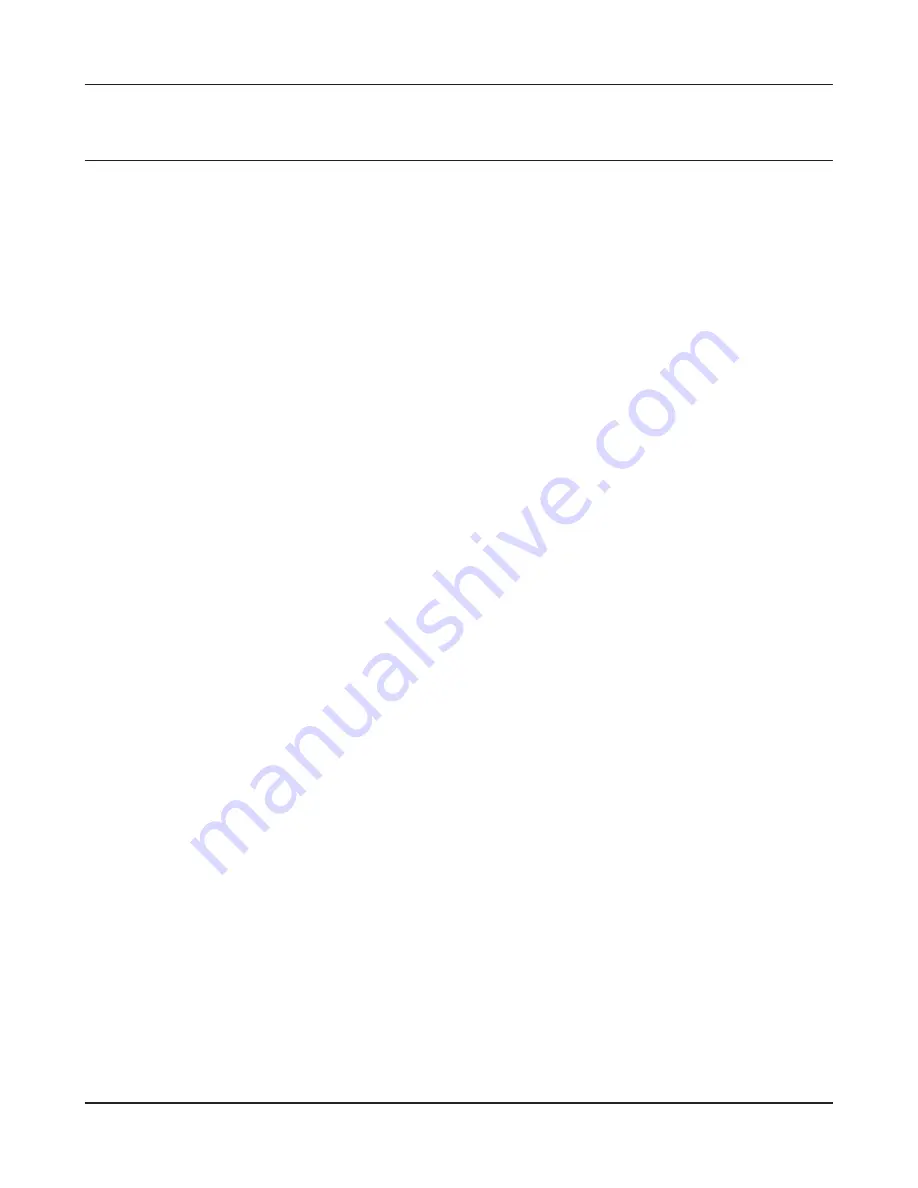
Chapter 6 Trouble Shooting
- 107 -
Other Tips
Issue:
I reset my wireless router to factory settings and forgot how to log in to the configuration interface.
Answer:
Open your browser, enter 192.168.11.1 as the browser address, and hit Enter. You will be prompted
to log in. Enter “root” for the username and leave the password box empty (no password). Click [OK]
to complete the login and the option to reset your password will be available on the first page.
Issue:
How do I forward ports on my wireless router for my gaming console?
Answer:
Log in to the router’s configuration interface. From the home page, go to the Internet Game/ Port
Mapping section. Enter the port that needs to be forwarded and the IP address of the gaming
console.
Issue:
How do I enable or modify security encryption settings on the wireless router?
Answer:
Log in to the configuration interface with your browser. Go to [Wireless Config] - [Security]. Buffalo
recommends WPA for wireless encryption. The passphrase/key should be at least 8 characters in
length.
Issue:
How do I change my wireless router’s broadcasted network name (SSID)?
Answer:
Log in to the configuration interface. Go to the Wireless Config tab and then select the Basic tab
if necessary. Find the settings area for SSID. Select the [Use] radio button and enter the name you
wish to use for your network in the text field provided. Click [Apply] to save the settings. Once the
wireless router has rebooted, select the new network name for all wireless devices and re-enter your
encryption key if necessary.
Summary of Contents for AirStation Nfiniti WZR-HP-G300NH
Page 6: ...2 3 Web Interface Structure 5 ...
Page 54: ... 20 Chapter 3 Installation User friendly firmware update screen ...
Page 69: ...Chapter 4 Configuration 35 VPN server Router Mode Only Configure the VPN server ...
Page 77: ...Chapter 4 Configuration 43 AOSS AOSS Status and Settings ...
Page 83: ...Chapter 4 Configuration 49 WMM Set priorities for specific communications ...
Page 98: ... 64 Chapter 4 Configuration Movie Engine QoS Configure Movie Engine options ...
Page 115: ...Chapter 4 Configuration 81 ECO Configure Eco mode from this screen ...
Page 123: ...Chapter 4 Configuration 89 Diagnostic System Info View system information for the AirStation ...
Page 151: ...Chapter 8 Network USB Navigator 117 7 Click Yes 9 Click Next 8 Click Next ...
Page 155: ...Chapter 8 Network USB Navigator 121 6 Click Agree 8 Click Install 7 Click Continue ...






























