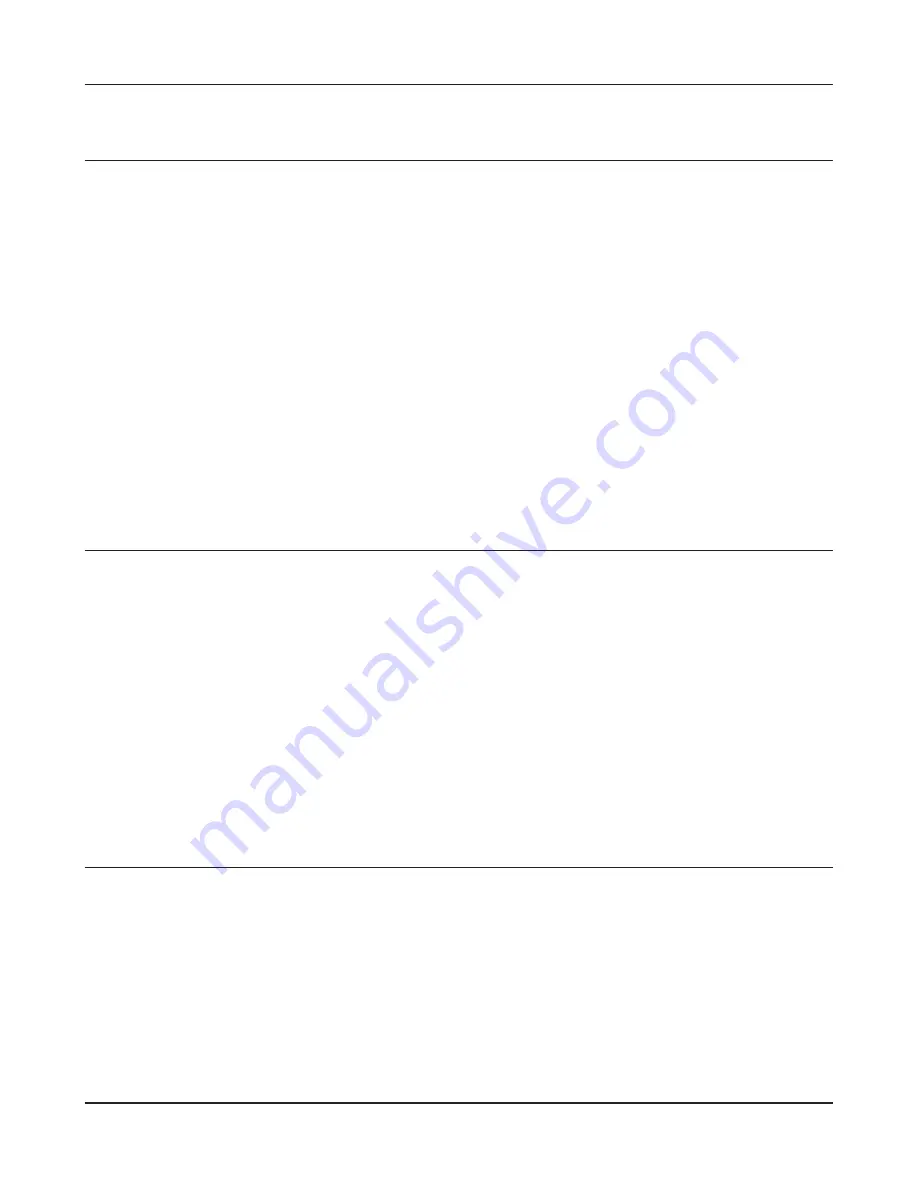
- 106 -
Chapter 6 Trouble Shooting
Cannot connect to the network wirelessly.
• Configure your wireless client with the same SSID, encryption type, and encryption key as set
on the AirStation.
The factory defaults are:
SSID -
The AirStation’s MAC address (printed on the label)
Encryption Type -
WPA/WPA2 mixed mode - PSK (Connect with either WPA-PSK TKIP or
WPA2-PSK AES).
Encryption Key -
Printed on the label of the AirStation.
Note:
Encryption is disabled by default in Asia Pacific.
• Place your AirStation and wireless devices 2 - 10 feet apart.
• Restart your AirStation.
You forgot AirStation's SSID, Encryption Key, or
Password.
Hold down the reset button on the base of your AirStation for 3 seconds to initialize its settings. All
settings, including your password, SSID, and encryption key will be initialized to their defaults. The
factory defaults are:
SSID -
The AirStation’s MAC address (printed on the label)
Encryption Type -
WPA/WPA2 mixed mode - PSK (Connect with either WPA-PSK TKIP or
WPA2-PSK AES).
Encryption Key -
Printed on the label of the AirStation.
(Encryption is disabled by default for Asia Pacific AirStations.)
The link speed is slower than 300 Mbps (Maximum
link speed is only 130 Mbps).
By default, the AirStation’s 300 Mbps mode is not enabled. You may enable it with the following
procedure:
1. Open the configuration interface (chapter 4).
2. In Easy Setup, click [Wireless SSID & Channel (11n 300 Mbps Mode)].
3. Change the value in [300 Mbps Mode] - [Bandwidth] to 40 MHz and click [Apply].
If you still cannot connect at 300 Mbps, check the settings of your wireless client devices.
Summary of Contents for AirStation Nfiniti WZR-HP-G300NH
Page 6: ...2 3 Web Interface Structure 5 ...
Page 54: ... 20 Chapter 3 Installation User friendly firmware update screen ...
Page 69: ...Chapter 4 Configuration 35 VPN server Router Mode Only Configure the VPN server ...
Page 77: ...Chapter 4 Configuration 43 AOSS AOSS Status and Settings ...
Page 83: ...Chapter 4 Configuration 49 WMM Set priorities for specific communications ...
Page 98: ... 64 Chapter 4 Configuration Movie Engine QoS Configure Movie Engine options ...
Page 115: ...Chapter 4 Configuration 81 ECO Configure Eco mode from this screen ...
Page 123: ...Chapter 4 Configuration 89 Diagnostic System Info View system information for the AirStation ...
Page 151: ...Chapter 8 Network USB Navigator 117 7 Click Yes 9 Click Next 8 Click Next ...
Page 155: ...Chapter 8 Network USB Navigator 121 6 Click Agree 8 Click Install 7 Click Continue ...






























