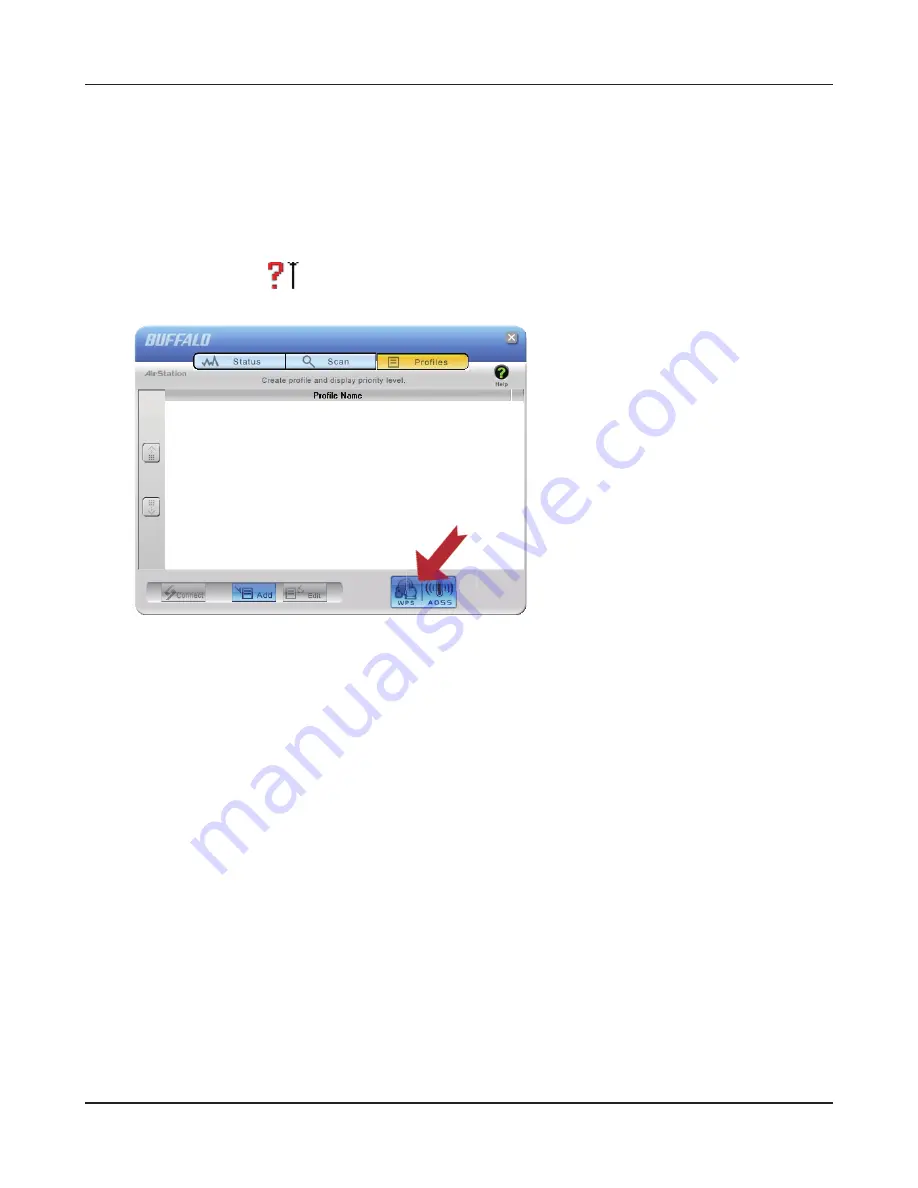
Chapter 5 Connect to a Wireless Network
- 97 -
2
Windows XP (Client Manager 3)
If you are using Windows XP, use Client Manager 3 to connect wirelessly with AOSS/WPS.
1
Right click on the icon in the system tray and select [Profi le].
Click the [WPS AOSS] button.
It will take several seconds for your wireless connection to be confi gured. When the Security LED on
the front of the AirStation stop fl ashing and glows steadily, the connection is complete.
Summary of Contents for AirStation Nfiniti WZR-HP-G300NH
Page 6: ...2 3 Web Interface Structure 5 ...
Page 54: ... 20 Chapter 3 Installation User friendly firmware update screen ...
Page 69: ...Chapter 4 Configuration 35 VPN server Router Mode Only Configure the VPN server ...
Page 77: ...Chapter 4 Configuration 43 AOSS AOSS Status and Settings ...
Page 83: ...Chapter 4 Configuration 49 WMM Set priorities for specific communications ...
Page 98: ... 64 Chapter 4 Configuration Movie Engine QoS Configure Movie Engine options ...
Page 115: ...Chapter 4 Configuration 81 ECO Configure Eco mode from this screen ...
Page 123: ...Chapter 4 Configuration 89 Diagnostic System Info View system information for the AirStation ...
Page 151: ...Chapter 8 Network USB Navigator 117 7 Click Yes 9 Click Next 8 Click Next ...
Page 155: ...Chapter 8 Network USB Navigator 121 6 Click Agree 8 Click Install 7 Click Continue ...






























