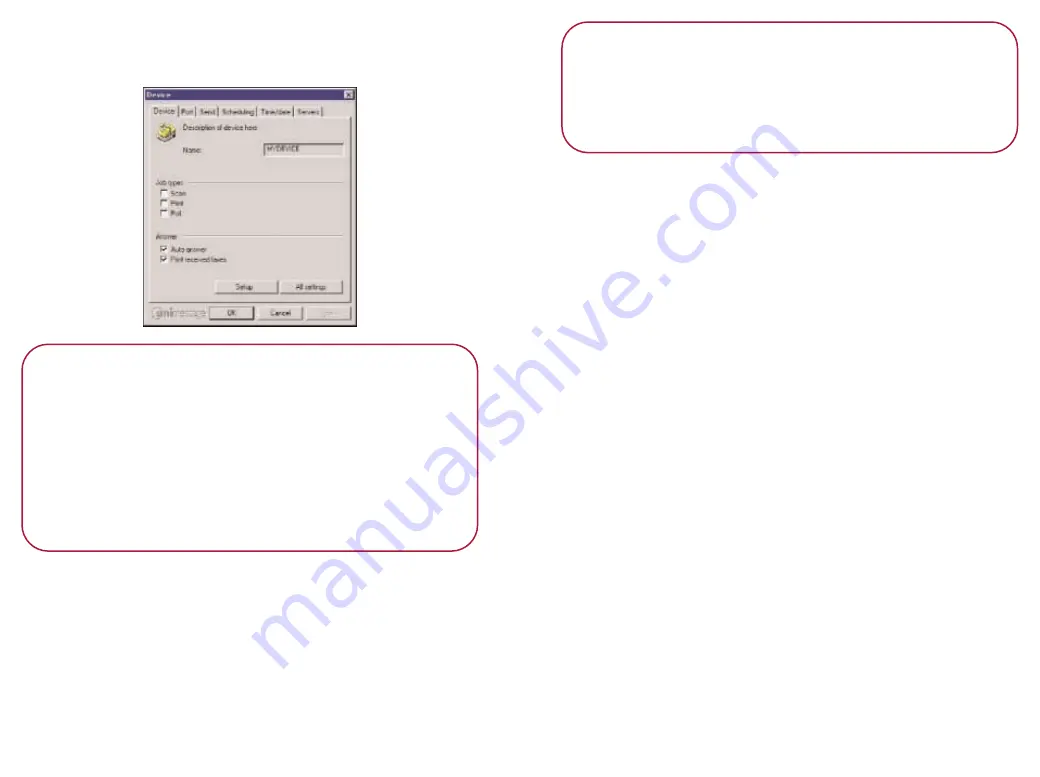
•
Change the settings you want on the Device
dialog box.
•
Click
O K
to save the new settings.
P l e a s e n o t e
All changes made to controls on any tab take effect
only when Unimessage Pro is restarted.
The
A l l s e t t i n g s
button allows you to review and
change all of the detailed settings that are available
for the type of device you are using. We
recommend that only advanced users attempt to
change these settings.
C o n f i g u r i n g yo u r e m a i l
Your copy of Unimessage Pro includes support for email
accounts.
When you open the main screen, the Email accounts
folder is shown in the folder tree in either your Personal
Folders for individual PCs or Network folders (for LAN
compatible networks).
P l e a s e n o t e
You can send and receive email if you have set up
your modem for email during installation. If you
want to add email capability now, go to
e m a i l a n d fa x a f t e r i n s t a l l at i o n
Email servers (POP3 and SMTP)
Email messages are received from mailboxes on POP3
email servers and sent via SMTP email servers.
E m a i l a c c o u n t s
There are 2 types of email accounts in Unimessage Pro:
Individual user
These accounts belong to an individual user. Any email
messages retrieved are moved directly into the
appropriate user ’s Received items folder, they do not
pass through the Network Inbox.
A Unimessage Pro user with User privileges sees only
those email accounts that have been made available to
them. they can create more email accounts but can only
use POP3 and SMTP servers already defined by
Unimessage Pro Administrators.
System-wide for network users only
These accounts are only shown in the list of email
accounts for Unimessage Pro Supervisors and
Administrators who can use them to send email
messages. However, any email retrieved using the POP3
email server account defined in a System-wide email
account is added to the Network Inbox.
















































